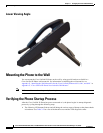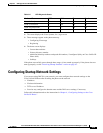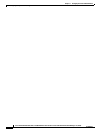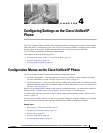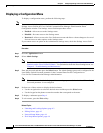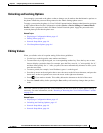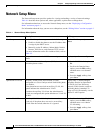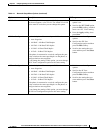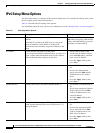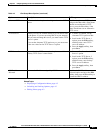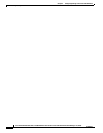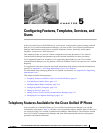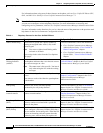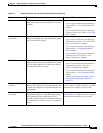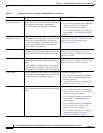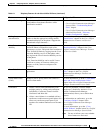4-6
Cisco Unified IP Phone 6921, 6941, and 6961 Administration Guide for Cisco Unified Communications Manager 7.1 (SCCP)
OL-19025-01
Chapter 4 Configuring Settings on the Cisco Unified IP Phone
IPv4 Setup Menu Options
IPv4 Setup Menu Options
The IPv4 Setup menu is a submenu of the Network Setup menu. To reach the IPv4 Setup menu, select
the IPv4 option on the Network Setup menu.
Table 4-2 describes th
e IPv4 Setup menu options.
For information about the keys you can use to edit options, see the “Edi
ting Values” section on page 4-3.
Ta ble 4-2 IPv4 Setup Menu Options
Option Description To Change
DHCP Indicates whether the phone has DHCP enabled or
di
sabled.
When DHCP is enabled, the DHC
P server assigns the
phone an IPaddress. When DHCP is disabled, the
administrator must manually assign an IP address to the
phone.
Scroll to the DHCP option, press the
Edit
softkey, then press either the No
softkey to disable DHCP, or press the
Yes softkey to enable DHCP.
IP Address Internet Protocol (IP) address of the phone.
If you assign an IP address with this option, you must also
assign
a subnet mask and default router. See the Subnet
Mask and Default Router options in this table.
1. Set the DHCP option to No.
2. Scroll to the IP Address option,
press the Edit softkey, and then
enter a new IP Address.
3. Press the Apply softkey, then
press Save.
Subnet Mask Subnet mask used by the phone.
1. Set the DHCP Enabled option to
No.
2. Scroll to the Subnet Mask
option, press the Edit softkey,
and then enter a new subnet
mask.
3. Press the Apply softkey, then
press Save.
Default Router 1 Default router used by the phone (Default Router 1).
1. Set the DHCP Enabled option to
No.
2. Scroll to the appropriate Default
Router option, press the Edit
softkey, and then enter a new
router IP address.
3. Press the Apply softkey, then
press Save.
DNS Server 1 Primary Domain Name System (DNS) server (DNS Server
1
) and optional backup DNS servers (DNS Server 2–5)
used by the phone.
1. Set the DHCP Enabled option to
No.
2. Scroll to the appropriate DNS
Server option, press the Edit
softkey, and then enter a new
DNS server IP address.
3. Press the Apply softkey, then
press Save.