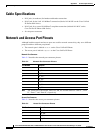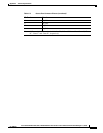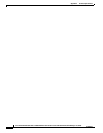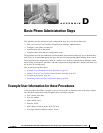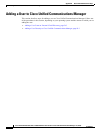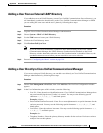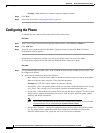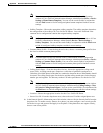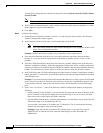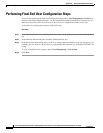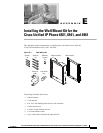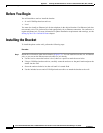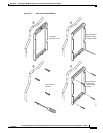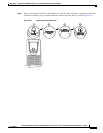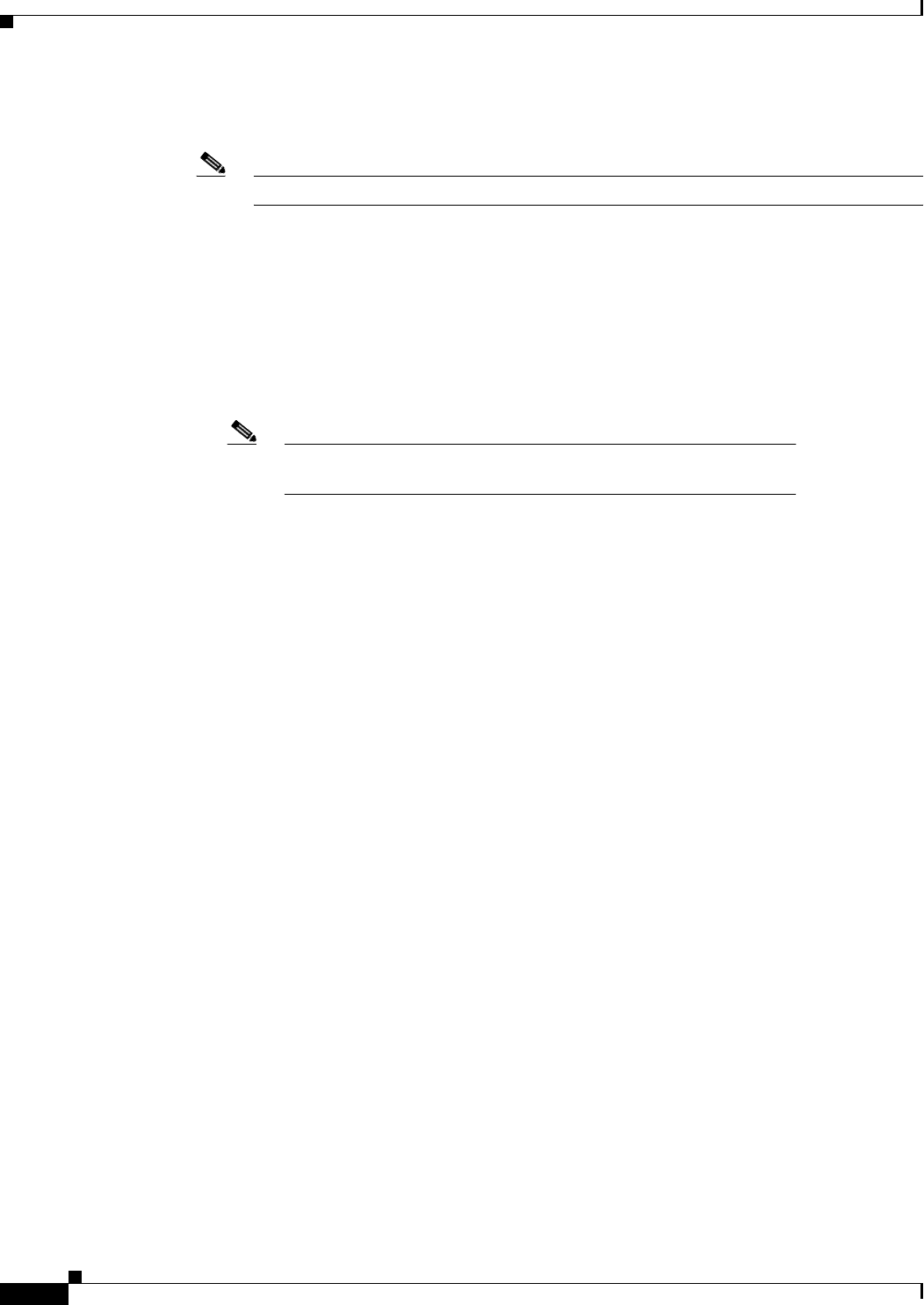
D-6
Cisco Unified IP Phone 6921, 6941, and 6961 Administration Guide for Cisco Unified Communications Manager 7.1 (SCCP)
OL-19025-01
Appendix D Basic Phone Administration Steps
Configuring the Phone
To identify the settings that are contained in the profile, choose System > Security Profile > Phone
Security Profile.
Note The security profile chosen should be based on the overall security strategy of the company.
c. In the Extension Information pane of this window, check the Enable Extension Mobility box if this
phone supports Cisco Extension Mobility.
d. Click Save.
Step 2 Configure line settings:
a. On the Phone Configuration window, click Line 1 on the left pane of the window. The Directory
Number Configuration window appears.
b. In the Directory Number field, enter a valid number that can be dialed.
Note This field should contain the same number that appears in the Telephone Number field
on the User Configuration window.
Example: 26640 is the directory number of user John Doe in the example above.
c. From the Route Partition drop-down list, choose the partition to which the directory number
belongs. If you do not want to restrict access to the directory number, choose <None> for the
partition.
d. From the Calling Search Space drop-down list (Directory Number Settings pane of the Directory
Number Configuration window), choose the appropriate calling search space. A calling search space
comprises a collection of partitions that are searched for numbers that are called from this directory
number. The value that you choose applies to all devices that are using this directory number.
e. In the Call Pickup and Call Forward Settings pane of the Directory Number Configuration window,
choose the items (i.e. Forward All, Forward Busy Internal) and corresponding destinations to which
calls should be sent.
Example: If you
want incoming internal and external calls that receive a busy signal to be forwarded
to the voice mail for this line, check the Voice Mail box next to the “Forward Busy Internal” and
“Forward Busy External” items in the left column of the Call Pickup and Call Forward Settings
pane.
f. In the “Line 1 on Device...” pane of the Directory Number Configuration window, configure the
following:
–
Display (Internal Caller ID field)—You can enter the first name and last name of the user of this
device so that this name will be displayed for all internal calls. You can also leave this field
blank to have the system display the phone extension.
–
External Phone Number Mask—Indicate phone number (or mask) that is used to send Caller ID
information when a call is placed from this line.
You can enter a maximum of 24 number and "X" characters. The Xs represent the directory
number and must appea
r at the end of the pattern.
Example: Usin
g the john doe extension in the example above, if you specify a mask of
408902XXXX, an external call from extension 6640 displays a caller ID number of
4089026640.