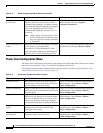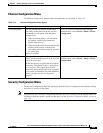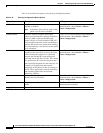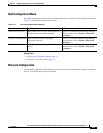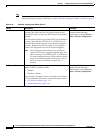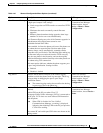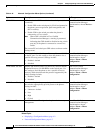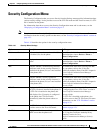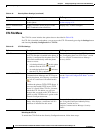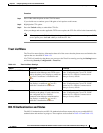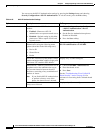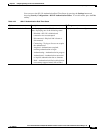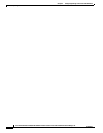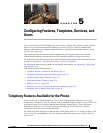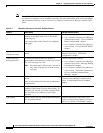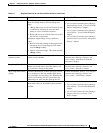4-30
Cisco Unified IP Phone 7970G/7971G-GE Administration Guide for Cisco Unified Communications Manager 7.0
OL-15299-01
Chapter 4 Configuring Settings on the Cisco Unified IP Phone
Security Configuration Menu
CTL File Menu
The CTL File screen includes the options that are described in Table 4-20.
If a CTL file is installed on the phone, you can access the CTL File menu by pressing the Settings button
and choosing Security Configuration > CTL File.
Unlocking the CTL File
To unlock the CTL file from the Security Configuration menu, follow these steps:
802.1X Authentication Allows you to enable 802.1X authentication
for this phone.
See the “802.1X Authentication and Status”
section on page 4-31.
802.1X Authentication
Status
Displays real-time status progress of the
802.1X authentication transaction.
Display only—Cannot configure.
Table 4-19 Security Menu Settings (continued)
Option Description To Change
Table 4-20 CTL File Settings
Option Description To Change
CTL File Displays the MD5 hash of the certificate trust
list (CTL) file that is installed in the phone. If
security is configured for the phone, the CTL
file installs automatically when the phone
reboots or resets.
• A locked padlock icon in this option
indicates that the CTL file is locked.
• An unlocked padlock icon indicates
that the CTL file is unlocked.
For more information about the CTL file, refer to
the “Configuring the Cisco CTL Client” section
in Cisco Unified Communications Manager
Security Guide.
Unified CM/TFTP Server IP address of a Cisco Unified
Communications Manager and TFTP server
used by the phone. Also displays a certificate
icon if a certificate is installed for this
server.
If neither the primary TFTP (TFTP Server 1)
server nor the backup TFTP server (TFTP
Server 2) is listed in the CTL file, you must
unlock the CTL file before you can save
changes that you make to the TFTP Server 1
option or to the TFTP Server 2 option on the
Network Configuration menu.
For information about changing these options,
see the “Network Configuration Menu” section
on page 4-5.
CAPF Server IP address of the CAPF server used by the
phone. Also displays a certificate icon if a
certificate is installed for this server.
For more information about this server, refer to
the “Using the Certificate Authority Proxy
Function” section in Cisco
Unified Communications Manager Security
Guide.