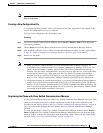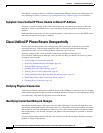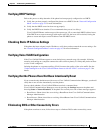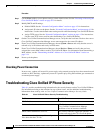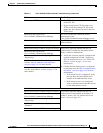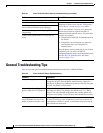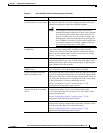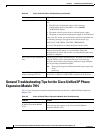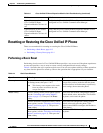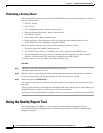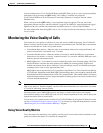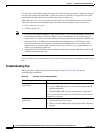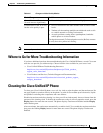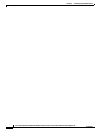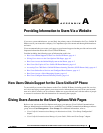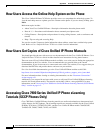9-13
Cisco Unified IP Phone 7970G/7971G-GE Administration Guide for Cisco Unified Communications Manager 7.0
OL-15299-01
Chapter 9 Troubleshooting and Maintenance
Resetting or Restoring the Cisco Unified IP Phone
Resetting or Restoring the Cisco Unified IP Phone
There are two methods for resetting or restoring the Cisco Unified IP Phone:
• Performing a Basic Reset, page 9-13
• Performing a Factory Reset, page 9-14
Performing a Basic Reset
Performing a basic reset of a Cisco Unified IP Phone provides a way to recover if the phone experiences
an error and provides a way to reset or restore various configuration and security settings.
Table 9-4 describes the ways to perform a basic reset. You can reset a phone with any of these operations
any time after the phone has started up. Choose the operation that is appropriate for your situation.
Lighted buttons on the first
Cisco Unified IP Phone
Expansion Module 7914 are all
red.
Verify that the Cisco Unified IP Phone Expansion Module 7914 is
configured in Cisco Unified Communications Manager.
Lighted buttons on the second
Cisco Unified IP Phone
Expansion Module 7914 are all
amber.
Verify that the Cisco Unified IP Phone Expansion Module 7914 is
configured in Cisco Unified Communications Manager.
Table 9-3 Cisco Unified IP Phone Expansion Module 7914 Troubleshooting (continued)
Problem Solution
Table 9-4 Basic Reset Methods
Operation Performing Explanation
Restart phone From the Main screen, press Settings to display
the Settings menu, then press **#**.
Note This factory reset sequence also works
from any other screen that does not
accept user input.
Resets any user and network configuration
changes that you have made but that the phone
has not written to its flash memory to previously
saved settings, then restarts the phone.
Erase softkey From the Settings menu, unlock phone options
(see the “Unlocking and Locking Options”
section on page 4-3). Then press the Erase
softkey.
Resets user and network configuration settings
to their default values, deletes the CTL file from
the phone, and restarts the phone.
From the Network Configuration menu, unlock
phone options (see the “Unlocking and Locking
Options” section on page 4-3). The press the
Erase softkey.
Resets network configuration settings to their
default values and resets the phone. (This
method causes DHCP reconfigure the IP address
of the phone.)
From the Security Configuration menu, unlock
phone options (see the “Unlocking and Locking
Options” section on page 4-3). Then press the
Erase softkey.
Deletes the CTL file from the phone and restarts
the phone.