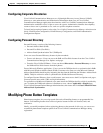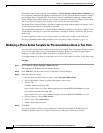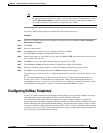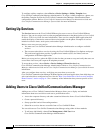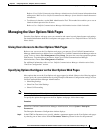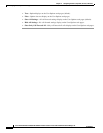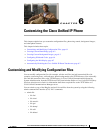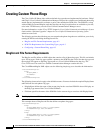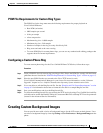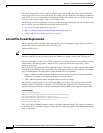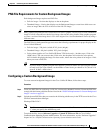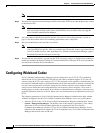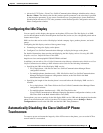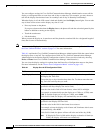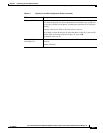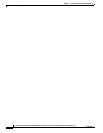6-3
Cisco Unified IP Phone 7970G/7971G-GE Administration Guide for Cisco Unified Communications Manager 7.0
OL-15299-01
Chapter 6 Customizing the Cisco Unified IP Phone
Creating Custom Background Images
PCM File Requirements for Custom Ring Types
The PCM files for the rings must meet the following requirements for proper playback on
Cisco Unified IP Phones:
• Raw PCM (no header)
• 8000 samples per second
• 8 bits per sample
• uLaw compression
• Maximum ring size—16080 samples
• Minimum ring size—240 samples
• Number of samples in the ring is evenly divisible by 240.
• Ring starts and ends at the zero crossing.
• To create PCM files for custom phone rings, you can use any standard audio editing packages that
supports these file format requirements.
Configuring a Custom Phone Ring
To create custom phone rings for the Cisco Unified IP Phone 7970 Series, follow these steps:
Procedure
Step 1 Create a PCM file for each custom ring (one ring per file). Ensure the PCM files comply with the format
guidelines that are listed in the “PCM File Requirements for Custom Ring Types” section on page 6-3.
Step 2 Place the new PCM files that you created to the Cisco TFTP server for each
Cisco Unified Communications Manager in your cluster. For more information, see the “Software
Upgrades” chapter in Cisco Unified Communications Operating System Administration Guide.
Step 3 Use a text editor to edit the Ringlist.xml file. See the “Ringlist.xml File Format Requirements” section
on page 6-2 for information about how to format this file and for a sample Ringlist.xml file.
Step 4 Save your modifications and close the Ringlist.xml file.
Step 5 To cache the new Ringlist.xml file, stop and start the TFTP service by using Cisco Unified Serviceability
or disable and re-enable the Enable Caching of Constant and Bin Files at Startup TFTP service parameter
(located in the Advanced Service Parameters).
Creating Custom Background Images
You can provide users with a choice of background images for the LCD screen on their phones. Users
can select a background image by choosing Settings > User Preferences > Background Images on the
phone.