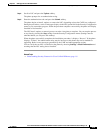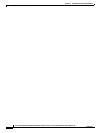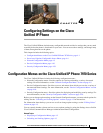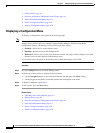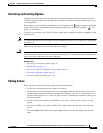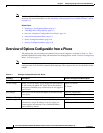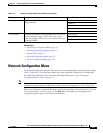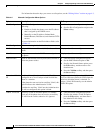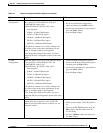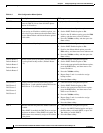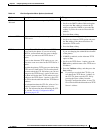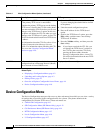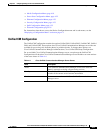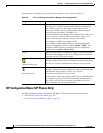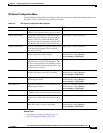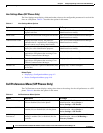4-7
Cisco Unified IP Phone 7970G/7971G-GE Administration Guide for Cisco Unified Communications Manager 7.0
OL-15299-01
Chapter 4 Configuring Settings on the Cisco Unified IP Phone
Network Configuration Menu
SW Port
Configuration
Speed and duplex of the network port (labeled 10/100
SW on the Cisco Unified IP Phone 7970, and
10/100/1000 SW on the Cisco
Unified IP Phone 7971G-GE). Valid values:
• Auto Negotiate
• 10 Half—10-BaseT/half duplex
• 10 Full—10-BaseT/full duplex
• 100 Half—100-BaseT/half duplex
• 100 Full—100-BaseT/full duplex
• 1000 Full—1000-BaseT/full duplex
If the phone is connected to a switch, configure the
port on the switch to the same speed/duplex as the
phone, or configure both to auto-negotiate.
If you change the setting of this option, you must
change the PC Port Configuration option to the same
setting.
1. Unlock network configuration options.
2. Scroll to the SW Port Configuration
option and then press the Edit softkey.
3. Scroll to the setting that you want and then
press the Select softkey.
4. Press the Save softkey.
PC Port
Configuration
Speed and duplex of the access port (labeled 10/100
PC on the Cisco Unified IP Phone 7970, and
10/100/1000 PC on the Cisco
Unified IP Phone 7971G-GE). Valid values:
• Auto Negotiate
• 10 Half—10-BaseT/half duplex
• 10 Full—10-BaseT/full duplex
• 100 Half—100-BaseT/half duplex
• 100 Full—100-BaseT/full duplex
• 1000 Full—1000-BaseT/full duplex
If the phone is connected to a switch, configure the
port on the switch to the same speed/duplex as the
phone, or configure both to auto-negotiate.
If you change the setting of this option, you must
change the SW Port Configuration option to the same
setting.
1. Unlock network configuration options.
2. Scroll to the PC Port Configuration option
and then press the Edit softkey.
3. Scroll to the setting that you want and then
press the Select softkey.
4. Press the Save softkey.
PC VLAN Allows the phone to interoperate with 3rd party
switches that do not support a voice VLAN. The
Admin VLAN ID option must be set before you can
change this option.
1. Unlock network configuration options.
2. Make sure the Admin VLAN ID option is
set.
3. Scroll to the PC VLAN option, press the
Edit softkey, and then enter a new PC
VLAN setting.
4. Press the Validate softkey and then press
the Save softkey.
Table 4-2 Network Configuration Menu Options (continued)
Option Description To Change