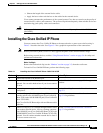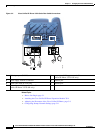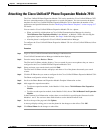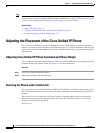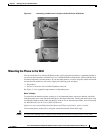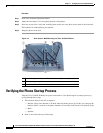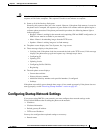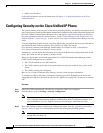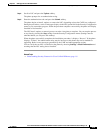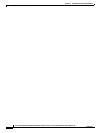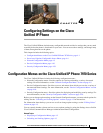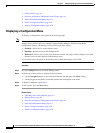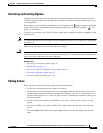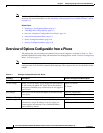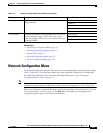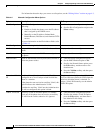3-13
Cisco Unified IP Phone 7970G/7971G-GE Administration Guide for Cisco Unified Communications Manager 7.0
OL-15299-01
Chapter 3 Setting Up the Cisco Unified IP Phone
Configuring Security on the Cisco Unified IP Phone
Step 4 Scroll to LSC and press the Update softkey.
The phone prompts for an authentication string.
Step 5 Enter the authentication code and press the Submit softkey.
The phone begins to install, update, or remove the LSC, depending on how the CAPF was configured.
During the procedure, a series of messages displays in the LSC option field in the Security Configuration
menu so you can monitor progress. When the procedure completes successfully, the phone will display
Installed or Not Installed.
The LSC install, update, or removal process can take a long time to complete. You can stop the process
at any time by pressing the Stop softkey from the Security Configuration menu. (Settings must be
unlocked before you can press this softkey.)
When the phone successfully completes the installation procedure, it displays “Success.” If the phone
displays, “Failure,” the authorization string may be incorrect or the phone may not be enabled for
upgrading. Refer to error messages generated by the CAPF and take appropriate actions.
You can verify that an LSC is installed on the phone by choosing Settings > Model Information and
ensuring that the LSC setting shows Installed.
Related Topic
• Understanding Security Features for Cisco Unified IP Phones, page 1-8