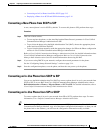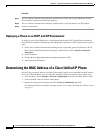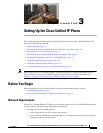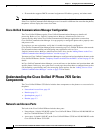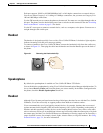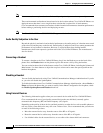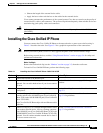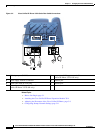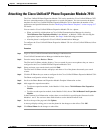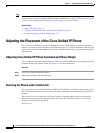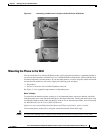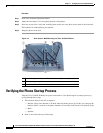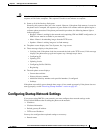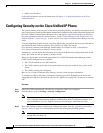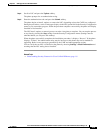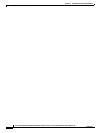3-7
Cisco Unified IP Phone 7970G/7971G-GE Administration Guide for Cisco Unified Communications Manager 7.0
OL-15299-01
Chapter 3 Setting Up the Cisco Unified IP Phone
Attaching the Cisco Unified IP Phone Expansion Module 7914
Attaching the Cisco Unified IP Phone Expansion Module 7914
The Cisco Unified IP Phone Expansion Module 7914 can be attached to Cisco Unified IP Phone 7970
Series to extend the number of line appearances or speed dial buttons. You can customize the button
templates for the Cisco Unified IP Phone Expansion Module 7914 to determine the number of line
appearances and speed dial buttons. See the “Modifying Phone Button Templates” section on page 5-17
for details.
You can attach a Cisco Unified IP Phone Expansion Module 7914 to a phone:
• When you initially add the phone to Cisco Unified Communications Manager by selecting
7914 14-Button Line Expansion Module in the Module 1 or Module 2 fields and selecting the
appropriate expansion module firmware. See Step 6 in the following procedure.
• After the phone is configured in Cisco Unified Communications Manager.
To configure the Cisco Unified IP Phone Expansion Module 7914 on a Cisco Unified IP Phone, follow
these steps:
Procedure
Step 1 Log in to Cisco Unified Communications Manager Administration.
Cisco Unified Communications Manager Administration displays.
Step 2 From the menu, choose Device > Phone.
The Find and List Phone window displays. You can search for one or more phones that you want to
configure for the Cisco Unified IP Phone Expansion Module 7914.
Step 3 Select and enter your search criteria and click Find.
The Find and List Phone window redisplays and shows a list of the phones that match your search
criteria.
Step 4 Click the IP Phone that you want to configure for the Cisco Unified IP Phone Expansion Module 7914.
The Phone configuration window displays.
Step 5 Scroll to the Phone Button and Expansion Module Template Information section.
Step 6 Add support for expansion modules:
• To add one expansion module, in the Module 1 field, choose 7914 14-Button Line Expansion
Module.
• To add a second expansion module, in the Module 2 field, choose 7914 14-Button Line Expansion
Module.
In the Firmware Load Information section, there are two fields for specifying the firmware load for
Modules 1 and 2. You can leave these fields blank to use the default firmware load.
Step 7 Scroll to the top of the page and click Update.
A message displays asking you to reset the phone for the changes to take effect. Click OK.
Step 8 Click Reset Phone for the changes to take effect.