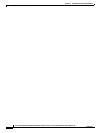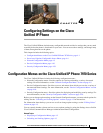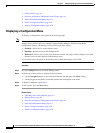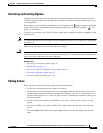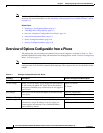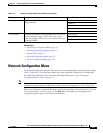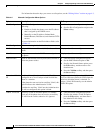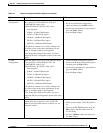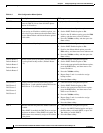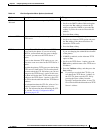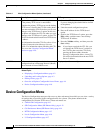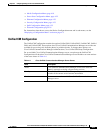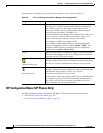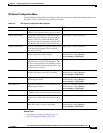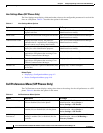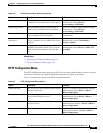4-8
Cisco Unified IP Phone 7970G/7971G-GE Administration Guide for Cisco Unified Communications Manager 7.0
OL-15299-01
Chapter 4 Configuring Settings on the Cisco Unified IP Phone
Network Configuration Menu
Table 4-3 IPv4 Configuration Menu Options
Option Description To Change
DHCP Server IP address of the Dynamic Host Configuration
Protocol (DHCP) server from which the phone
obtains its IP address.
Display only—Cannot configure.
IP Address Internet Protocol (IP) address of the phone.
If you assign an IP address with this option, you
must also assign a subnet mask and default router.
See the Subnet Mask and Default Router options
in this table.
1. Unlock network configuration options.
2. Set the DHCP Enabled option to No.
3. Scroll to the IP Address option, press the Edit
softkey, and then enter a new IP Address.
4. Press the Validate softkey and then press the
Save softkey.
Subnet Mask Subnet mask used by the phone.
1. Unlock network configuration options.
2. Set the DHCP Enabled option to No.
3. Scroll to the Subnet Mask option, press the
Edit softkey, and then enter a new subnet mask.
4. Press the Validate softkey and then press the
Save softkey.
Default Router 1
Default Router 2
Default Router 3
Default Router 4
Default Router 5
Default router used by the phone (Default Router
1) and optional backup routers (Default Router
2–5).
1. Unlock network configuration options.
2. Set the DHCP Enabled option to No.
3. Scroll to the appropriate Default Router option,
press the Edit softkey, and then enter a new
router IP address.
4. Press the Validate softkey.
5. Repeat Steps 3 and 4 as needed to assign
backup routers.
6. Press the Save softkey.
DNS Server 1
DNS Server 2
DNS Server 3
DNS Server 4
DNS Server 5
Primary Domain Name System (DNS) server
(DNS Server 1) and optional backup DNS servers
(DNS Server 2–5) used by the phone.
1. Unlock network configuration options.
2. Set the DHCP Enabled option to No.
3. Scroll to the appropriate DNS Server option,
press the Edit softkey, and then enter a new
DNS server IP address.
4. Press the Validate softkey.
5. Repeat Steps 3 and 4 as needed to assign
backup DNS servers.
6. Press the Save softkey.
DHCP Indicates whether the phone has DHCP enabled or
disabled.
When DHCP is enabled, the DHCP server assigns
the phone an address. When DHCP is disabled, the
administrator must manually assign an IP address
to the phone.
1. Unlock network configuration options.
2. Scroll to the DHCP Enabled option and press
the No softkey to disable DHCP, or press the
Yes softkey to enable DHCP.
3. Press the Save softkey.