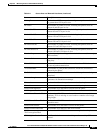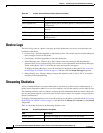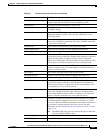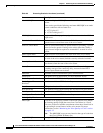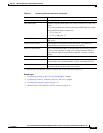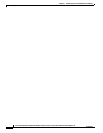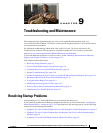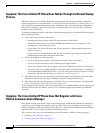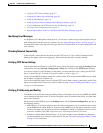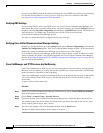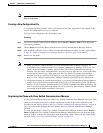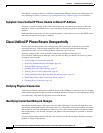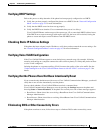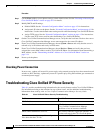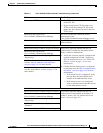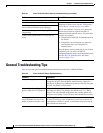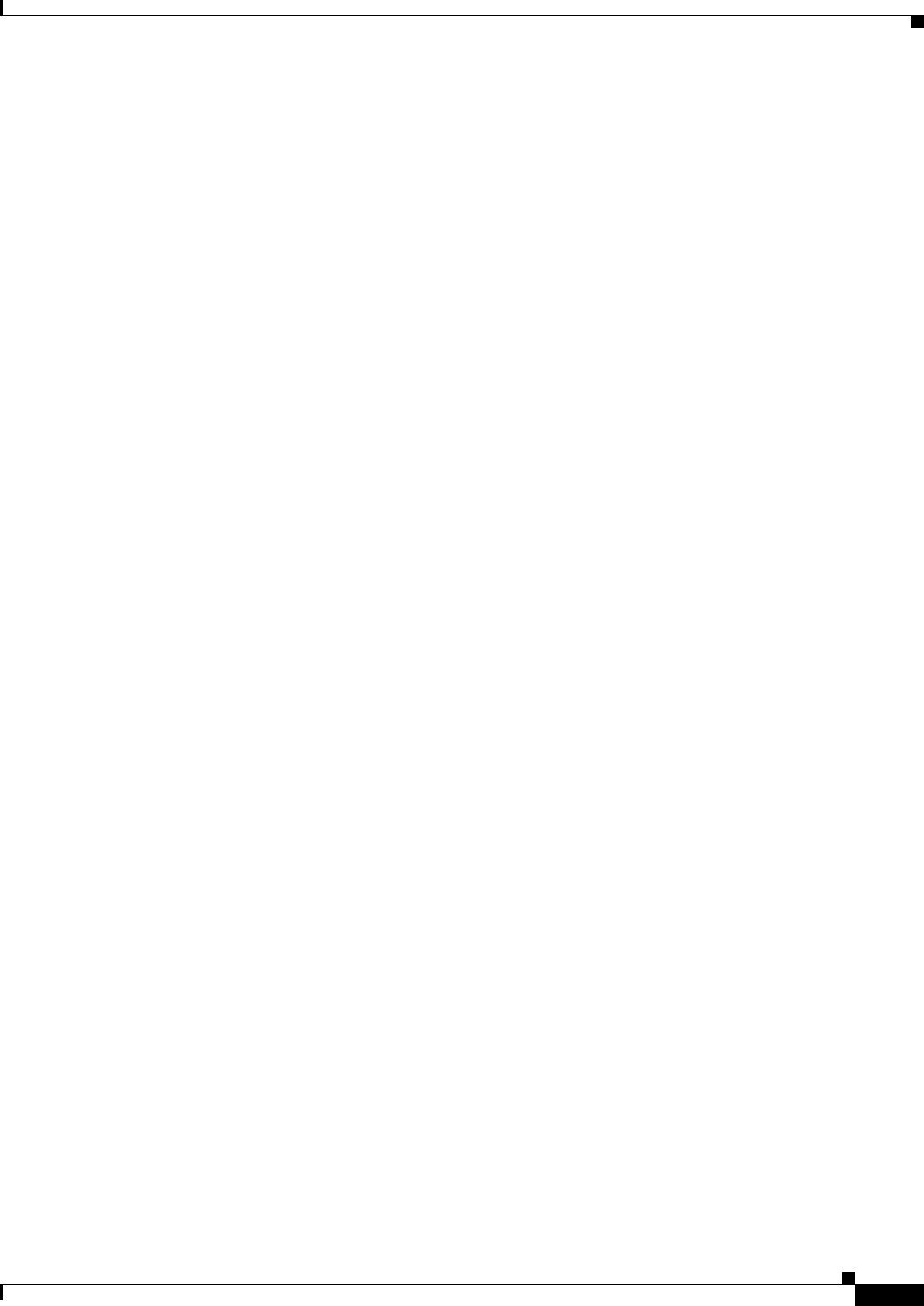
9-3
Cisco Unified IP Phone 7970G/7971G-GE Administration Guide for Cisco Unified Communications Manager 7.0
OL-15299-01
Chapter 9 Troubleshooting and Maintenance
Resolving Startup Problems
• Verifying TFTP Server Settings, page 9-3
• Verifying IP Addressing and Routing, page 9-3
• Verifying DNS Settings, page 9-4
• Verifying Cisco Unified Communications Manager Settings, page 9-4
• Cisco CallManager and TFTP Services Are Not Running, page 9-4
• Creating a New Configuration File, page 9-5
• Registering the Phone with Cisco Unified Communications Manager, page 9-5
Identifying Error Messages
As the phone cycles through the startup process, you can access status messages that might provide you
with information about the cause of a problem. See the “Status Messages Screen” section on page 7-3
for instructions about accessing status messages and for a list of potential errors, their explanations, and
their solutions.
Checking Network Connectivity
If the network is down between the phone and the TFTP server or Cisco Unified Communications
Manager, the phone cannot start up properly. Ensure that the network is currently running.
Verifying TFTP Server Settings
You can determine the IP address of the TFTP server used by the phone by pressing the Settings button
on the phone, choosing Network Configuration > IPv4, and scrolling to the TFTP Server 1 option.
If you have assigned a static IP address to the phone, you must manually enter a setting for the TFTP
Server 1 option. See the “Network Configuration Menu” section on page 4-5.
If you are using DHCP, the phone obtains the address for the TFTP server from the DHCP server. Check
the IP address configured in Option 150.
You can also enable the phone to use an alternate TFTP server. Such a setting is particularly useful if the
phone was recently moved from one location to another. See the “Network Configuration Menu” section
on page 4-5 for instructions.
Verifying IP Addressing and Routing
You should verify the IP addressing and routing settings on the phone. If you are using DHCP, the DHCP
server should provide these values. If you have assigned a static IP address to the phone, you must enter
these values manually.
On the Cisco Unified IP Phone, press the Settings button, choose Network Configuration, and look at
the following options:
• DHCP Server—If you have assigned a static IP address to the phone, you do not need to enter a value
for the DHCP Server option. However, if you are using a DHCP server, this option must have a value.
If it does not, check your IP routing and VLAN configuration. Refer to Troubleshooting Switch Port
Problems, available at this URL: http://www.cisco.com/warp/customer/473/53.shtml
• IP Address, Subnet Mask, Default Router—If you have assigned a static IP address to the phone,
you must manually enter settings for these options. See the “Network Configuration Menu” section
on page 4-5 for instructions.