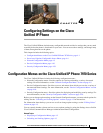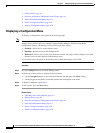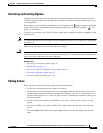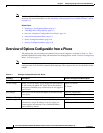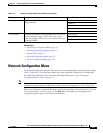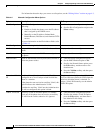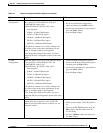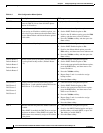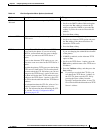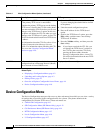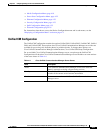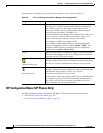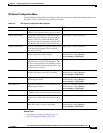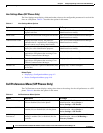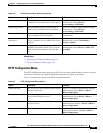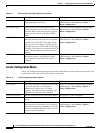4-9
Cisco Unified IP Phone 7970G/7971G-GE Administration Guide for Cisco Unified Communications Manager 7.0
OL-15299-01
Chapter 4 Configuring Settings on the Cisco Unified IP Phone
Network Configuration Menu
DHCP Address
Released
Releases the IP address assigned by DHCP. 1. Unlock network configuration options.
2. Scroll to the DHCP Address Released option
and press the Yes softkey to release the IP
address assigned by DHCP, or press the No
softkey if you do not want to release this IP
address.
3. Press the Save softkey.
Alternate TFTP Indicates whether the phone is using an alternative
TFTP server.
1. Unlock network configuration options.
2. Scroll to the Alternate TFTP option and press
the Yes softkey if the phone should use an
alternative TFTP server.
3. Press the Save softkey.
TFTP Server 1 Primary Trivial File Transfer Protocol (TFTP)
server used by the phone. If you are not using
DHCP in your network and you want to change
this server, you must use the TFTP Server 1
option.
If you set the Alternate TFTP option to yes, you
must enter a non-zero value for the TFTP Server 1
option.
If neither the primary TFTP server nor the backup
TFTP server is listed in the CTL file on the phone,
you must unlock the CTL file before you can save
changes to the TFTP Server 1 option. In this case,
the phone will delete the CTL file when you save
changes to the TFTP Server 1 option. A new CTL
file will be downloaded from the new TFTP Server
1 address.
For information about the CTL file, refer to Cisco
Unified Communications Manager Security
Guide. For information about unlocking the CTL
file, see the “Security Configuration Menu”
section on page 4-29.
1. Unlock the CTL file if necessary (for example,
if you are changing the administrative domain
of the phone).
2. If DHCP is enabled, set the Alternate TFTP
option to Yes.
3. Scroll to the TFTP Server 1 option, press the
Edit softkey, and then enter a new TFTP server
IP address.
4. Press the Validate softkey, and then press the
Save softkey.
Note If you forgot to unlock the CTL file, you
can change the TFTP Server 1 address in
the CTL file, then erase the CTL file by
pressing the Erase softkey from the
Security Configuration menu. A new CTL
file will be downloaded from the new TFTP
Server 1 address.
Table 4-3 IPv4 Configuration Menu Options (continued)
Option Description To Change