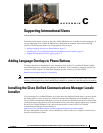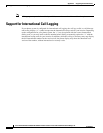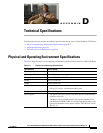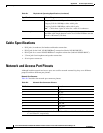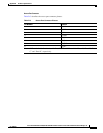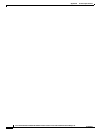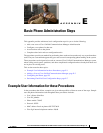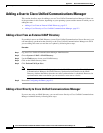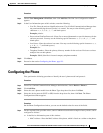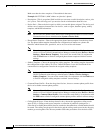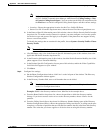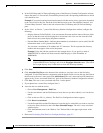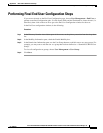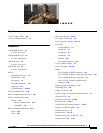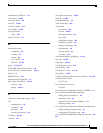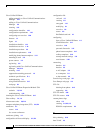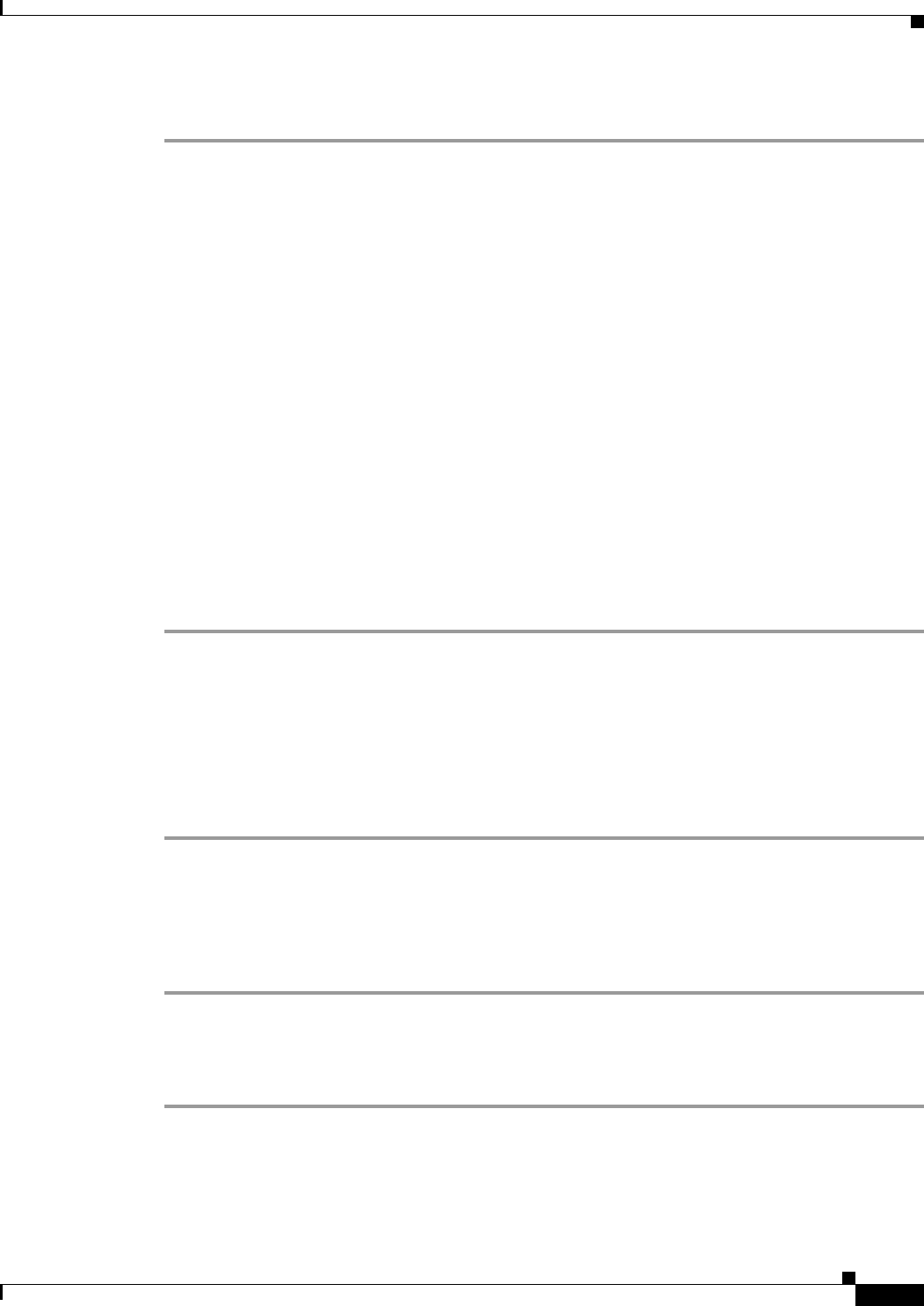
E-3
Cisco Unified IP Phone 7970G/7971G-GE Administration Guide for Cisco Unified Communications Manager 7.0
OL-15299-01
Appendix E Basic Phone Administration Steps
Configuring the Phone
Procedure
Step 1 Choose User Management > End User, then click Add New. The End User Configuration window
appears.
Step 2 In the User Information pane of this window, enter the following:
–
User ID—Enter the end user identification name. Cisco Unified Communications Manager does
not permit modifying the user ID after it is created. You may use the following special
characters: =, +, <, >, #, ;, \, , “”, and blank spaces.
Example: johndoe
–
Password and Confirm Password—Enter five or more alphanumeric or special characters for the
end user password. You may use the following special characters: =, +, <, >, #, ;, \, , “”, and
blank spaces.
–
Last Name—Enter the end user last name. You may use the following special characters: =, +,
<, >, #, ;, \, , “”, and blank spaces.)
Example: doe
–
Telephone Number—Enter the primary directory number for the end user. End users can have
multiple lines on their phones.
Example: 26640 (John Doe’s internal company telephone number)
Step 3 Click Save.
Step 4 Proceed to the section Configuring the Phone, page E-3.
Configuring the Phone
First, perform the following procedure to identify the user’s phone model and protocol:
Procedure
Step 1 From Cisco Unified Communications Manager administration, choose Device > Phone >.
Step 2 Click Add New.
Step 3 Select the user’s phone model from the Phone Type drop-down list, then click Next.
Step 4 Select the device protocol (SCCP or SIP) from the drop-down list, then click Next. The Phone
Configuration window appears.
Procedure
On the Phone Configuration window, you can use the default values for most of the fields.
Step 1 For the required fields, possible values, some of which are based on the example of user johndoe, can be
configured as follows:
a. In the Device Information pane of this window:
–
MAC Address—Enter the MAC address of the phone, which is listed on a sticker on the phone.