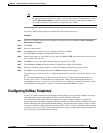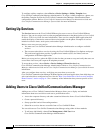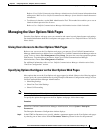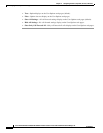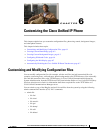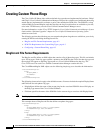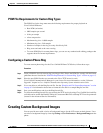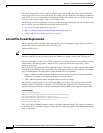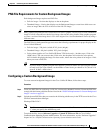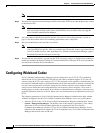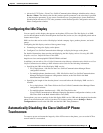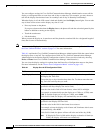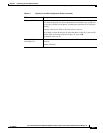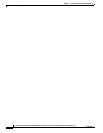6-5
Cisco Unified IP Phone 7970G/7971G-GE Administration Guide for Cisco Unified Communications Manager 7.0
OL-15299-01
Chapter 6 Customizing the Cisco Unified IP Phone
Creating Custom Background Images
PNG File Requirements for Custom Background Images
Each background image requires two PNG files:
• Full size image—Version that displays on the on the phone.
• Thumbnail image—Version that displays on the Background Images screen from which users can
select an image. Must be 25% of the size of the full size image.
Tip Many graphics programs provide a feature that will resize a graphic. An easy way to create a thumbnail
image is to first create and save the full size image, then use the sizing feature in the graphics program
to create a version of that image that is 25% of the original size. Save the thumbnail version by using a
different name.
The PNG files for background images must meet the following requirements for proper display on the
Cisco Unified IP Phone:
• Full size image—320 pixels (width) X 212 pixels (height).
• Thumbnail image—80 pixels (width) X 53 pixels (height).
• Color palette (applies to Cisco Unified IP Phone 7970 Series only)—Includes up to 12-bit color
(4096 colors). You can use more than 12-bit color, but the phone will reduce the color palette
to12-bit before displaying the image. For best results, reduce the color palette of an image to 12-bit
when you create a PNG file.
Tip If you are using a graphics program that supports a posterize feature for specifying the number
of tonal levels per color channel, set the number of tonal levels per channel to 16 (16 red X 16
green X 16 blue = 4096 colors).
Configuring a Custom Background Image
To create custom background images for the Cisco Unified IP Phone, follow these steps:
Procedure
Step 1 Create two PNG files for each image (a full size version and a thumbnail version). Ensure the PNG files
comply with the format guidelines that are listed in the “PNG File Requirements for Custom Background
Images” section on page 6-5.
Step 2 Upload the new PNG files that you created to the following subdirectory in the TFTP server for the Cisco
Unified Communications Manager:
/Desktops/320x212x12
Note The file name and subdirectory parameters are case sensitive. Be sure to use the forward slash
“/” when you specify the subdirectory path.
To upload the files, choose Software Upgrades > Upload TFTP Server File in Cisco Unified
Communications Operating System Administration. For more information, see the “Software Upgrades”
chapter in Cisco Unified Communications Operating System Administration Guide.