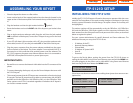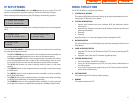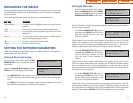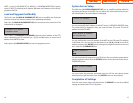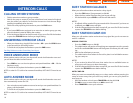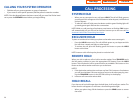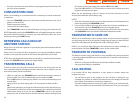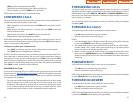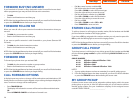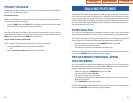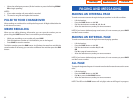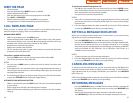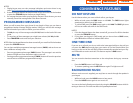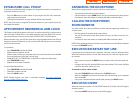25
FORWARDING CALLS
You may forward your calls to another station, group of stations or an external
telephone number. Program a destination for the type of forwarding you want as
detailed below.If you have FWD ALL,FWD BUSY and FWD NO ANSWER buttons,
press one to turn that forward feature on.A steady red light reminds you what for-
ward condition is activated.
You can clear all call forward conditions set at your station by lifting the handset
and dialing 600.
FORWARD ALL CALLS
To forward all your calls under any condition to another station:
• Dial 601 plus the extension or group number.
• Receive confirmation tone and hang up.
NOTES:
1. If the Hot Keypad feature has been turned off, you must first lift the handset
or press the SPEAKER button before you begin dialing.
2. The station that receives a Forwarded All call can transfer the call to the for-
warded station. This is useful when you are expecting an important call but
you do not wish to be disturbed by other calls.
3. When a station user places his/her keyset in Forward All mode and he/she
does not have a FORWARD ALL button,the TRANSFER button will light to in-
dicate Forward All has been set and calls to this station have been transferred
elsewhere.
FORWARD BUSY
To forward calls to another station when you are on the phone:
• Dial 602 plus the extension or group number.
• Receive confirmation tone and hang up.
NOTE:If the Hot Keypad feature has been turned off,you must first lift the handset
or press SPEAKER before you begin dialing.
FORWARD NO ANSWER
To forward calls to another station when you do not answer:
• Dial 603 plus the extension or group number.
• Receive confirmation tone and hang up.
NOTE:If the Hot Keypad feature has been turned off,you must first lift the handset
or press the SPEAKER button before you begin dialing.
HOLD and then the flashing button OR
Finish the first call and hang up; the waiting call will ring.
• Lift the handset or press the SEND button to answer.
NOTE: Intercom calls will not go on Automatic Hold.
CONFERENCE CALLS
You may conference up to five parties (you and four others) in any combination of
outside lines and internal stations in any order.
• While engaged in a conversation, press the CONF button and receive confer-
ence tone.
• Make another call, either intercom or outside, press the CONF button and
receive conference tone.
• Make another call or press the CONF button to join all parties.
• Repeat the last step until all parties are added.
NOTE: When attempting to add another party to the conference and you are not
able to reach the desired person,hang up.Simply press the CONF button again to
return to your previous conversation.
To drop a party from your conference call:
• Press CONF and dial the extension or line number that is to be dropped.
• Press CONF again to reestablish the conference.
NOTE:To leave the conference,hang up. Control is passed to the next internal sta-
tion. If there are no internal stations and you wish to leave outside lines connect-
ed together in a trunk to trunk conference, press the CONF button plus the CALL
button that the call appears on or follow the instructions to drop a party and use
your extension number. When they hang up, the lines will release automatically.
Press CONF to rejoin a trunk to trunk conference.
CONFERENCE SPLITTING
If you are the controlling party of a conference and your keyset has the Auto Hold
feature turned on (
See Customizing Your Keyset) and all of the outside lines involved
in the conference appear as buttons on your keyset, you can split the conference
into separate calls as follows:
• Press any one of the outside line buttons.That outside line will remain steady
green to indicate you are still connected to it. All other outside lines in the
conference will be placed on system hold at your keyset. All intercom callers
in the conference will be disconnected.You may now speak with each caller
privately and transfer them as usual or reestablish another conference.
24
Home Page
Table of Contents
ITP-5121D