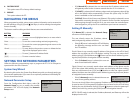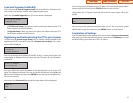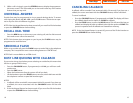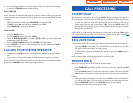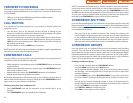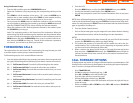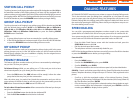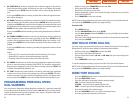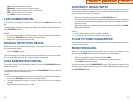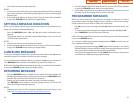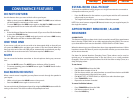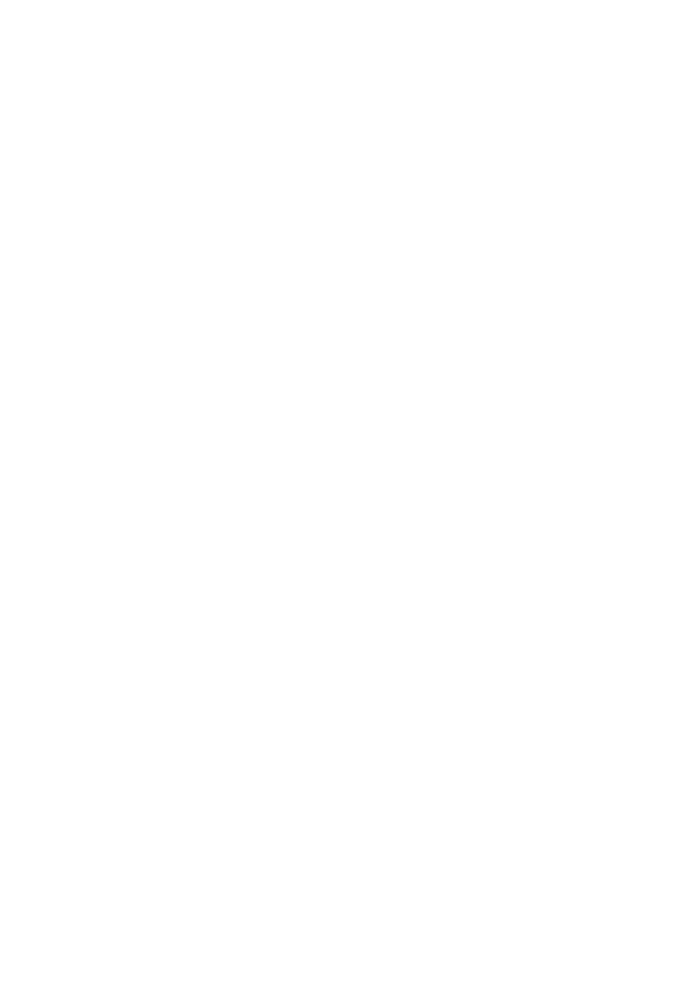
2. From the LCD:
• Press the MENU button, scroll to the CALL FORWARD icon,press ENTER.
• Scroll to the desired Forward Option. Press ENTER button.
• You will be prompted to enter the Forward Destination. Enter it and press
ENTER.
NOTE:Once call forwarding has been initially set,for subsequent settings,you may
scroll to the desired forward type and press ENTER to forward to that same desti-
nation.You may also press the SELECT button associated with the desired forward
type, as opposed to scrolling to it.
3. From the Station Feature Button:
• Each of the forward types may be assigned its own feature button. Pressing
the desired feature button will set forwarding to the last destination.
NOTES:
1. If the Hot Keypad feature has been turned off, you must first lift the handset
or press the SPEAKER button before you begin dialing.
2. The station that receives a Forward All call can transfer the call to the for-
warded station. This is useful when you are expecting an important call but
you do not wish to be disturbed by other calls.
3. When a station user places his/her keyset in Forward All mode and he/she
does not have a FORWARD ALL button, the TRANSFER button will light to
indicate Forward All has been set and calls to this station have been trans-
ferred elsewhere.
CALL FORWARD OPTIONS
A display keyset may review or change call forward options and destinations. Call
forward access can be done via the keypad or by accessing the keyset display fea-
tures.To review or change call forward options:
• Press TRANSFER 102.
• Dial 0-6 to select the forward type (e.g., 1) OR
Press UP or DOWN to select the forward type
Press the right soft key to move the cursor
• Dial the destination number (e.g., 202) OR
Press UP or DOWN to select the destination and press the right soft key to
move the cursor
• Dial 1 to set OR press UP or DOWN to select YES or NO and press TRANSFER
to store and exit.
29
Using Conference Groups
• From the idle condition press the CONFERENCE button.
• Select the Conference Group by pressing the corresponding soft key on the
left.
• Press SEND to call all members of the group – OR – press the ENTER key to
deselect one or more members, then press SEND. As each member answers,
their status indicator on the left will change from an X to a circle.
• Once you press the SEND button to initiate the conference call you can hang
up any member by selecting the member by pressing the MENU button and
selecting “SENDING CANCEL”.This action will drop the selected member.
• When the conference call is finished, place the handset in the cradle or press
the SPEAKER key to hang up.
Note: The originating station is the Supervisor of the conference. When this
station hangs up, all the conference group members are disconnected. When
you want to hang up but keep the other members in the conference,press the
MENU button, the select SUPERVISOR, then cursor to another internal sta-
tion, then press ENTER and hang up. Control of the conference is passed to
this station. You are free to go about your business.
FORWARDING CALLS
This option allows for one button Call Forward setting.You may forward your calls
to another station, station group or external destination.
Call forwarding may be set in several different manners:
1. From the dial pad,dial 60 plus the extender (see below) that corresponds with
the type of forwarding desired,followed by the station number to forward to.
60 + 0 Call Forward Cancel. Cancels all call forwarding from the station.
60 + 1 Call Forward All Calls. Forwards all calls under any condition.
60 + 2 Call Forward Busy. Forward calls to another station when you are on
the phone.
60 + 3 Call Forward No Answer. Forward calls to another station when you
don’t answer.
60 + 4 Call Forward Busy/No Answer. Sets both Forward Busy and Forward
No Answer.
60 + 5 Call Forward DND. Forwards calls when you activate DND.
60 + 6 Call Forward Follow Me.Forward calls to the station where you cur-
rently are.
28
Home Page
Table of Contents
ITP-5112L