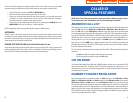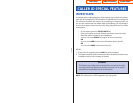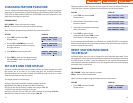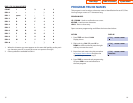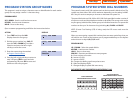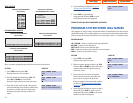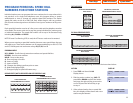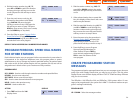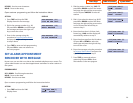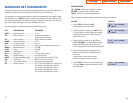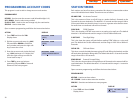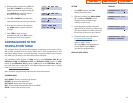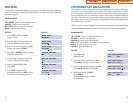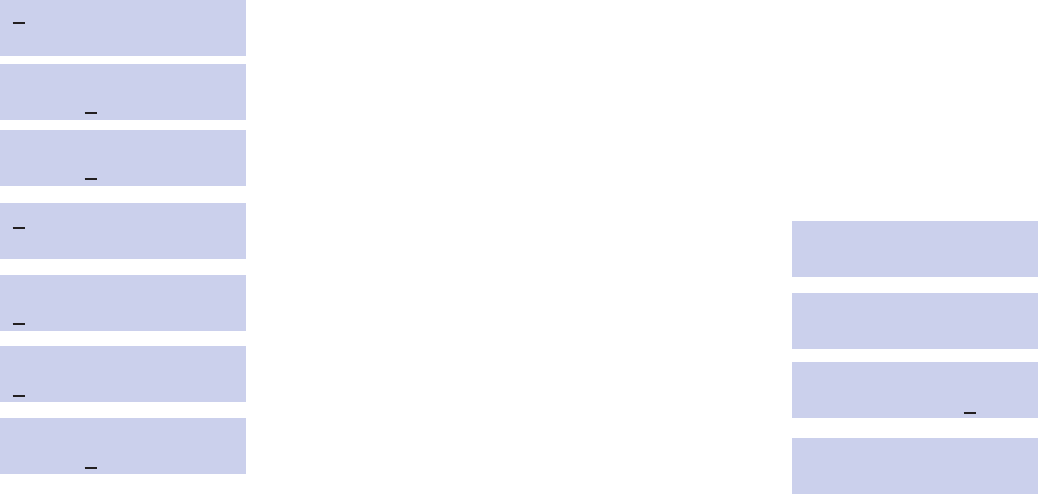
34
CUSTOMER SET RELOCATION
This program is used to swap information associated with two stations. All assign-
ments such as trunk ring,station group,station COS,station speed dial etc.will fol-
low this program. 18 button keysets and 28 button keysets can be exchanged. If
incompatible set types are selected the system will provide an ERROR:NO MATCH
message. 18 button and 28 button key assignments should be taken in consider-
ation when relocating these type of sets.The table below shows which phones can
be switched with each other.
NOTE:In order to use this program it must first be activated by a technician.Please
see your installing company to have this done if you wish to use this program.
PROGRAM KEYS
UP & DOWN - Used to scroll through options.
KEYPAD - Used to enter selections.
SOFT KEYS - Move cursor left and right.
SPK - Used to store data and advance to next program.
HOLD - Used to clear previous entry.
ANS/RLS - Used to select ALL.
ACTION DISPLAY
1. Press TRSF 315 SET RELOCATION
Display shows EXT _ EXT
2. Enter first station number (e.g., 202) SET RELOCATION
Press RIGHT soft key to move cursor EXT 202 EXT _
3. Enter second station number (e.g., 210) SET RELOCATION
Press RIGHT soft key to enter data EXT 202 EXT 2
10
4. Display will return to STEP 1 SET RELOCATION
Go to STEP 2 EXT _ EXT
OR press TRSF to store and exit
programming.
HOLIDAY
This program provides the ability to set as many as 20 different holidays.Each hol-
iday will override the System Operating Mode for that particular date with a pro-
grammed ring plan.
PROGRAM KEYS
UP & DOWN - Used to scroll through options.
KEYPAD - Used to enter selections.
SOFT KEYS - Move cursor left and right.
HOLD - Used to clear an entry.
ACTION DISPLAY
1. Press TRSF and then dial 512 R
ING PLAN
Display shows FOLLOW1
2. Press the right soft key to move the RING PLAN
cursor to bottom half of display FOLLOW1
3. Enter the desired ring plan (e.g., 0-6) RING PLAN
Display will return to STEP 1 FOLLOW4
4. Press UP or DOWN to change display ASSIGN HOLIDAY
to holiday assignment 01:
5. Press the right soft key to move the ASSIGN HOLIDAY
cursor to bottom half of display 0
1:
6. Enter a desired holiday date ASSIGN HOLIDAY
(e.g., 1225) 0
1:
7. Press TRSF to store and exit ASSIGN HOLIDAY
programming OR press SPK to store 01:1225
and advance to the next program
33
Home Page
Table of Contents
System Admin