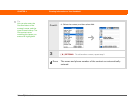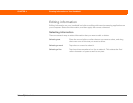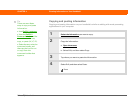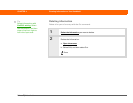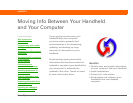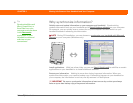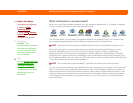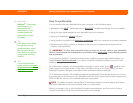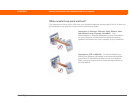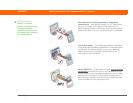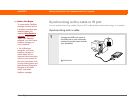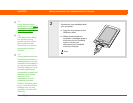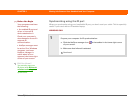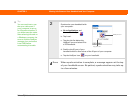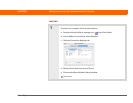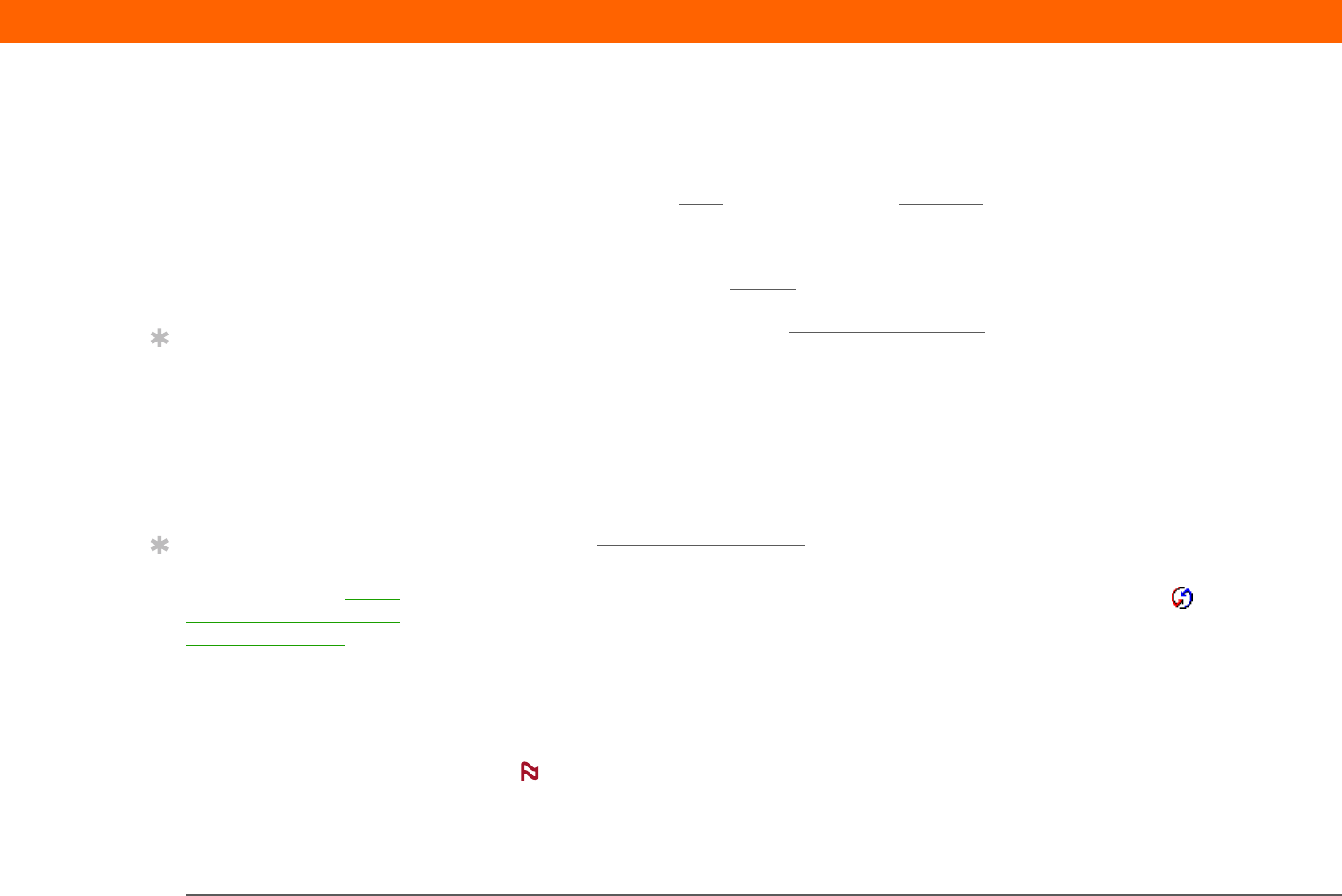
CHAPTER 5 Moving Info Between Your Handheld and Your Computer
Palm
®
T|X Handheld 75
How to synchronize
You can synchronize your handheld with your computer in the following ways:
• Wirelessly using Wi-Fi
®
(Windows only) or Bluetooth
®
wireless technology on your handheld
• Using the sync cable attached to your handheld and your computer
• Using your handheld’s infrared
(IR) port
• Using another computer on a network to synchronize
with your computer on the same network
• (Windows only) Using a phone or modem to dial into your company network (phone and
modem, sold separately)
The first time you synchronize, you must use the sync cable or your handheld’s
IR port. If you followed the instructions to synchronize during initial setup
, you’ve already covered
this requirement.
To synchronize, HotSync
®
manager must be active. HotSync manager was installed when you
installed Palm® Desktop software
; if you didn’t install Palm Desktop software, you don’t have
HotSync manager on your computer.
On a Windows computer, you know HotSync manager is active when its icon appears in the
lower-right corner of your screen. If the icon is not there, turn it on by clicking Start, and then
selecting Programs. Navigate to the Palm folder, and select HotSync manager.
On a Windows computer, Palm Desktop software includes both Palm
®
Media, which you can use
to transfer photos and videos to your handheld, and Palm Quick Install, which installs applications
(PRC or PDB) for use on your handheld when you synchronize.
On a Mac computer, use the Send To Handheld droplet to transfer photos and videos
and install applications on your handheld when you synchronize.
When you transfer a file to your handheld through synchronization, the file, such as a video,
may be converted for best use on (optimized for) your handheld.
»
Key Term
HotSync
®
Tech nolo gy
that allows you to
synchronize the
information on your
handheld with the
information on your
computer.
Tip
If the Select User dialog
box appears during
synchronization, select
the username whose
information you want to
synchronize, and then
click OK.
Tip
If you need help with
synchronizing, see I can’t
synchronize my handheld
with my computer.
IMPORTANT
[
! ]
NOTE