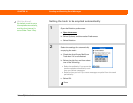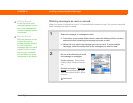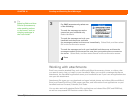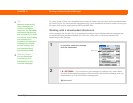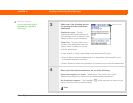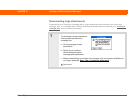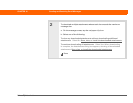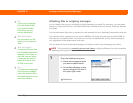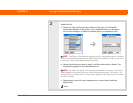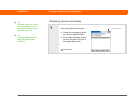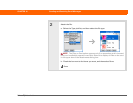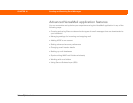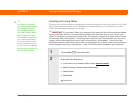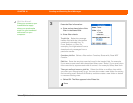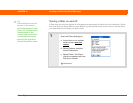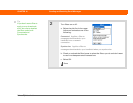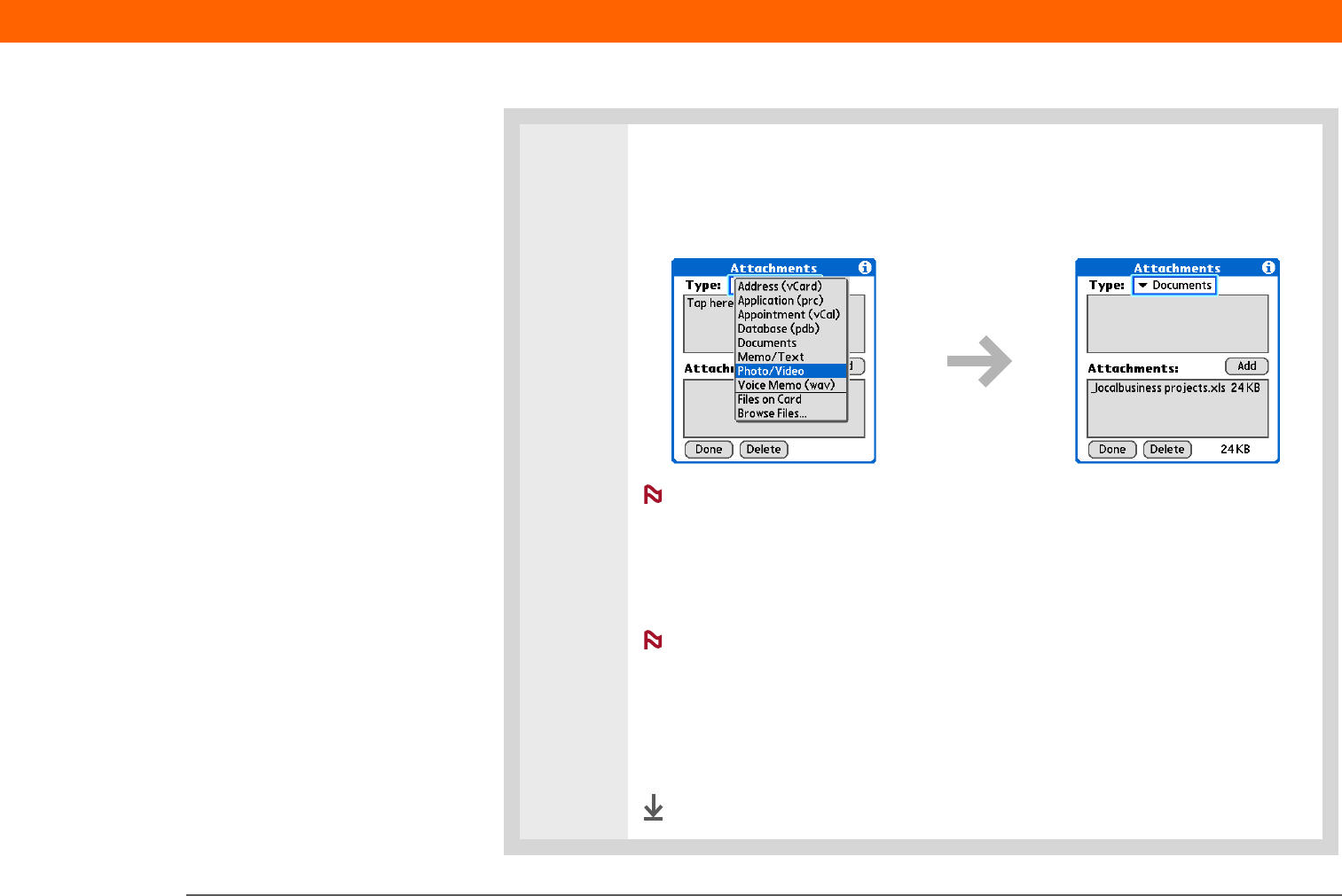
Palm
®
T|X Handheld 377
CHAPTER 16 Sending and Receiving Email Messages
2
Attach the file:
a. Select the Type pick list, and then select the file type. The VersaMail
application displays all file types on your handheld that you can attach
to an email message. Or select to browse files on an expansion card.
The Files on Card option appears only if an expansion card is inserted
into your handheld’s expansion card slot. Select it to display all files on the card
in the upper box of the Attachments dialog box.
b. Select the file that you want to attach, and then select Add or Attach. The
selected file appears in the Attachments box.
For some file types—for example, addresses or memos—the files to
attach appear in the box at the top of the Attachments screen. For others—for
example, Excel or Word files—a new screen appears from which you can select
the file to attach.
c. Repeat steps a and b for each attachment you want to add, and then
select Done.
Done
NOTE
NOTE