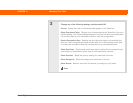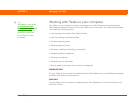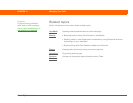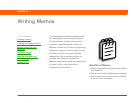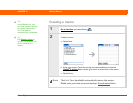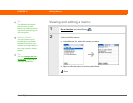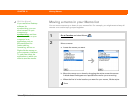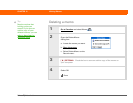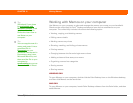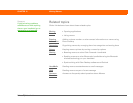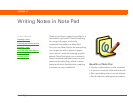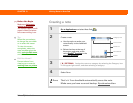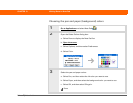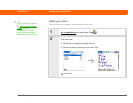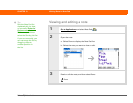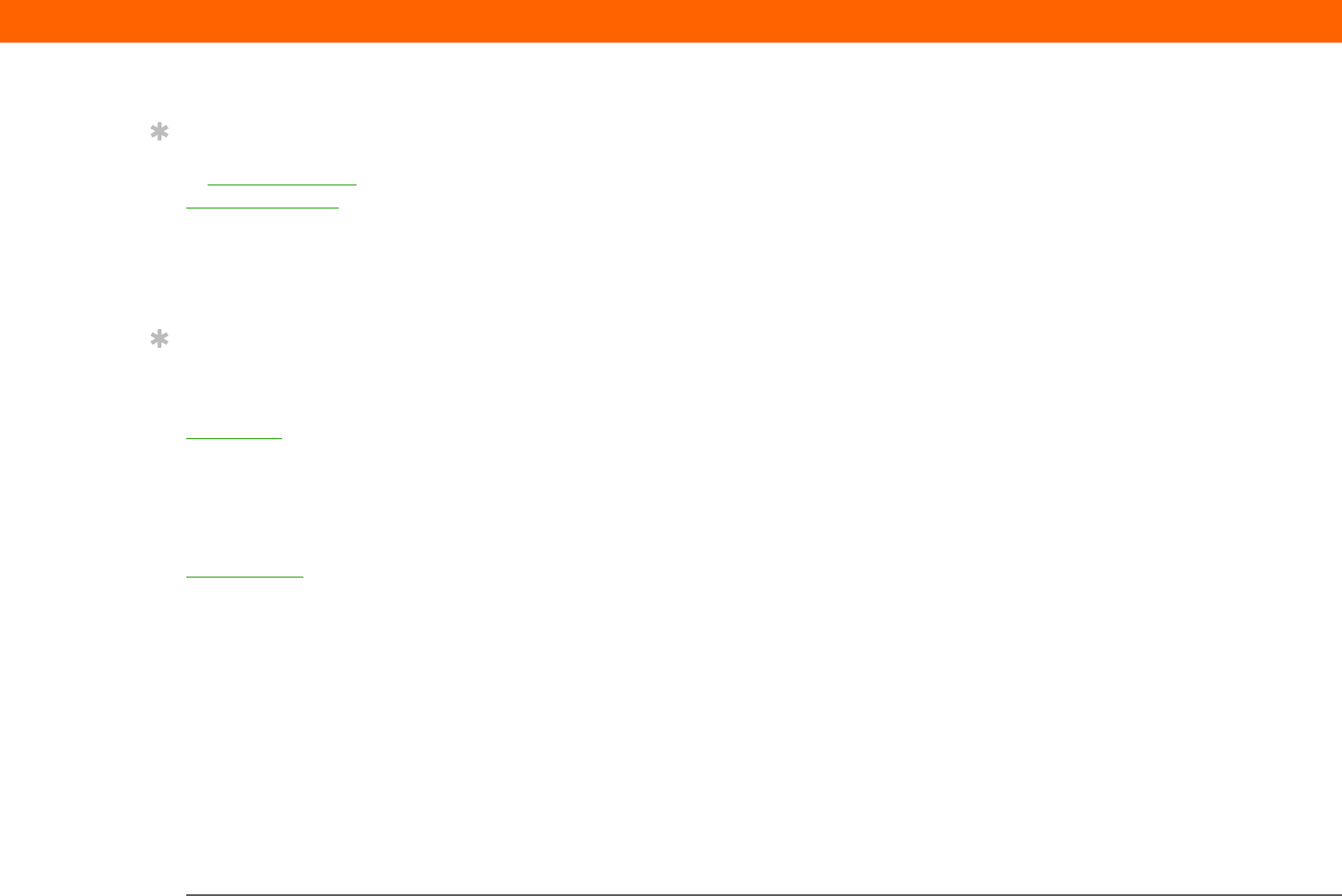
Palm
®
T|X Handheld 253
CHAPTER 12 Writing Memos
Working with Memos on your computer
Use Memos on your computer to view and manage the memos you create on your handheld.
Check out the online Help in Palm
®
Desktop software to learn how to use Memos on your
computer. The online Help includes info about the following topics:
• Viewing, copying, and deleting memos
• Editing memo details
• Marking memos as private
• Showing, masking, and hiding private memos
• Printing memos
• Changing between the list and single memo views
• Adding a date and time stamp to a memo
• Organizing memos into categories
• Sorting memos
•Sharing memos
WINDOWS ONLY
To open Memos on your computer, double-click the Palm Desktop icon on the Windows desktop,
and then click Memos on the launch bar.
MAC ONLY
To open Memos on your computer, launch Palm Desktop software from the Palm folder, and then
select Memos.
Tip
(Windows) If you chose
to s
ynchronize with
Microsoft Outlook, check
out the online Help in
Outlook to learn how to
use Notes on your
computer.
Tip
You can copy the text of a
memo and paste it into a
new Word file in
Documents
on your
handheld. Edit the text in
Documents, save it as a
Microsoft Word file, and
then send the file to your
computer by
synchronizing
so you can
view and edit it in Word.