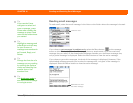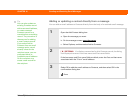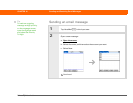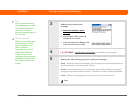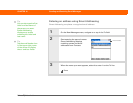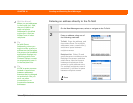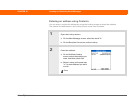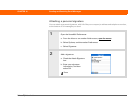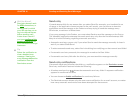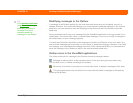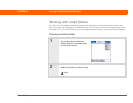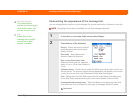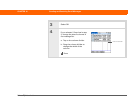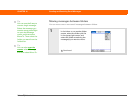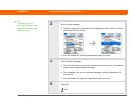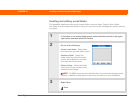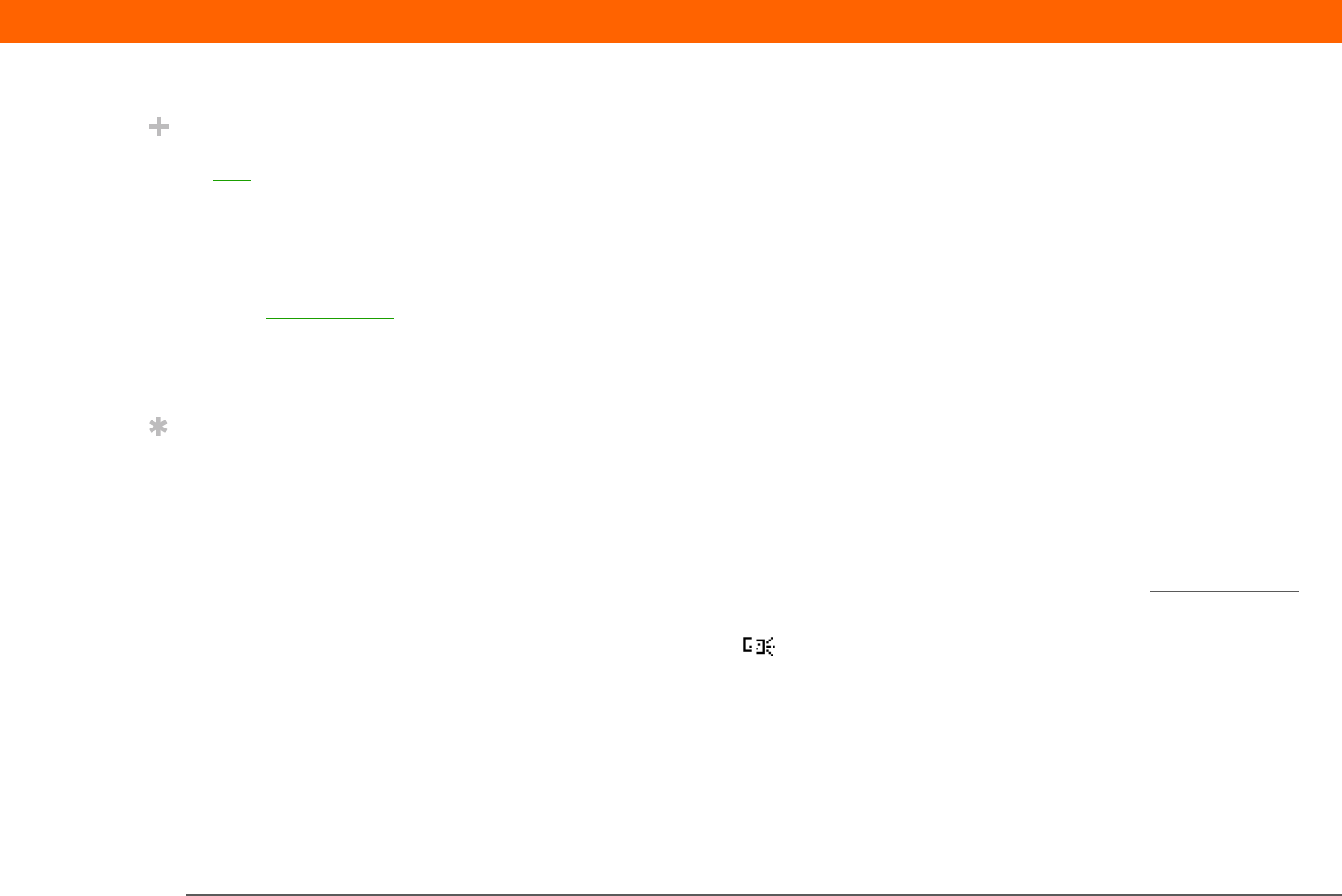
Palm
®
T|X Handheld 353
CHAPTER 16 Sending and Receiving Email Messages
Send retry
If a send attempt fails for any reason after you select Send (for example, your handheld is out
of range, or the application cannot connect to the mail server), you can choose to have the
application move the message to the Outbox and keep trying to send the message every
30 minutes, a maximum of three times.
If you put a message in the Outbox, you must select Send to send the message on the first try.
The VersaMail application attempts automatic send retry only after the first send attempt fails.
Keep in mind the following regarding automatic send retry:
• Automatic send retry occurs only if you select Send to send the message manually. It doesn’t
work if you select Get & Send.
• To select automatic send retry, select Yes in the dialog box notifying you that manual send failed.
• If automatic send retry succeeds, the message is moved to the Sent folder.
• If automatic send retry fails after the third try, you must send the message manually.
Send retry notifications
If automatic send retry fails after the third try, a notification appears on the Reminders screen.
Send retry notification features include the following:
• A broken envelope icon shows that automatic send retry failed. A separate notification
appears for each email account.
• You can choose to disable notifications
for send retry failures.
• The Reminders screen shows only the most recent notification for an email account, no matter
how many automatic send retries have been attempted for that account.
Did You Know?
Send retry doesn’t work
for VPN
connections, or
for accounts for which
your ISP requires you to
log in to the mail server
before sending mail.
It also doesn’t work if
you have configured the
security preferences on
your handheld to encrypt
databases.
Tip
Select the notification to
view a detailed error
message. Viewing the
error message deletes the
notification from the
Reminders screen.