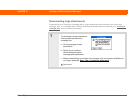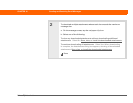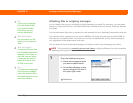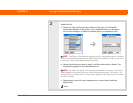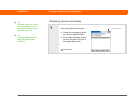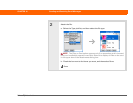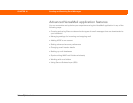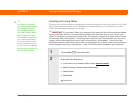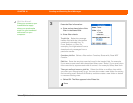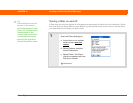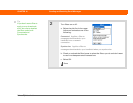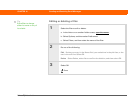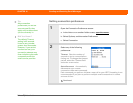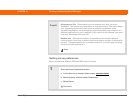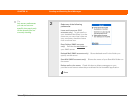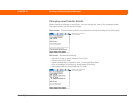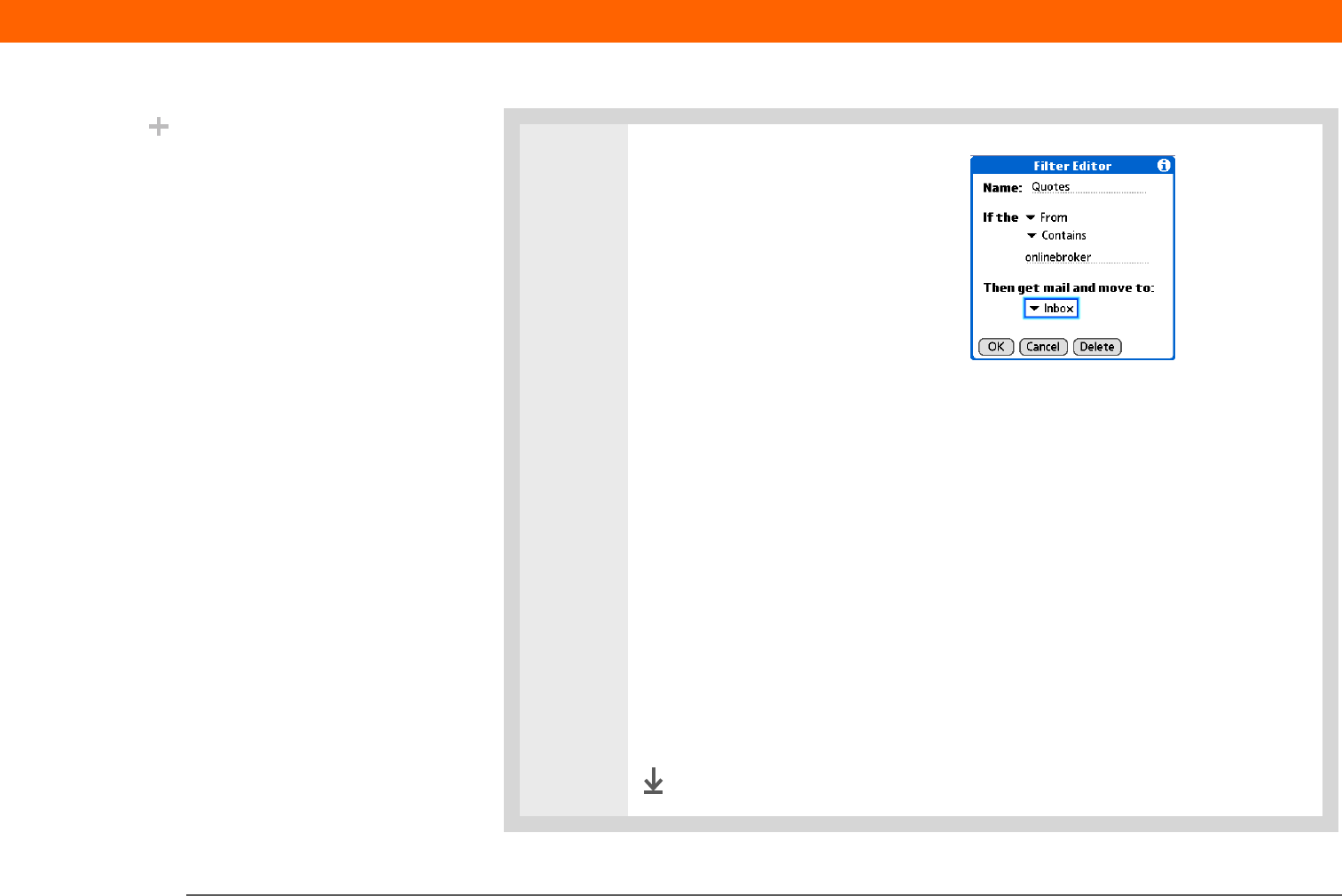
Palm
®
T|X Handheld 382
CHAPTER 16 Sending and Receiving Email Messages
3 Enter the filter information:
a. Enter a short description of the
filter in the Name field.
b. Enter filter criteria:
To p ic k l i s t Select the message
header field with the information
contained in the edit line: To,
From, Subject, cc, Size. For
example, you might select From to
download only messages from a
particular sender.
Contains pick list Select a filter action: Contains, Starts with, Does NOT
Contain.
Edit line Enter the text that must be found in the header field. For example,
if you want to sort email with the subject Sales, enter “Sales.” If you enter more
than one criteria, separate each with a comma—for example, Sales, New York.
Then get mail and move to pick list Select the folder or mailbox into which
you want your filtered email to go. You can also create a new folder for storing
the incoming email. Select Edit Folders, and then create a new folder or delete
or rename existing ones.
c. Select OK. The filter appears in the Filters list.
Done
Did You Know?
Filters you create on your
handheld also apply
when you synchronize
email on your handheld
with email on your
computer.