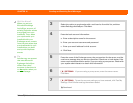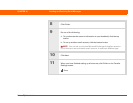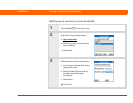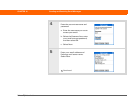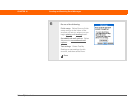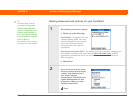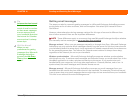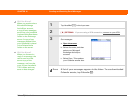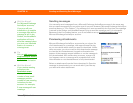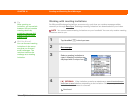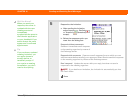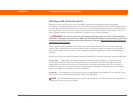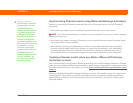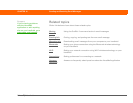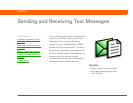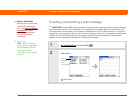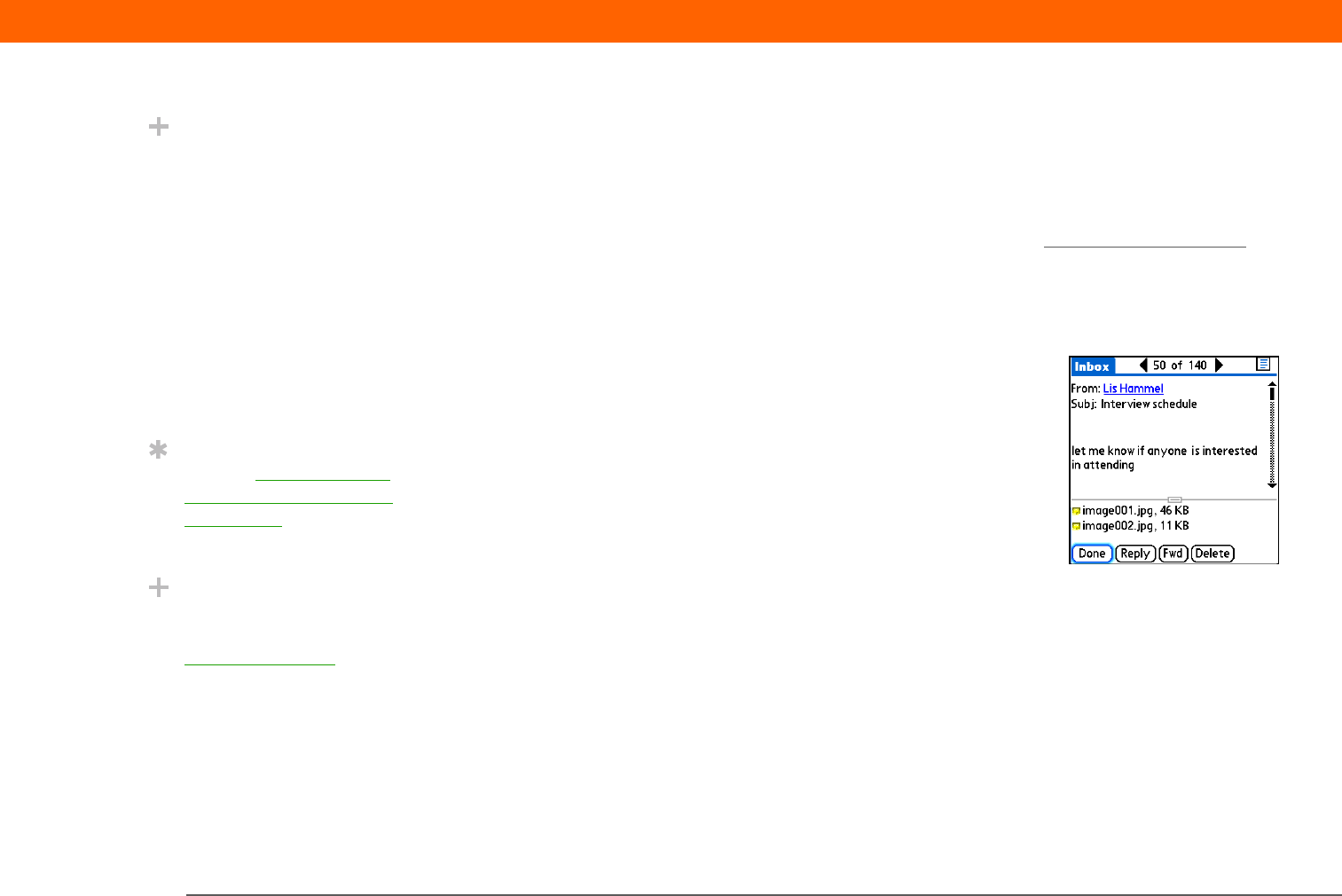
Palm
®
T|X Handheld 404
CHAPTER 16 Sending and Receiving Email Messages
Sending messages
You manually send messages from a Microsoft Exchange ActiveSync account in the same way
that you send messages from any other type of account. However, Microsoft Exchange ActiveSync
accounts feature a “Live Outbox”: If a message isn’t sent successfully the first time, the message
is stored in the Outbox and VersaMail keeps trying to send the message until it is successful.
Because of the Live Outbox feature, you do not need to set up scheduled sending retry
for a
Microsoft Exchange ActiveSync account.
Previewing attachments
0
Microsoft Exchange ActiveSync accounts let you view a list
of all attachments to a message, with approximate file size,
so you can decide which ones you want to download. Unlike
other accounts, you do not need to fully download a message
to view the list of attachments; it appears dimmed at the
bottom of the message screen whether or not the message is
fully downloaded. Also unlike other accounts, a paper clip
icon appears next to a message with an attachment in the
Inbox whether or not the attachment is fully downloaded.
Select an attachment from the list to download it. Once the
message is downloaded, you can work with it just like any
you work with other attachment.
Did You Know?
For Microsoft Exchange
ActiveSync accounts,
if you turn off your
handheld or go outside
a coverage area while a
message is still in the
Outbox, the VersaMail
®
application will try to
send the message when
you turn your handheld
back on or re-enter a
coverage area.
Tip
You can add names and
email addresses directly
to Contacts from the
To field of an invitation.
Did You Know?
If you receive meeting
invitations, the
Reminders screen
displays both the
number of new email
messages and the
number of new meeting
invitations for that
account—for example,
5 new messages/2 new
meetings.