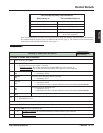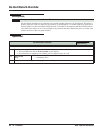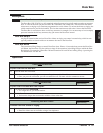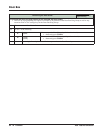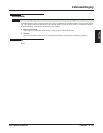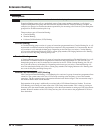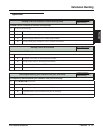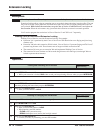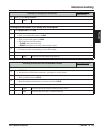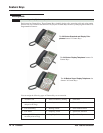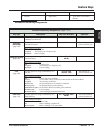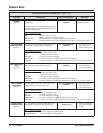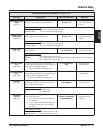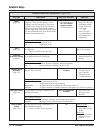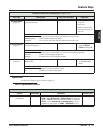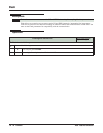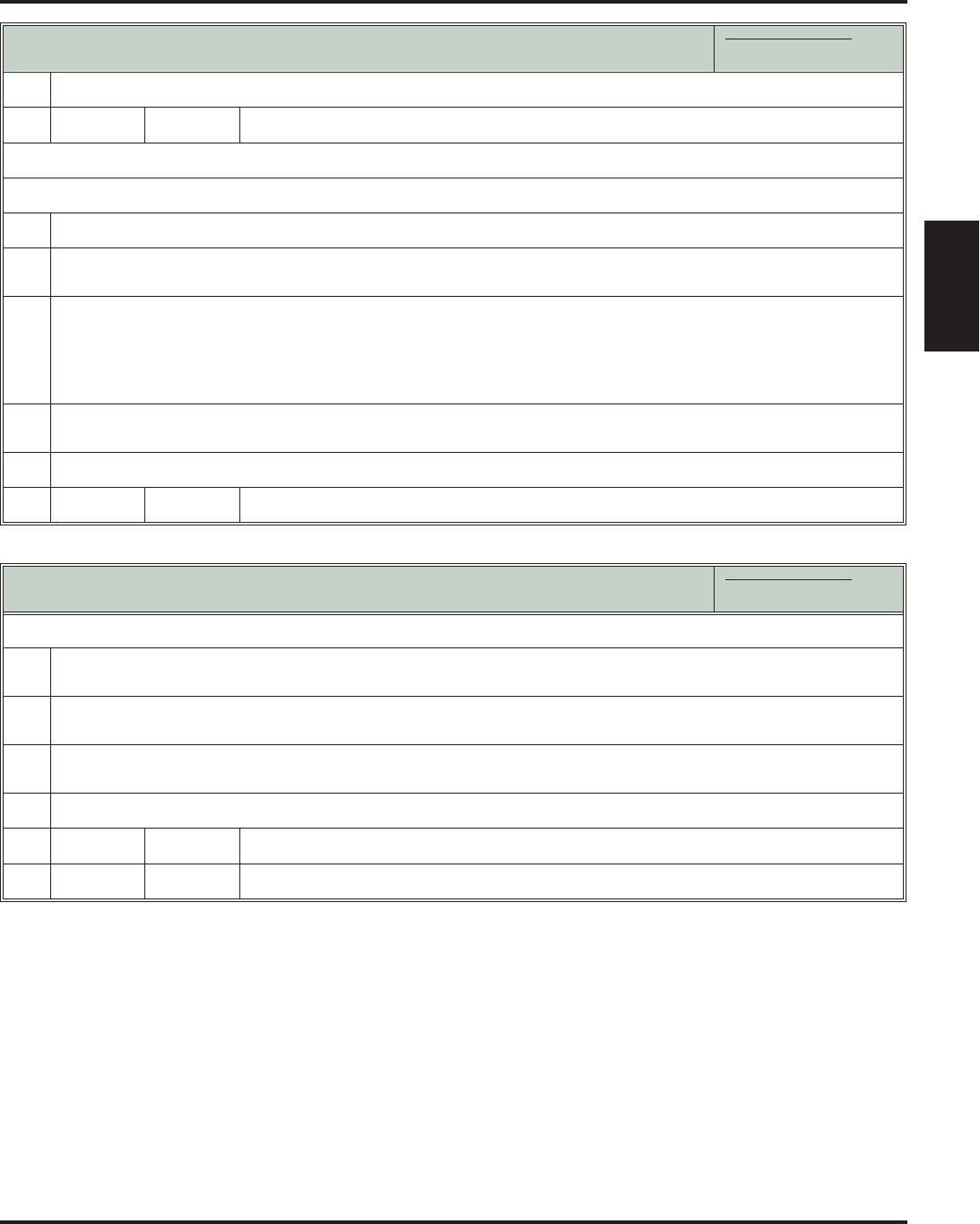
Extension Locking
DSX Feature Handbook Features ◆ 69
Features
4.
When you see NEW PIN ACCEPTED:
[Exit]
[Exit]
To change your PIN number (if you already have one assigned):
1.
Press INTERCOM and dial ##6.
2.
When you see ENTER PIN CODE:
• Enter your current PIN number + HOLD.
3.
When you see ENTER NEW PIN:
• Enter your new PIN number + HOLD.
• When entering your PIN number:
- CLEAR erases your entire entry.
- REDIAL backspaces over (erases) the last digit entered.
4.
When you see REENTER NEW PIN:
• Confirm your entry by reentering your new PIN number.
5.
When you see NEW PIN ACCEPTED:
[Exit]
[Exit]
Select to exit PIN number programming.
Unlocking an Extension from the Attendant’s Phone
In these instructions:
[Super Display Soft Key]
[Keyset Soft Key]
To unlock an extension (and clear the extension’s PIN number) from the attendant’s phone:
1.
Press INTERCOM and dial ##3.
• You must have a PIN number entered for your phone to use this feature.
2.
When you see ENTER PIN CODE:
• Enter your PIN number + HOLD.
3.
When you see ENTER EXTENSION:
• Enter the number of the extension you want to unlock + HOLD.
4.
When you see CLEAR PIN: xxx, do one of the following:
[YES]
[YES]
Select to unlock the extension entered in step 3 above.
[NO]
[NO]
Select to back up to step 2 without unlocking.
Entering or Changing Your PIN Number
In these instructions:
[Super Display Soft Key]
[Keyset Soft Key]