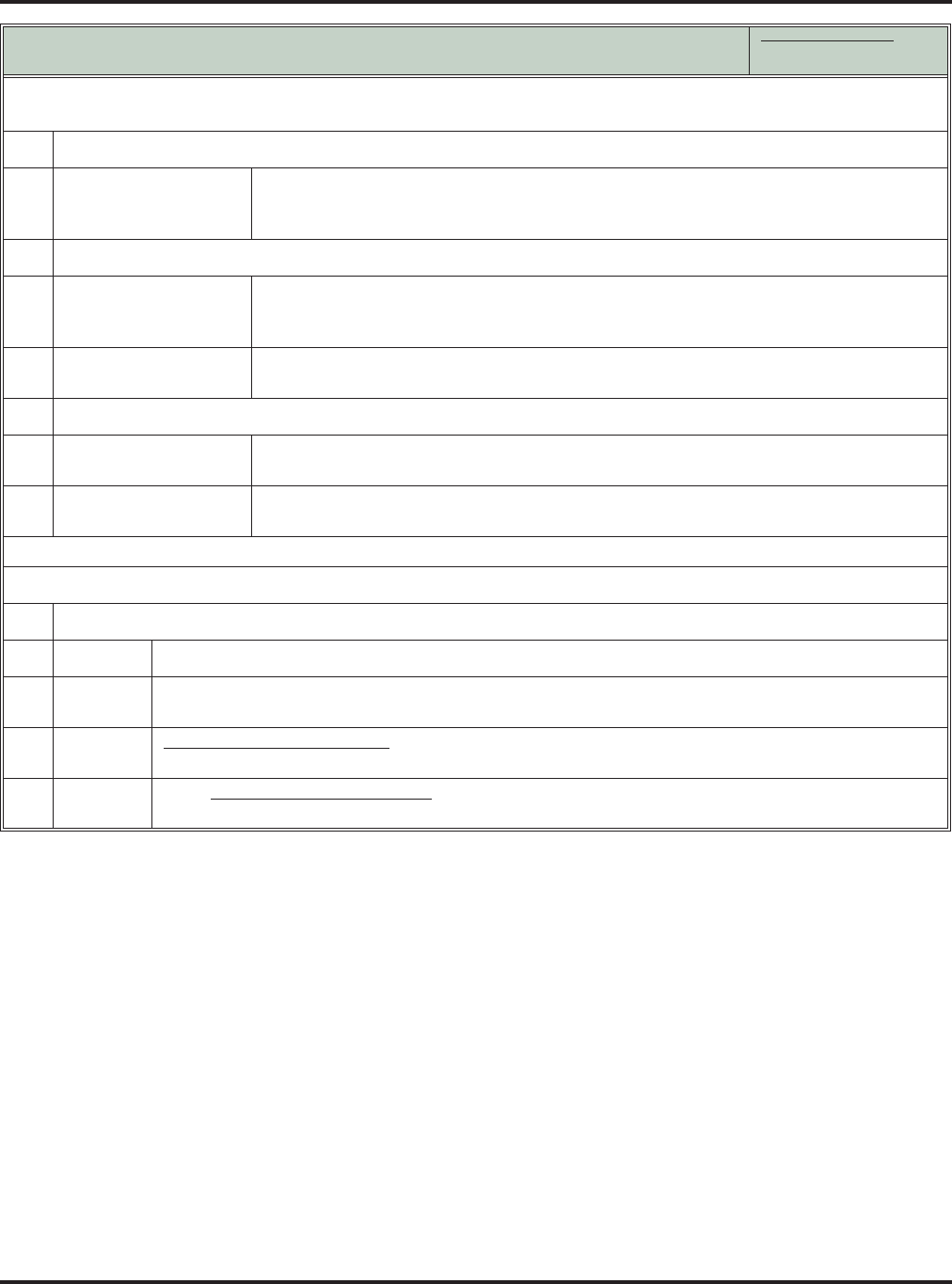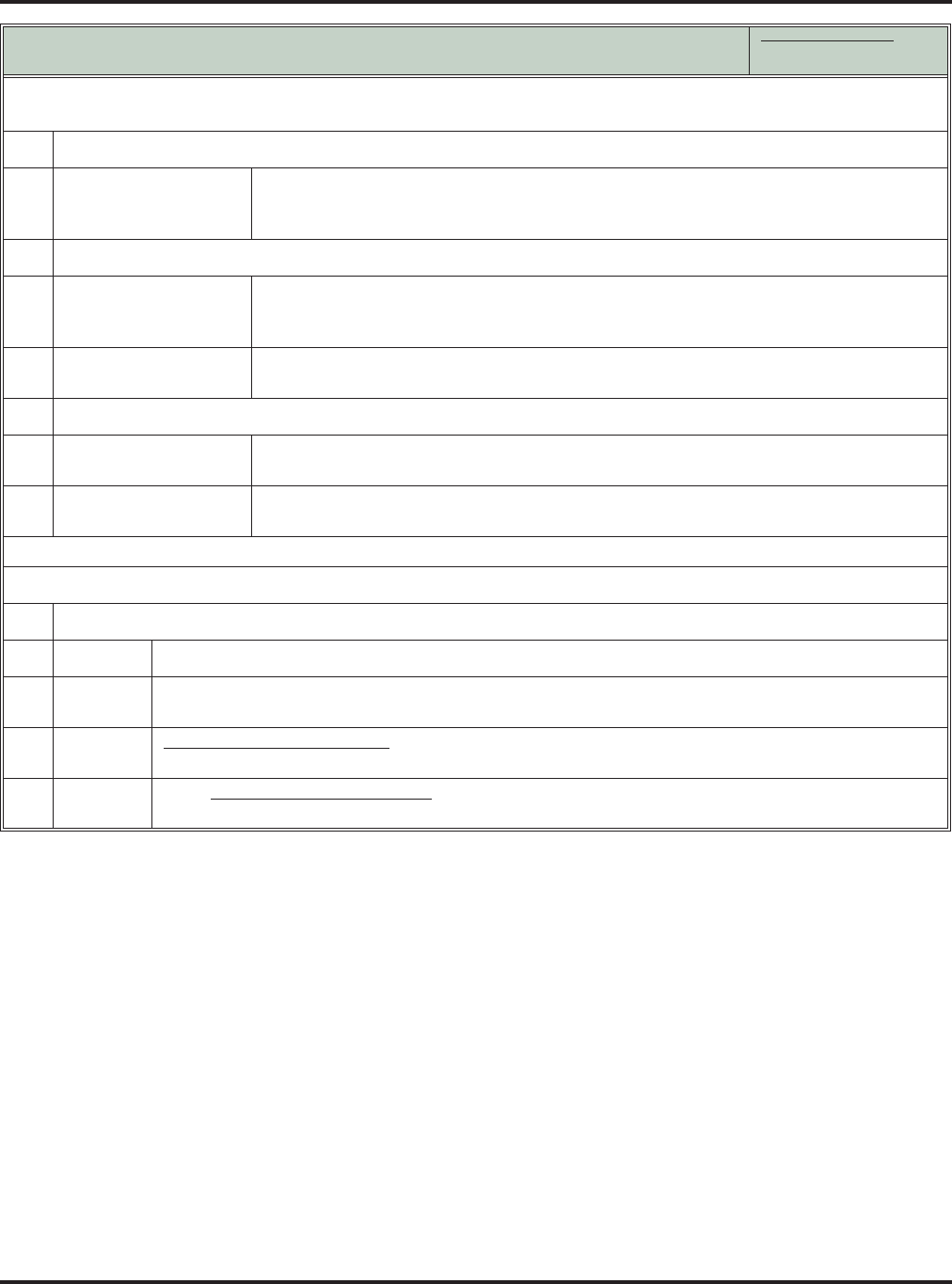
Voice Mail
172 ◆ Features DSX Feature Handbook
Refer to Call Screening (page 453). You may find that Call Screening better meets your requirements.
Using Answering Machine Emulation
In these instructions:
[Super Display Soft Key]
[Keyset Soft Key]
To activate or cancel Personal Answering Machine Emulation:
• Refer to Call Screening (page 453). You may find that Call Screening better meets your requirements.
1.
Select the Call Forwarding options.
[Menu + Call Forward]
[Menu + Cfwd]
Alternately do one of the following:
• Press INTERCOM and dial *3.
• Press your Call Forwarding Feature Key.
2.
Select or cancel a Personal Answering Machine Emulation.
[Ans Machine]
[MORE + AME]
Select Personal Answering Machine Emulation.
• Alternately dial 7.
• Skip to Personal Answering Machine Emulation (page 168) for more.
[None]
[MORE + MORE + NONE]
Select to cancel Call Forwarding.
• Alternately dial 0.
3.
Select the Call Forwarding mode.
[All]
[All]
Select forwarding all calls.
Alternately dial 2.
[Line Only]
[Line]
Select forwarding outside calls only.
Alternately dial 8.
When Personal Answering Machine Emulation broadcasts your caller’s voice:
1.
Do one of the following.
a.
Do nothing to have the caller’s message automatically recorded in your mailbox.
b.
Press SPEAKER or lift the handset to intercept the call.
• If your extension is in the headset mode, you can only press SPEAKER.
c.
With Call Screening disabled:
Press V-MAIL to stop the broadcast and send the call directly to your mailbox.
d.
•With Call Screening enabled:
Press V-MAIL to switch to the Call Screening mode.