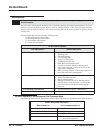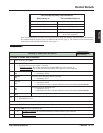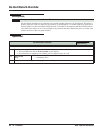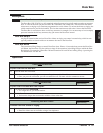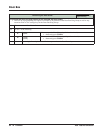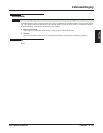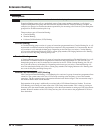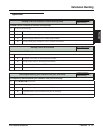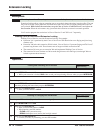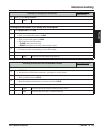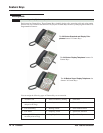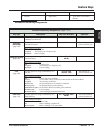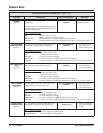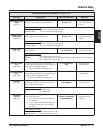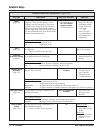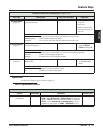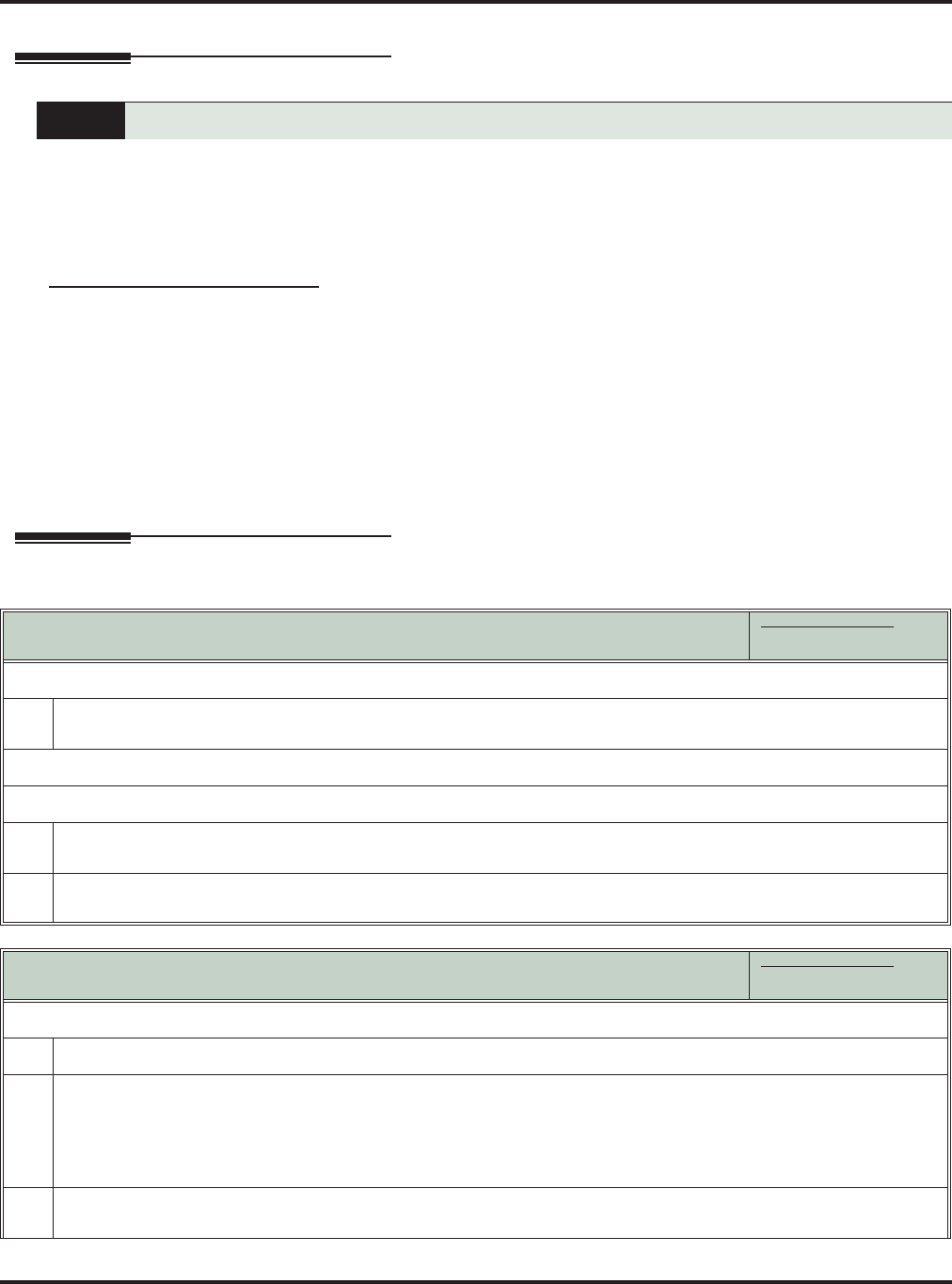
Extension Locking
68 ◆ Features DSX Feature Handbook
Extension Locking
Description
Extension Locking allows a keyset extension user to secure their phone when they leave the office. The user
may want to do this if their phone has Toll Restriction and Class of Service options enabled that could be
easily abused. While locked, the restrictions set up in Class of Service 15 and Toll Level 7 are in force at
the extension. When the user returns, they just unlock their extension to return it to normal operation.
You’ll need to program the restrictions in Class of Service 15 and Toll Level 7 separately.
Walking Class of Service and Extension Locking
Walking Class of Service overrides Extension Locking. For example:
❥ Extension 301 is permitted by their Class of Service and Toll Restriction to use Paging and place long
distance calls.
❥ Extension 306 locks their extension. While locked, Class of Service 15 prevents Paging and Toll Level 7
prevents long distance calls. These features are no longer available at extension 306.
❥ The extension 301 user goes to extension 306 and implements Walking Class of Service.
❥ The extension 301 user can then use 306 to make long distance calls and Page (even though 306 was
locked to prevent those features).
Operation
When they leave the office, a keyset user can secure their phone to prevent unauthorized use.
Locking and Unlocking Your Extension
In these instructions:
[Super Display Soft Key]
[Keyset Soft Key]
To lock your extension:
1.
Press INTERCOM and dial ##5.
• While your extension is locked, DND winks on and you hear pulsating dial tone when you press INTERCOM.
To unlock your extension:
1.
Press INTERCOM and dial ##5.
Your hear pulsating dial tone when you press INTERCOM.
2.
When you see ENTER PIN CODE:
• Enter your PIN number +
HOLD.
Entering or Changing Your PIN Number
In these instructions:
[Super Display Soft Key]
[Keyset Soft Key]
To enter your PIN number (if you don’t have one assigned):
1.
Press INTERCOM and dial ##6.
2.
When you see ENTER NEW PIN:
• Enter your new PIN number + HOLD.
• When entering your PIN number:
-
CLEAR erases your entire entry.
- REDIAL backspaces over (erases) the last digit entered.
3.
When you see REENTER NEW PIN:
• Confirm your entry by reentering your new PIN number.