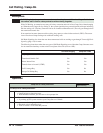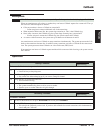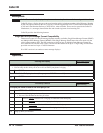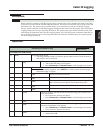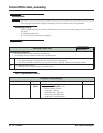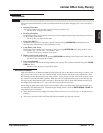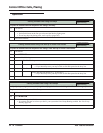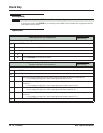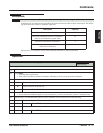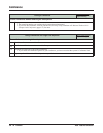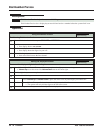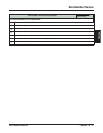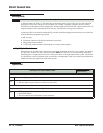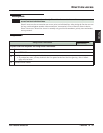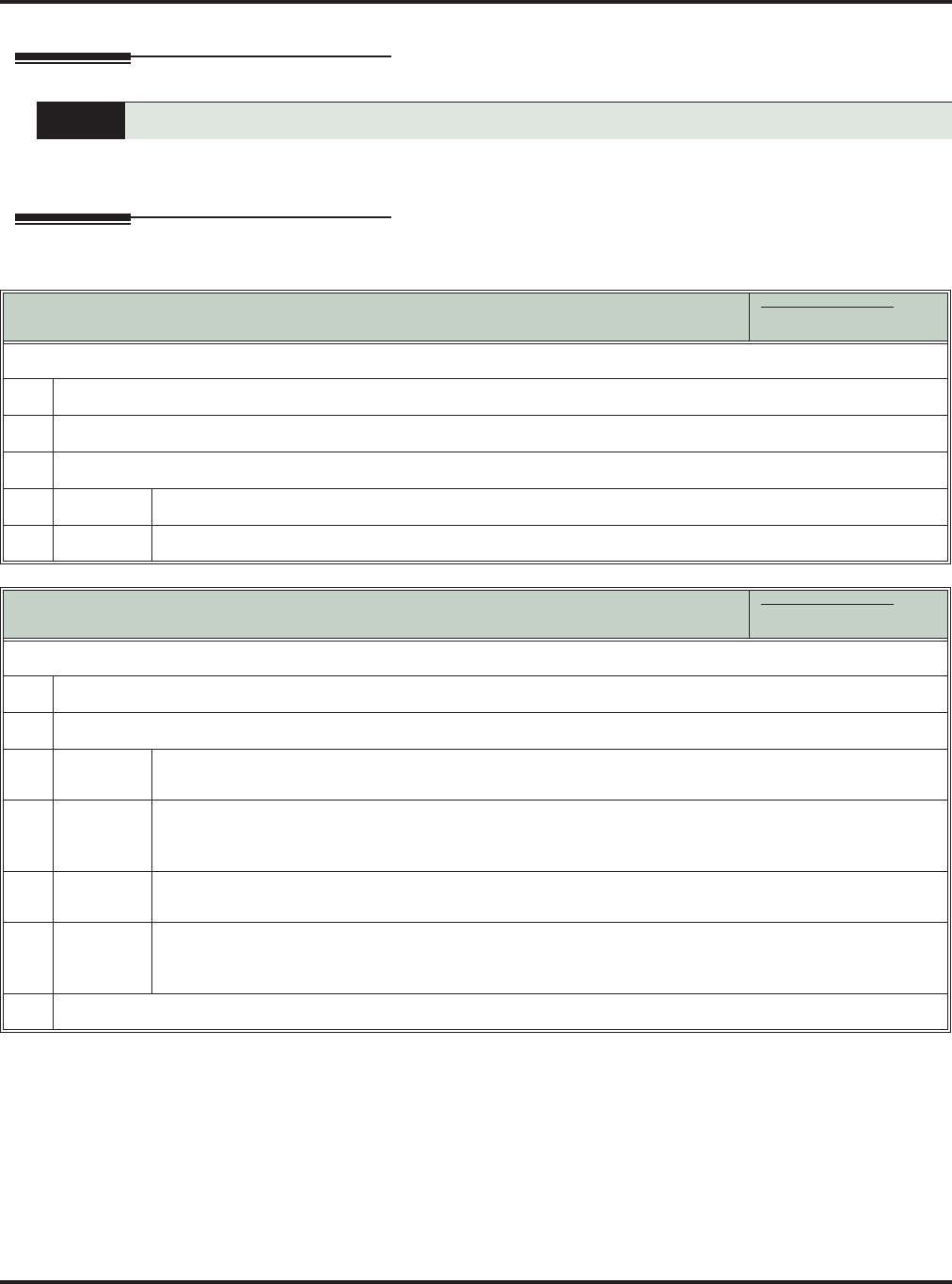
Check Key
36 ◆ Features DSX Feature Handbook
Check Key
Description
A keyset user can use the CHECK key to check keyset and DSS Console Feature Key assignments and Per-
sonal Speed Dial bin names.
Operation
Quickly check keyset and DSS Console Feature Key assignments.
Checking Feature Key Assignments
In these instructions:
[Super Display Soft Key]
[Keyset Soft Key]
To check a Feature Key assignment:
1.
Press CHECK.
2.
Press the Feature Key on keyset or DSS Console.
3.
Do one of the following.
a.
Press another Feature Key to check.
b.
Press SPEAKER to exit the check mode.
Checking Personal Speed Dial Bin Name and Number
(22-Button and 34-Button 3-Line Keysets Only)
In these instructions:
[Super Display Soft Key]
[Keyset Soft Key]
To check a Personal Speed Dial name and number:
1.
Press CHECK.
2.
Do one of the following.
a.
Press the Personal Speed Dial bin key once to display the name for the lower numbered bin.
• For example, pressing bin 1 in this step displays the name for 701.
b.
Press the Personal Speed Dial bin key a second time to display the number stored in the lower num-
bered bin.
• For example, pressing bin 1 in this step displays the number stored for 701.
c.
Press the Personal Speed Dial bin key a third time to display the name for the higher numbered bin.
• For example, pressing bin 1 in this step displays the name stored for 711.
d.
Press the Personal Speed Dial bin key a fourth time to display the number stored in the higher num-
bered bin.
• For example, pressing bin 1 in this step displays the number stored for 711.
3.
Press another key or SPEAKER to exit the check mode.