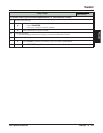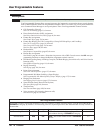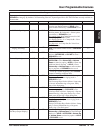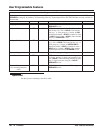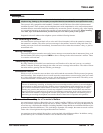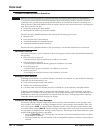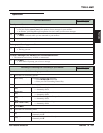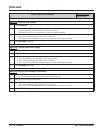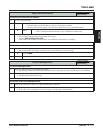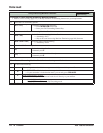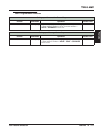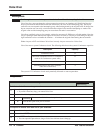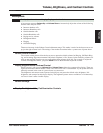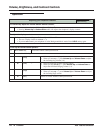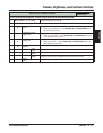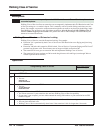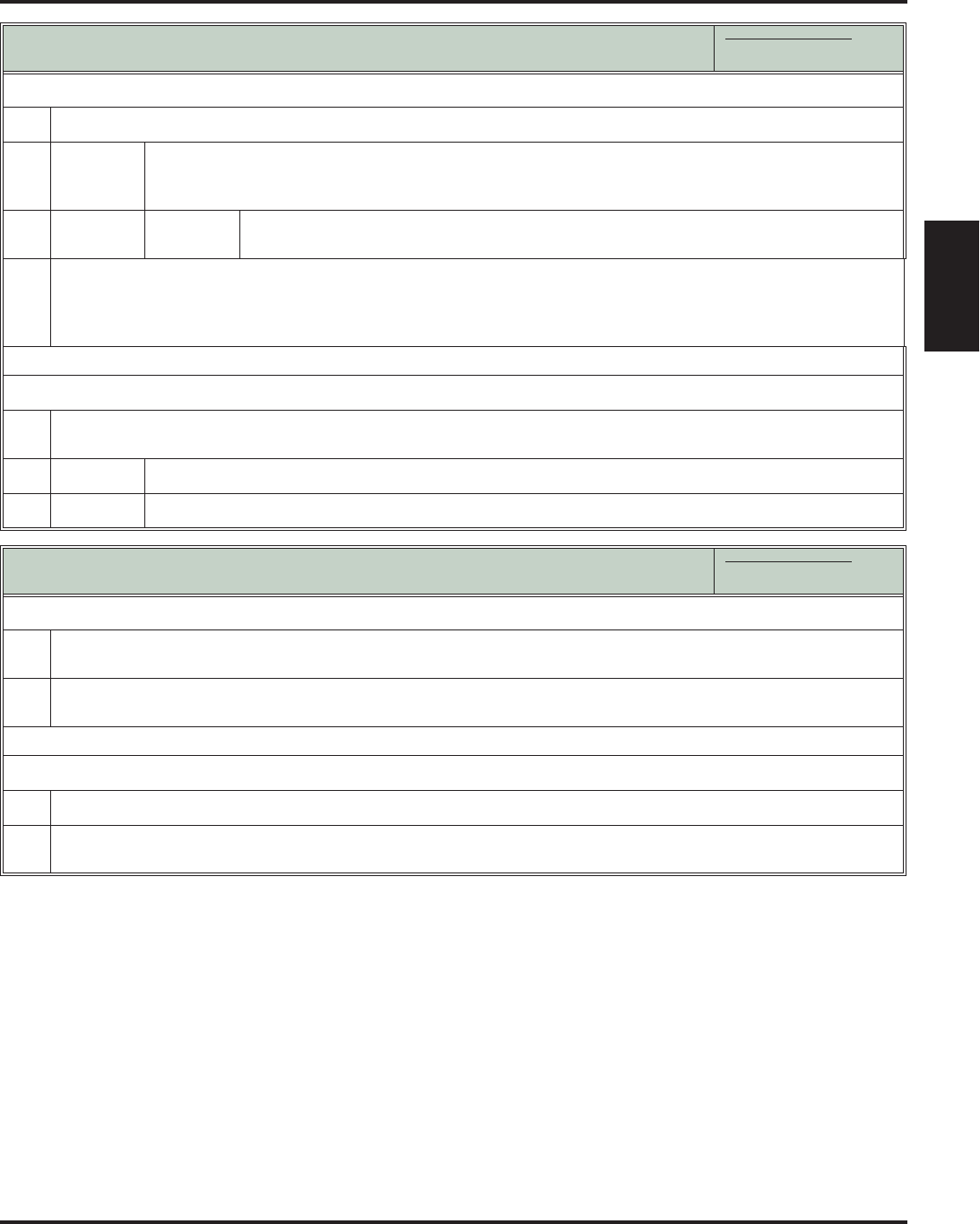
Voice Mail
DSX Feature Handbook Features ◆ 171
Features
Using Conversation Record
In these instructions:
[Super Display Soft Key]
[Keyset Soft Key]
To record your active call in a mailbox:
1.
Do one of the following.
a.
Press a Record Feature Key on your extension or DSS Console.
• The record key can be assigned to yours or a co-worker’s mailbox.
• The key will flash fast (green) on your keyset; flash fast (red) on your DSS Console.
b.
[Record]
[Rec]
Select to record your conversation.
• The Conversation Record soft key is only available for outside calls.
2.
Once recording begins:
• You and your caller hear the voice prompt “Recording.”
• You see: RECORD MAILBOX XXX
(where XXX is the number of the mailbox into which the conversation is recording).
To turn Conversation Record off:
1.
Do one of the following.
• The portion of the call already recorded is sent to your mailbox as a new message.
a.
Press V-MAIL.
b.
Press a Record Feature Key on your extension or DSS Console.
Using the Message Center
In these instructions:
[Super Display Soft Key]
[Keyset Soft Key]
To call the Message Center:
1.
(Optional) Check the status of the Message Center.
• The Message Center key flashes fast when there are new messages waiting in the Message Center Mailbox.
2.
If requested, enter your Security Code.
• The Message Center key goes out.
To Transfer a call to the Message Center:
1.
While on an Intercom or outside call, press the Message Center key.
2.
Hang up.
• Your caller will be prompted to leave a message in the Message Center Mailbox.