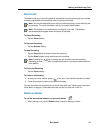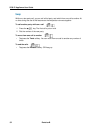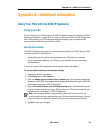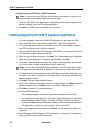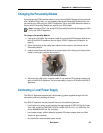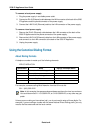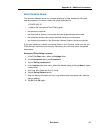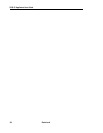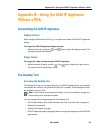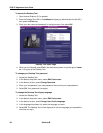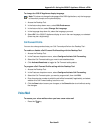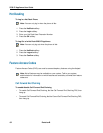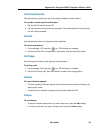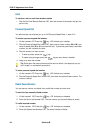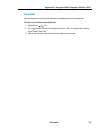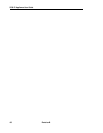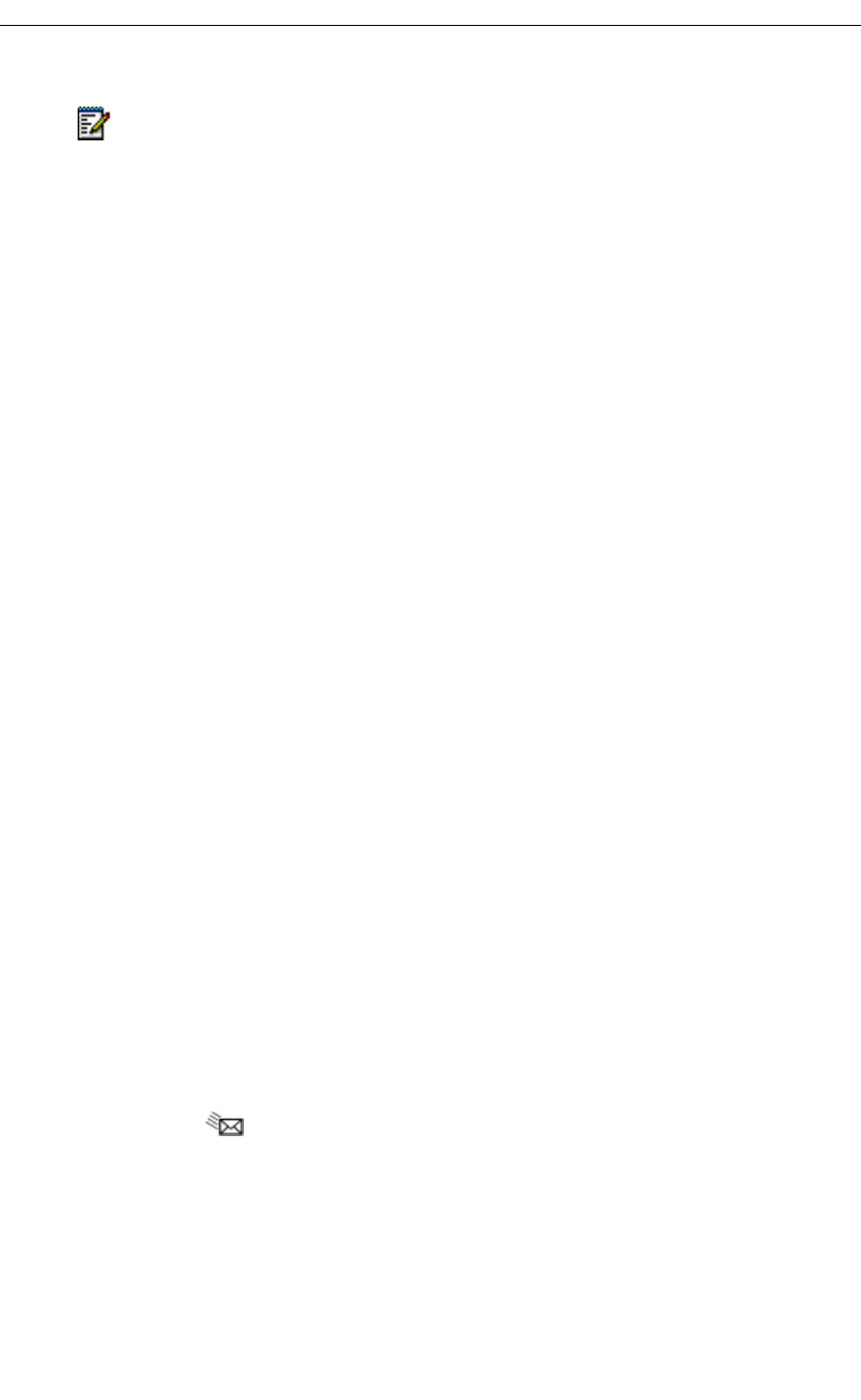
Appendix B—Using the 5230 IP Appliance Without a PDA
Revision B 61
To change the 5230 IP Appliance display language
1. Access the Desktop Tool.
2. In the feature drop-down menu, select Edit Preferences.
3. In the feature list box, select Change Set Language.
4. In the language drop-down list, select the language you want.
5. Select OK. Your 5230 IP Appliance display is now in the new language you selected
(there may be a slight delay).
Call Forward Profile
You can also change and activate your Call Forward profile from the Desktop Tool:
To enable or disable a Call Forward Profile setting with the Desktop Tool
1. Access the Desktop Tool.
2. In the Features drop-down menu, select Configure/Activate Call Forwarding.
3. Select the Call Forward setting you want to activate/deactivate.
4. Click Activate/Deactivate to toggle its Call Forward setting status.
To program a Call Forward Profile setting with the Desktop Tool
1. Access the Desktop Tool.
2. In the Features drop-down menu, select Configure/Activate Call Forwarding.
3. Select the Call Forward option you want to program/edit, then click Edit.
4. Enter the extension number to which the call will be forwarded (if applicable), and select
whether this Call Forward setting is active or not.
5. Click the Save button to save your changes, or the Cancel button to exit without saving
the changes.
Voice Mail
To access your voice mailbox when you have a new voice mail
• Press the
key.
Note: This does not change the language of the 5230 Applications, only the language
of the switch prompts on the phone display.