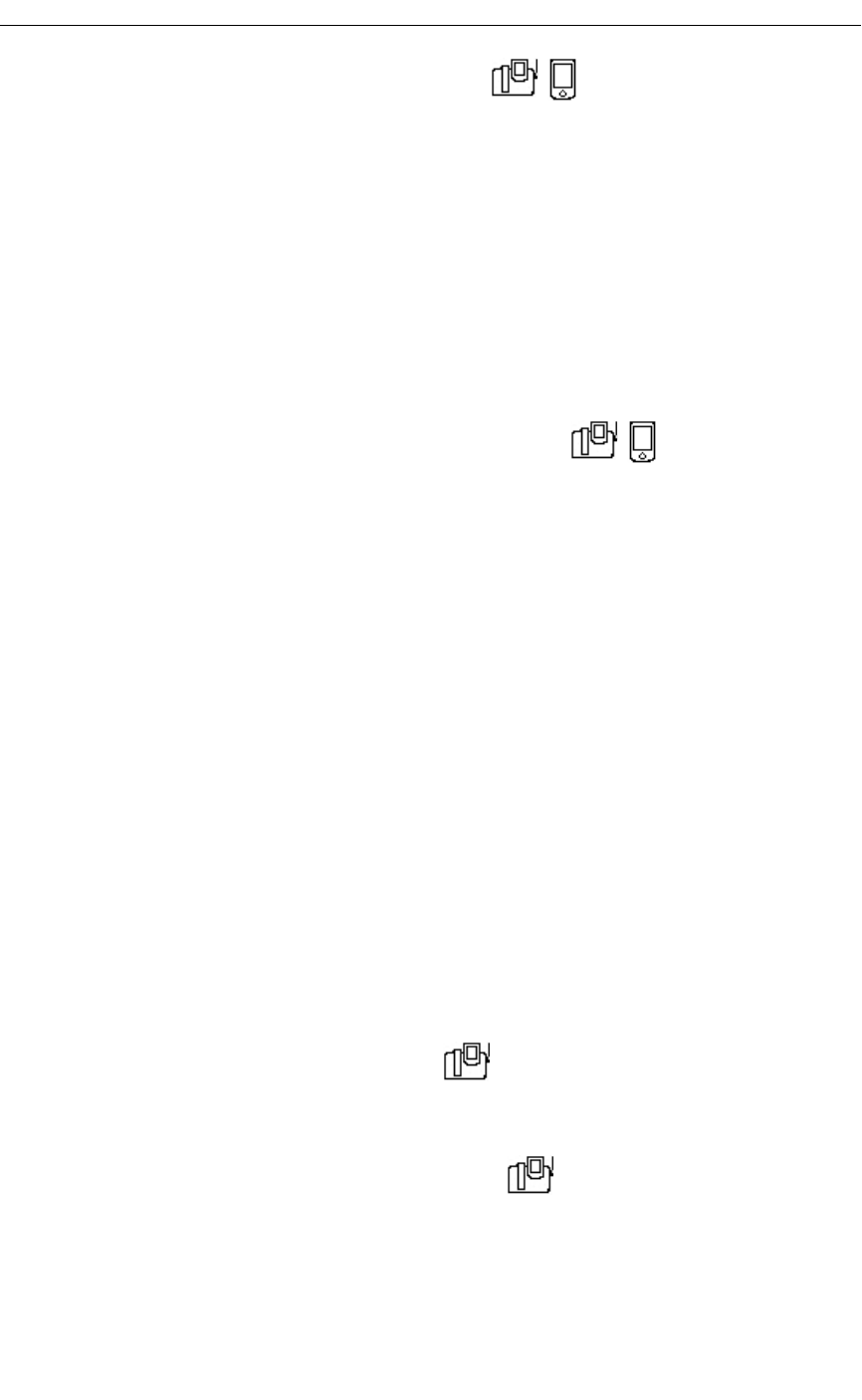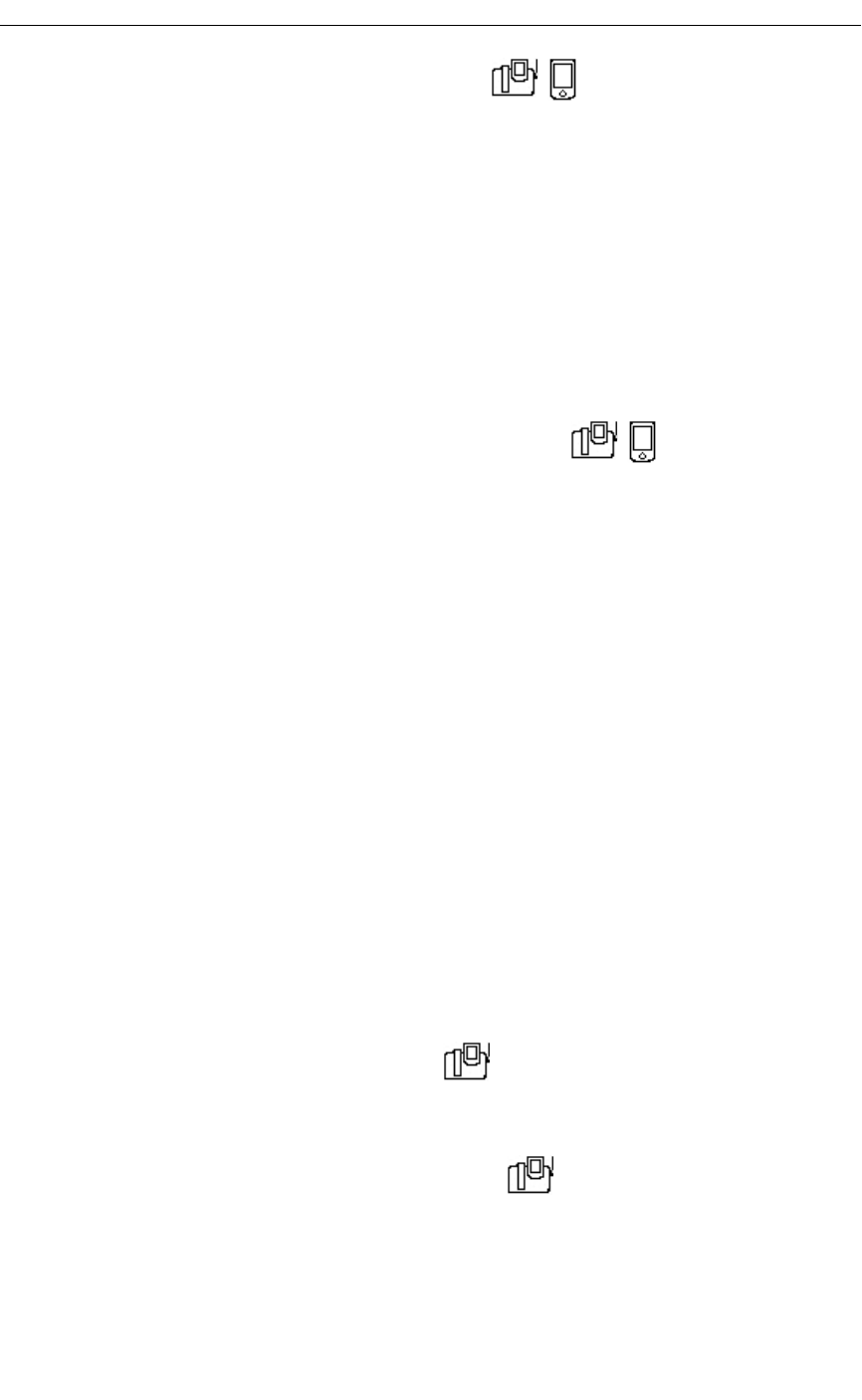
40 Revision B
5230 IP Appliance User Guide
To set your Visual Voice Mail preferences
1. Start the Visual Voice Mail application (see “To start the Visual Voice Mail application”
on page 39).
2. In the Tools menu, select Properties….
3. Select the desired option(s):
• Prompt for voice mail login on PDA insertion.
• Show Contact window when adding entries.
• Default Mailbox/Passcode.
4. If you select Default Mailbox/Passcode, enter your mailbox and/or password.
5. Tap OK.
To choose when to update your list of voice mails
1. Start the Visual Voice Mail application (see “To start the Visual Voice Mail application”
on page 39).
2. In the Tools menu, select Auto Download….
3. Select the desired option:
• Only download when I login: Update your list of voice mails only when logging in
your voice mailbox.
• On PDA insertion in the Phone: Update your list of voice mails when you dock
your PDA in a 5230 IP Appliance.
• When logged out, download every: Update your list of voice mails at regular
interval when docked in a 5230 IP Appliance.
4. If you select the second or third option, enter your voice mailbox password if desired
(if you don’t, you will be prompted to enter it whenever the Visual Voice Mail application
updates your list of voice mails).
5. If you select the third option, enter also the interval between updates (minutes or hours),
and select the interval unit in the drop-down list.
6. Tap OK.
Updating your List of Voice Mails
To download your list of voice mails
• Start the Visual Voice Mail application (see “To start the Visual Voice Mail application”
on page 39) while docked in 5230 IP Appliance.
To manually update your list of voice mails
1. In the Visual Voice Mail application Tools menu, select Logout.
2. In the Tools menu, select Login….
3. Enter your password, then tap the Login button.The Visual Voice Mail main window
opens, and your list of voice mails is updated.