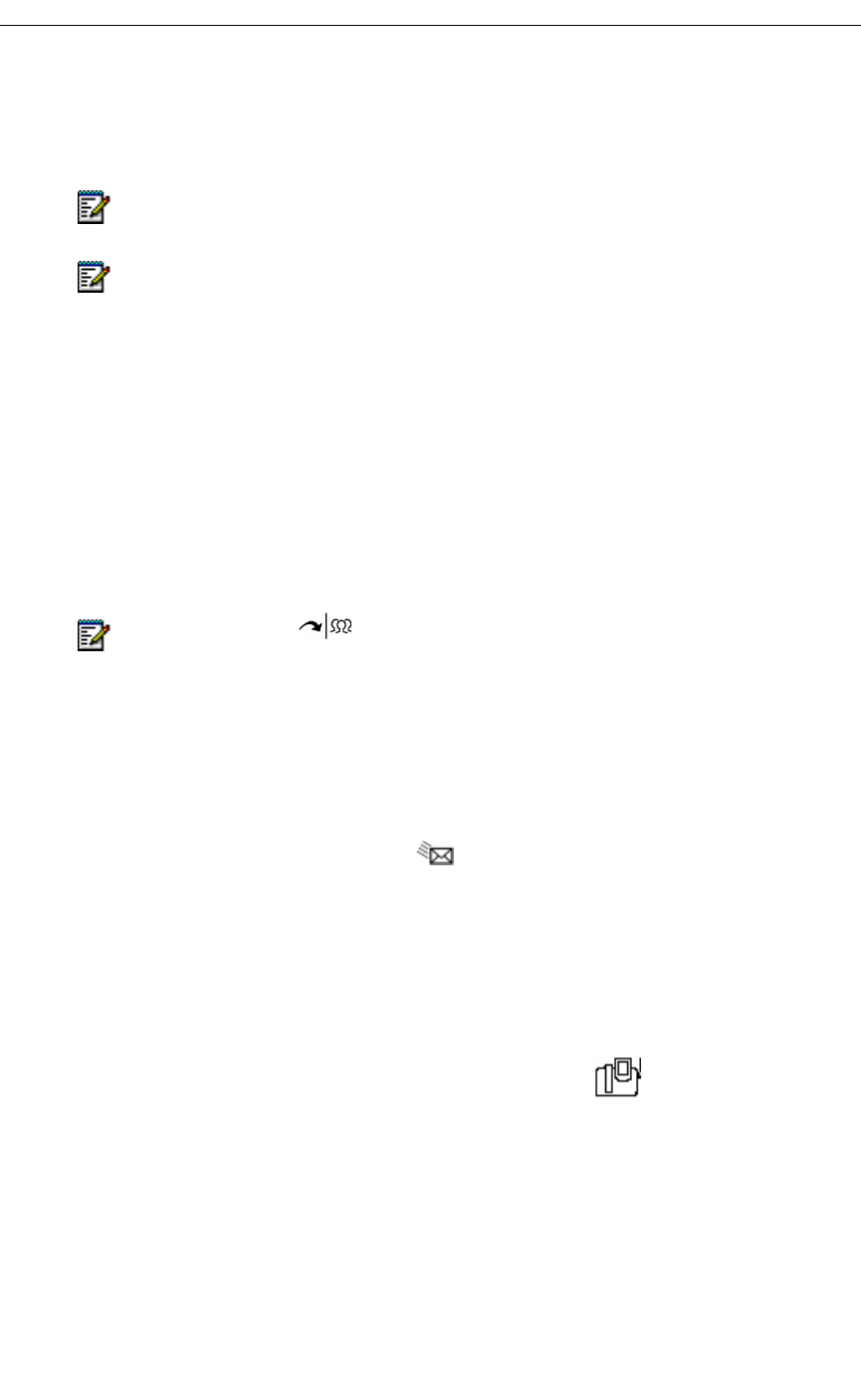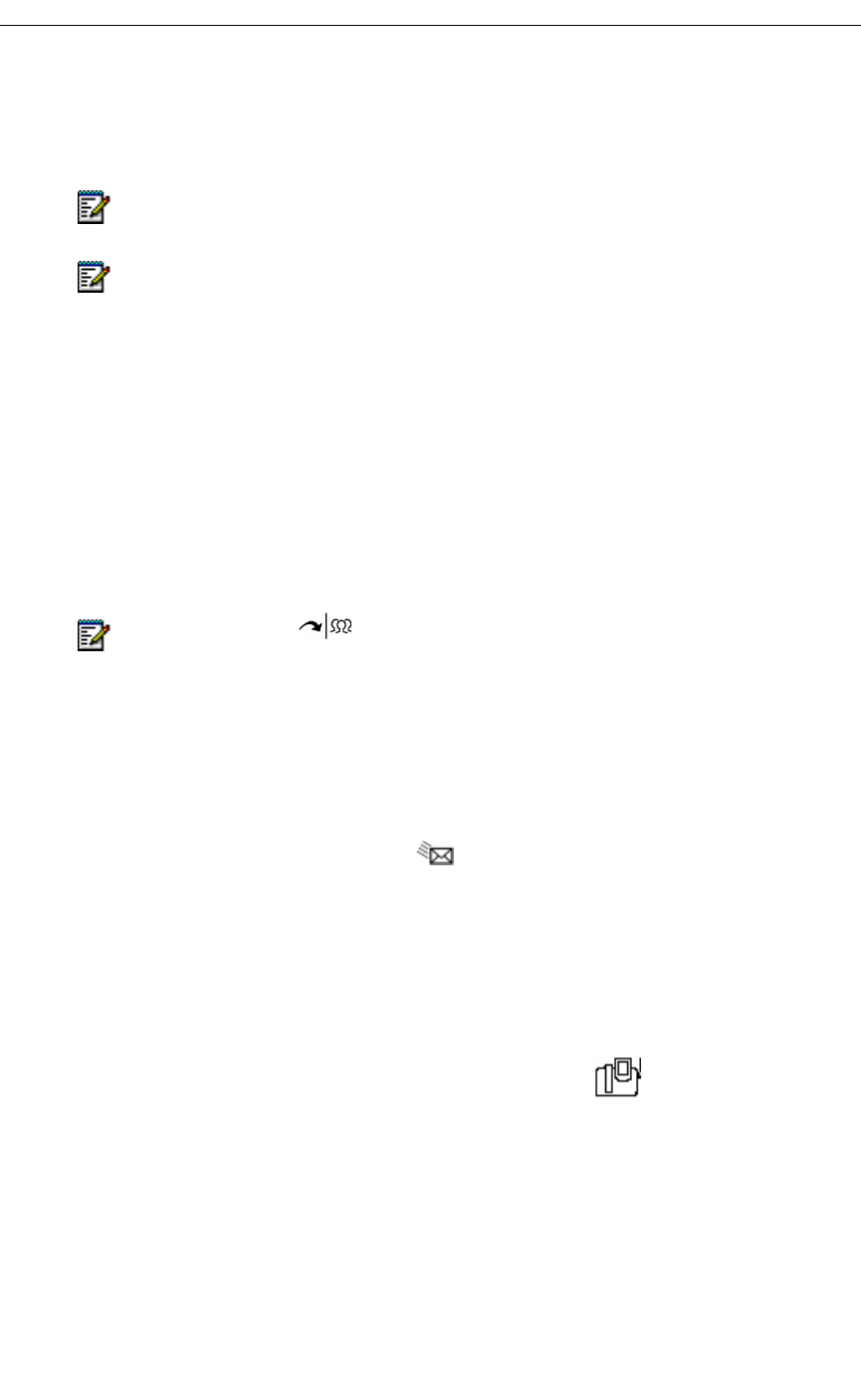
Making and Receiving Calls
Revision B 51
Record a Call
This feature uses your voice mail system to automatically record incoming call (your system
must be programmed to automatically record incoming trunk calls).
To Pause Recording
• Tap the Pause softkey.
To Resume Recording
• Tap the Resume softkey.
To Stop Recording
• Tap the Save softkey to stop and save the recording.
• Tap the Erase softkey to stop and discard the recording.
To Pause the Recording
• Tap the Pause softkey.
To Listen to a Recording
1. Access your voice mailbox (press or dial your voice mailbox extension number).
2. Follow the prompts to listen to the desired recording.
You can also listen to a recorded call via Visual Voice Mail (see “Viewing and Listening to
Voice Mails” on page 41). Recorded calls look just like any other call in the list.
Redial Last Number
To call the last external number you manually dialed
• When making a call, tap the Redial softkey instead of dialing a number.
Note: You may be required by law to notify the other party that you are recording the
conversation. For more information, talk to your system administrator.
Note: This feature is only available on incoming IP trunk calls. The softkeys
documented below appear when the feature is available.
Note: Pressing the key or ending the call may also save the recording,
depending on how your system is programmed (talk to your system administrator for
more details).