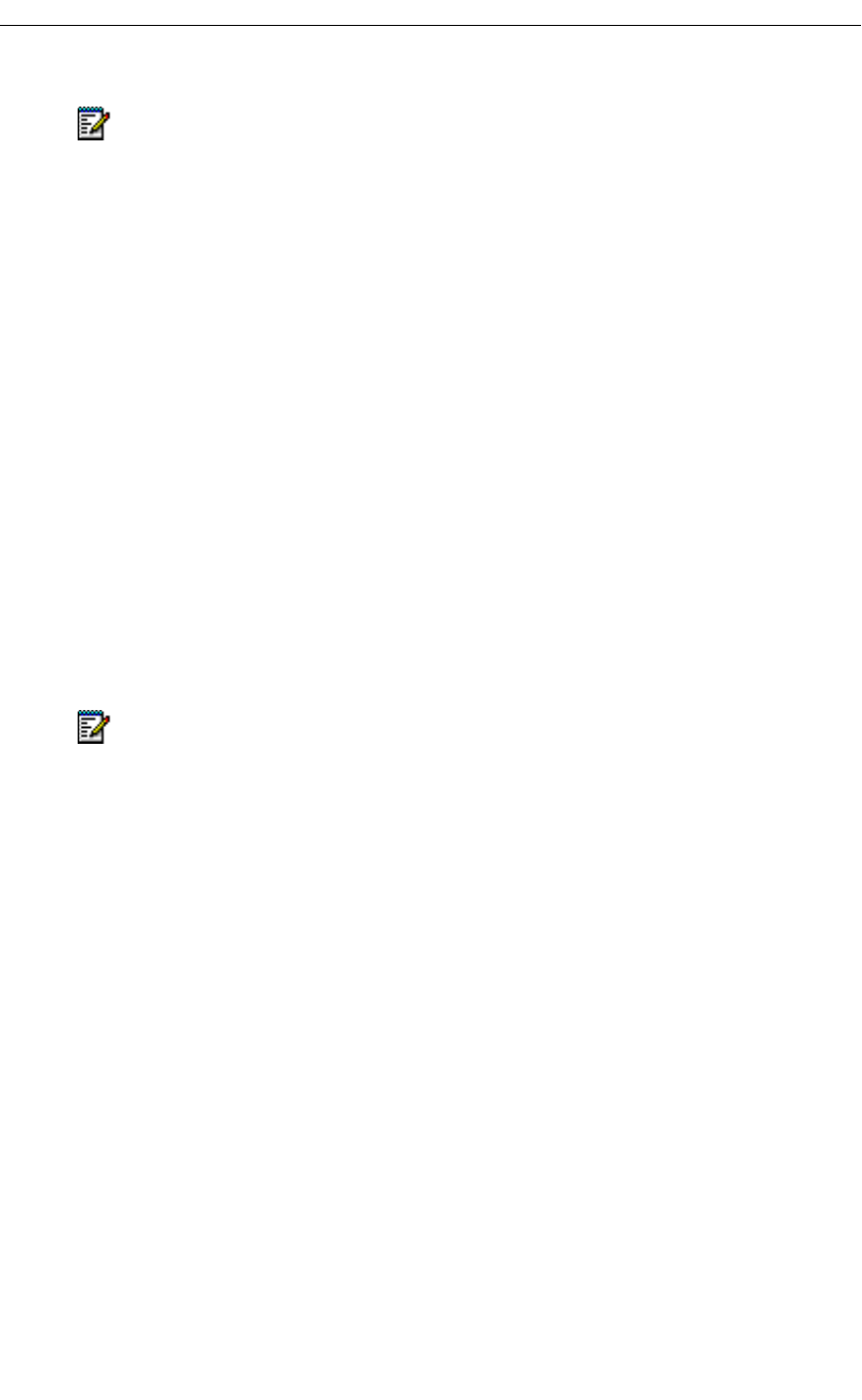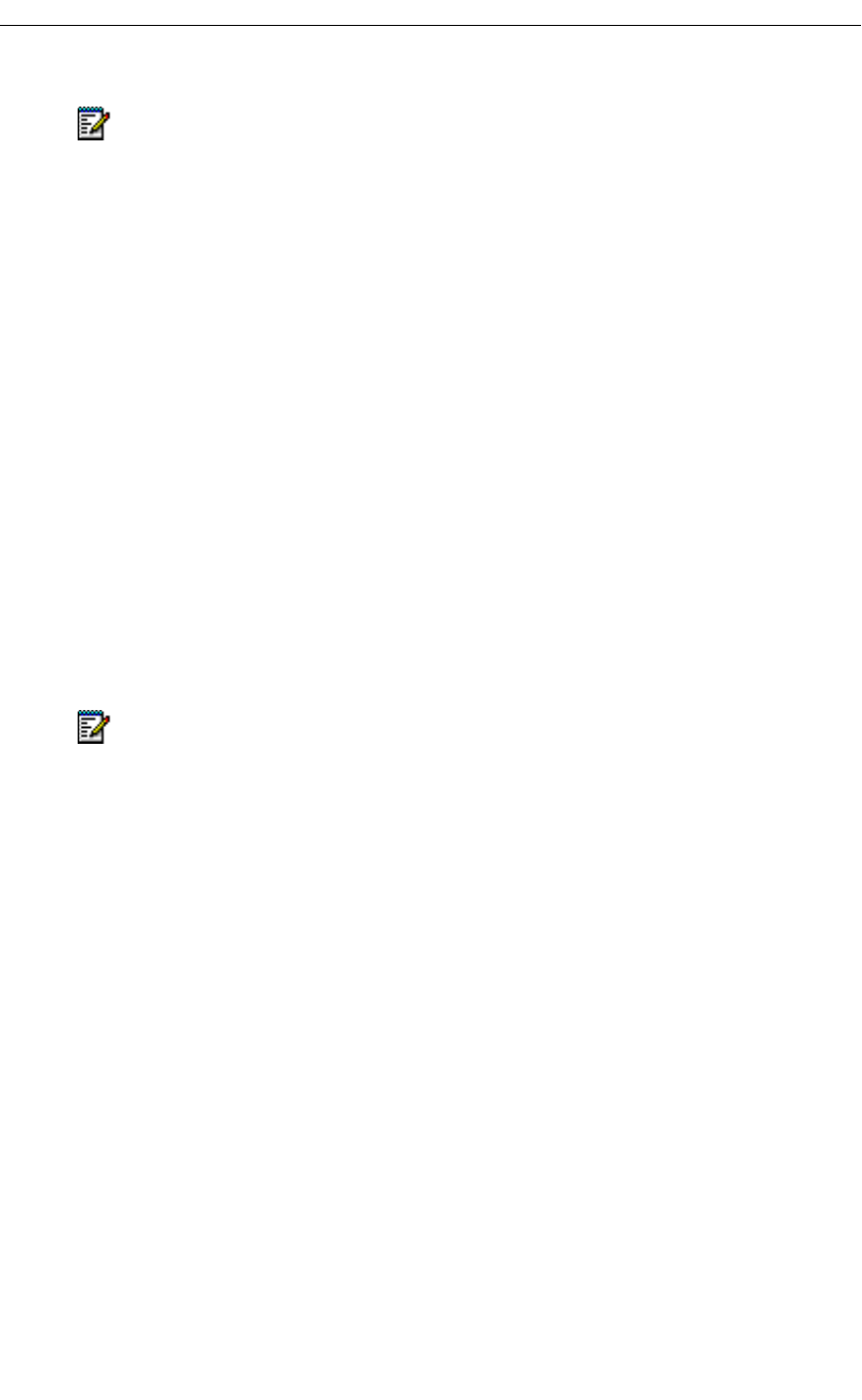
54 Revision A
5230 IP Appliance User Guide
To synchronize your PDA from a 5230 IP Appliance
1. Once the 5230 PDA Phone application is connected with the network (date and time
shown on display), open the ActiveSync application.
2. Tap Sync. Your PDA synchronizes with your computer.
Installing/Upgrading the 5230 IP Appliance Applications
1. If you are upgrading, close all the 5230 PDA Applications or soft-reset your PDA.
2. Insert your PDA in its synchronization cradle (NOT in the 5230 IP Appliance).
3. If it’s not already done, follow the instructions in your PDA documentation to set up
your PDA and synchronize it with your computer.
4. Insert the 5230 IP Appliance PDA Applications CD-ROM in your computer’s CD drive.
5. The installation program starts automatically.
6. When you get the Welcome screen, click Next. The License Agreement is displayed.
7. Read the License Agreement. To continue the installation, click Yes.
8. The Select Components window opens. By default, all the applications are selected.
If you do not want to install an application, clear its check box.
9. The Destination Folder box shows where the 5230 Applications will be installed on your
computer. If you want to install them in a different folder, click Browse and select the
desired destination folder.
10. Click Next. The Start Copying window opens.
11. Verify if the installation information is correct. To make changes, click Back, make the
desired corrections, and click Next to return to the Start Copying window.
12. Click Next to continue. The installation starts.
13. For each 5230 Application:
• The installation program retrieves the required information from your PDA.
• The installation program asks you if you want to install the application in the PDA’s
default application install directory. To accept, click Yes. To install to a different
directory, click No and choose the directory where you want to install the application.
• The application is installed on your computer, then on your PDA.
14. When all the applications are installed, click Finish. You do not need to restart your
computer.
15. See “Starting the 5230 IP Appliance PDA Applications” on page 8 for information on
using your PDA with the 5230 IP Appliance.‘
Note: To synchronize your PDA with your computer, that computer must be on the
same network as the 5230 IP Appliance you are using.
Note: If you do not install the PDA Phone application, you will not be able to make
and receive calls with the 5230 IP Appliance, or use any of the other applications.