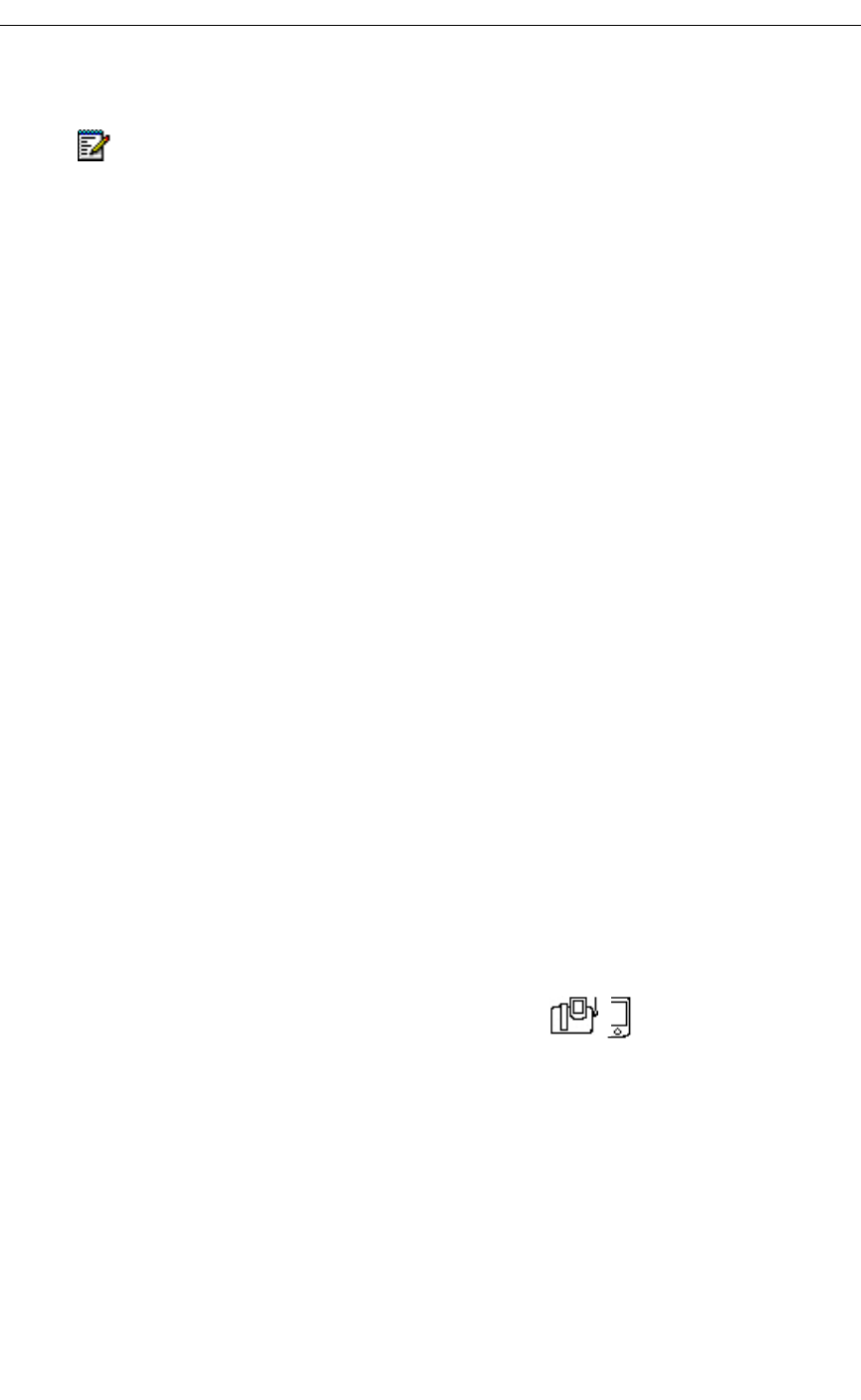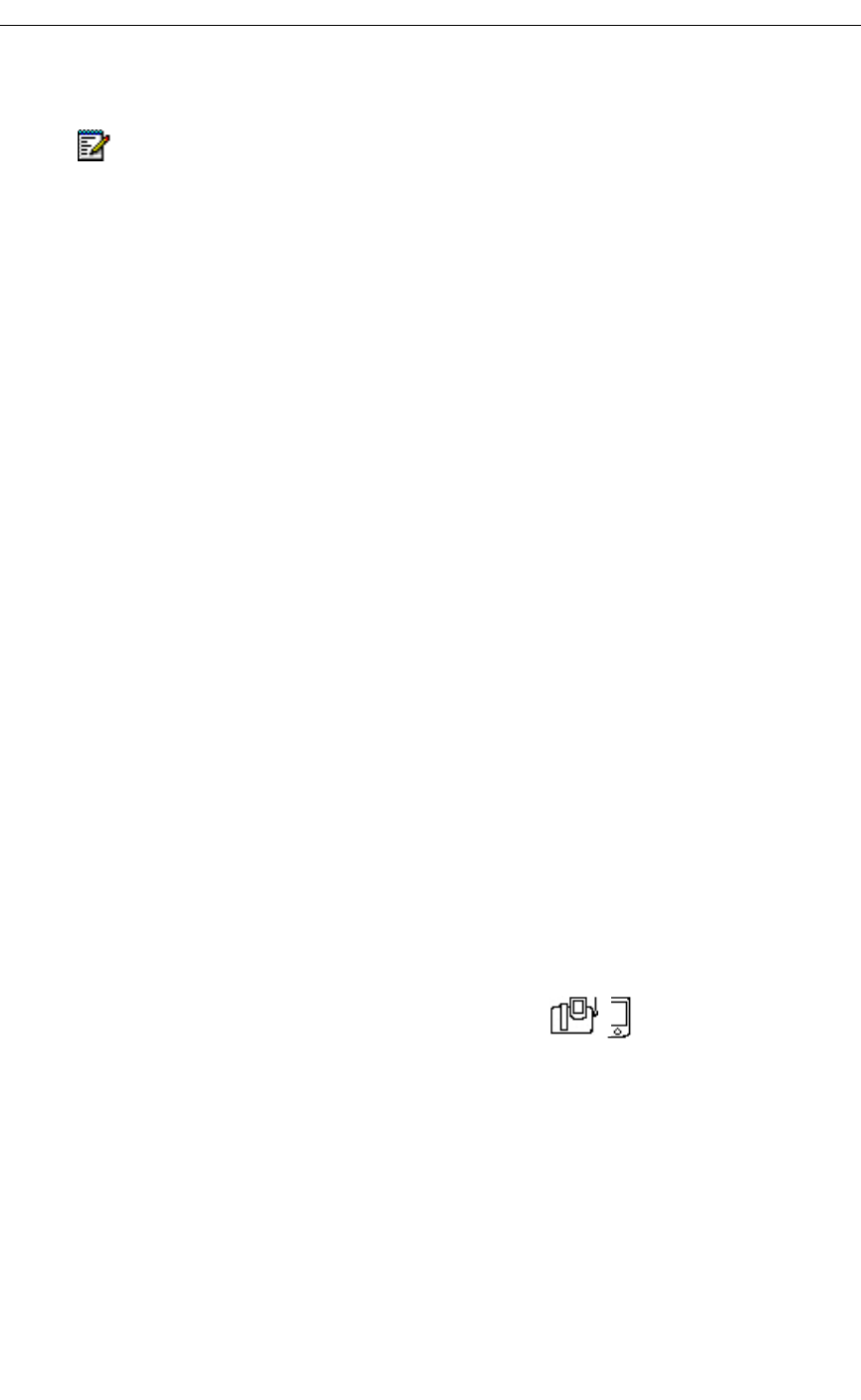
Using the 5230 Feature Keys Application
Revision B 21
Other Call Forward Settings
• Call Forward End Chaining (CF-End Chaining): Use this feature to prevent the
station to which you are forwarding your calls from forwarding the call to another station.
- This setting does not affect any other call forward settings.
• Cancel Call Forward End Chaining (Canc End Chaining): Use to re-allow the station
to which you are forwarding a call to re-forward the call to another number.
• Call Forward Follow 3rd Party (CF-Follow 3rd Pty): Use to set up call forward for a
phone from a remote station (for example, you are sitting at phone B, and want to call
forward the calls at phone A to phone C). When programming Call Forward Follow 3rd
Party, you must enter the number of the phone for which you are forwarding the call
(src phone–phone A in the example), and the number to which the calls will be
forwarded (dest phone–phone C in the example).
• Cancel Call Forward Follow 3rd Party (Canc Follow 3rd): Use to cancel Call Forward
3rd Party. When programming Cancel Call Forward 3rd Party, you must enter the
number of the remote station for which you had set Call Forwarding Follow 3rd Party
(phone A in example above).
• Call Forward I Am Here (CF-I Am Here): Use to forward calls from a remote station
to the current 5230 IP Appliance. When programming, you must enter the number of
the station from which the calls are being forwarded.
• Cancel Call Forward Always (Cancel Follow Me): Cancels Call Forward Always.
• Cancel Call Forward Follow Remote (Cancel Follow Rmt): Cancels Call Forward
Always for a remote station. When Programming, you must enter the number of the
station for which calls were being forwarded.
• Cancel Call Forward Busy (Cancel CF Busy): Cancels all Call Forward Busy settings.
• Cancel Call Forward No Answer (Cancel CF No Ans): Cancels all Call Forward No
Answer settings.
• Cancel all Call Forwards (Cancel All CF): Cancels all Call Forward settings.
To program a Call Forward Setting Feature Key
1. Start the Feature Keys application (see “Starting the 5230 PDA Phone Application” on
page 8).
2. In the Modes menu, select Edit.
3. Go to the desired category page.
4. Tap the Feature Key you want to program as a Call Forward setting.
5. Select the desired Call Forward setting in the drop-down list, and tap OK.
6. If desired, enter a label for this Call Forward Profile.
Note: Not all settings may be available on your system. Talk to your system
administrator for more information.