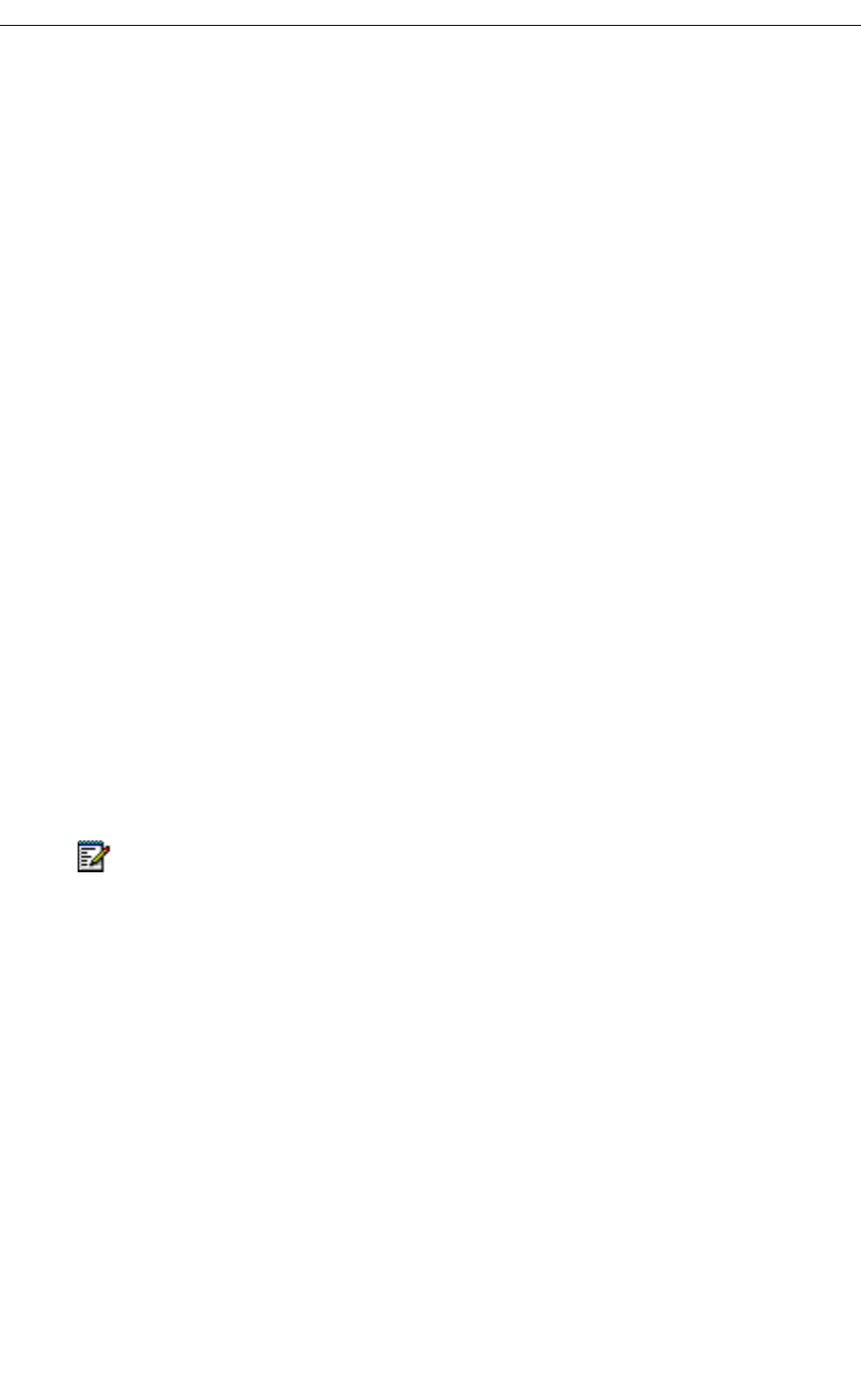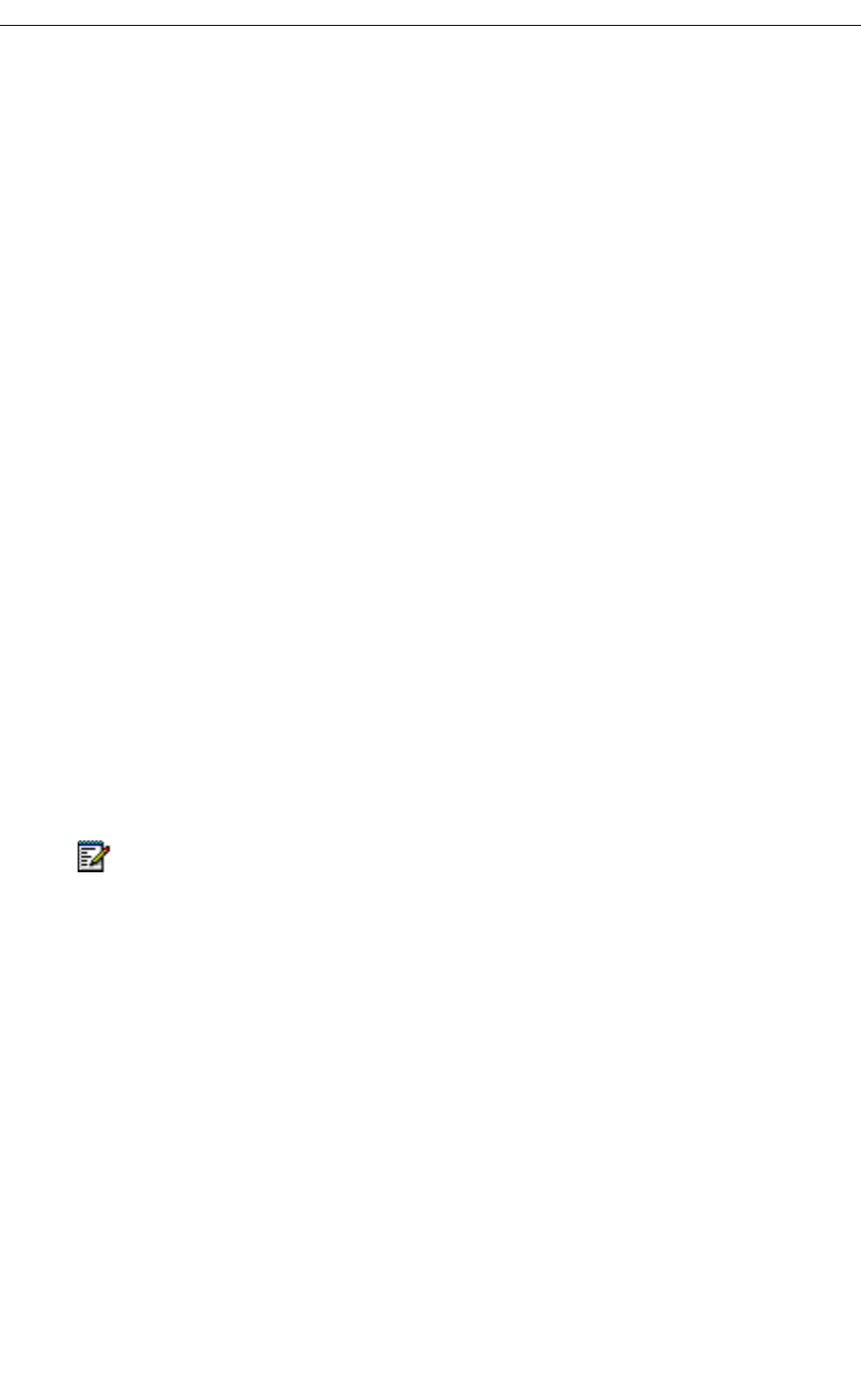
Getting Started
Revision B 7
Getting Started
This section shows you how to set up and start using your 5230 IP Appliance. The basic
steps are:
1. Install the 5230 Applications (page 8).
2. Dock your PDA in your 5230 IP Appliance (page 8).
3. Start the 5230 PDA Phone application (page 8).
4. Explore the 5230 PDA Phone application, and set your general preferences (page 9).
Before you Start
Please follow the instructions in your PDA’s user guide to set up synchronization between
your PDA and your computer. Take the time to familiarize yourself with the operation of your
PDA, including how to:
• navigate through your PDA’s interface
• open, minimize and close applications
• type and/or write text
• use the Contacts application
• synchronizing the information and files between your PDA and your computer
• set up a partnership between your PDA and your computer for local and remote
synchronization
About Text Input Options
Verify if the Add a space after suggested word option is enabled (Start/Settings,
Input/Word Completion). If it is enabled, remember to delete that extra space when
entering phone numbers in the 5230 PDA Applications to prevent problems when dialing
these numbers.
About Resiliency
In the event of a switch failure, your phone may be transferred to the control of another
switch (resiliency). When this happens, a message appears on your display, and you may
not be able to use all the features of your phone. If the transfer to a secondary switch happens
during a call, you will hear beeps; your call will continue, but you will not be able to use the
keys and features of your phone until the call is over.
Note: We recommend that you do not program automatic synchronization of your
PDA to prevent interference between the 5230 PDA Phone application and
ActiveSync when starting the 5230 PDA Phone application from a 5230 IP Appliance.