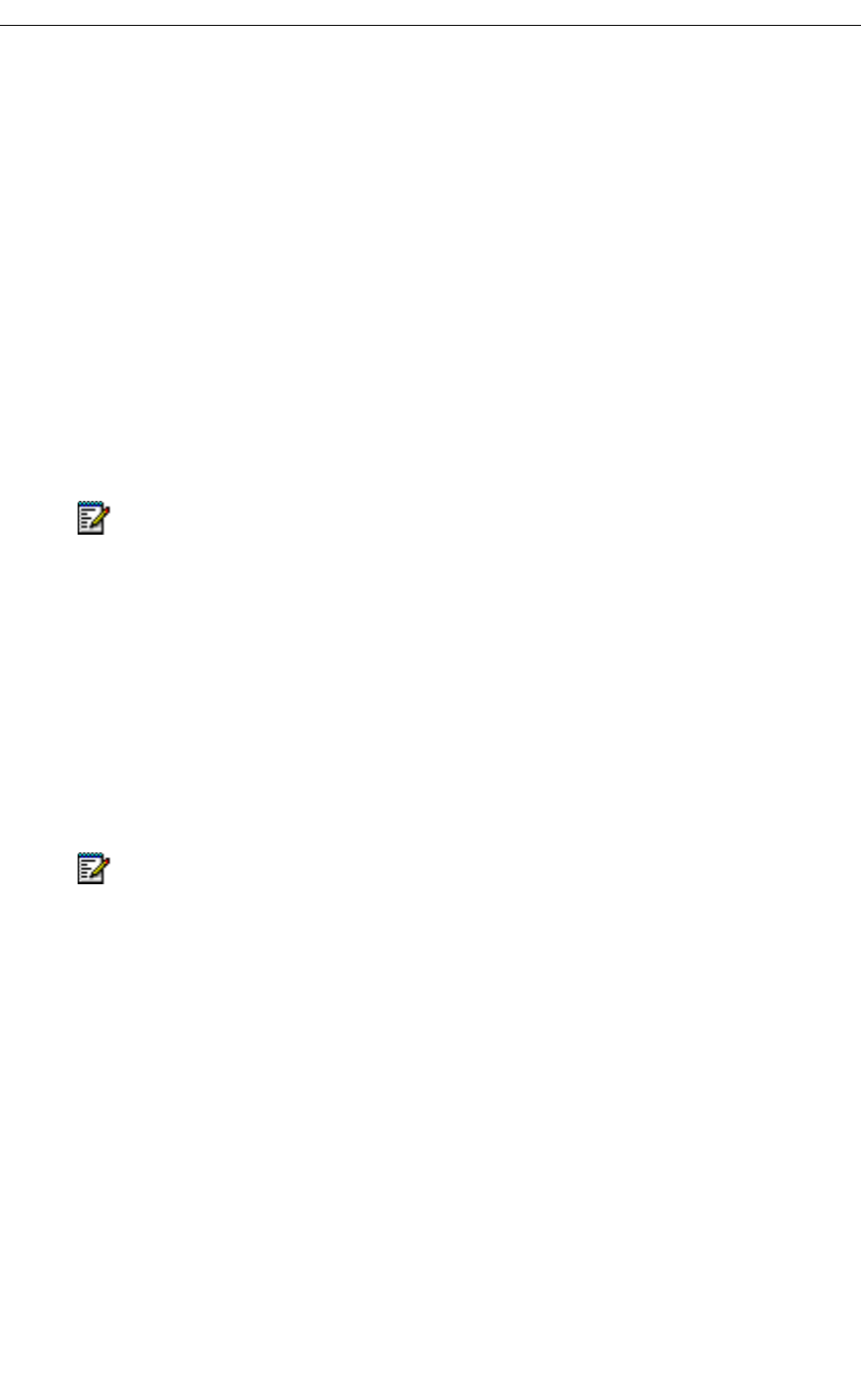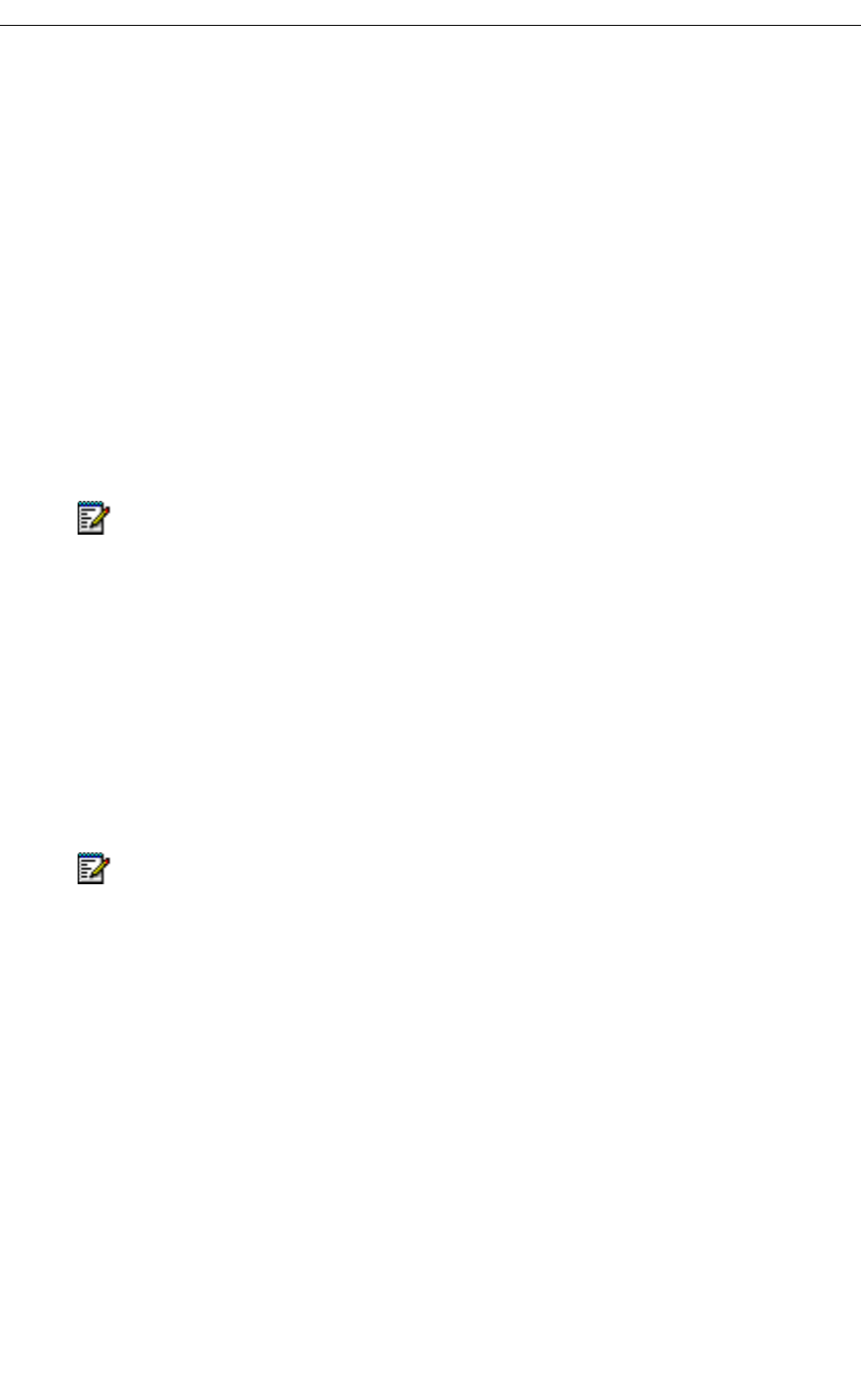
8 Revision B
5230 IP Appliance User Guide
Installing the 5230 IP Appliance PDA Applications
The 5230 Applications are installed from your computer, with your PDA in its synchronization
cradle (NOT in the 5230 IP Appliance). See “Installing/Upgrading the 5230 IP Appliance
Applications” on page 54 for instructions on installing the 5230 PDA Applications.
Starting the 5230 IP Appliance PDA Applications
Docking your PDA
To dock your PDA in a 5230 IP Appliance
• Slide your PDA downward in the 5230 Personality Module until it can’t go down any
further.
Starting the 5230 PDA Phone Application
The 5230 PDA Applications are accessed via the 5230 PDA Phone application main screen.
To start the 5230 PDA Phone application
1. If the application is not visible, select PDA Phone in the Start menu. The 5230 PDA
Phone application becomes the active program.
2. Tap the Connect PDA softkey. The 5230 PDA Phone application connects to the IP
telephone switch.
3. If you have a new phone, you may be asked to enter your registration PIN and extension
number (DN) the first time you connect your PDA to the phone. See your system
administrator for more information.
Note: Before docking your PDA in a 5230 IP Appliance, remove it from any protective
case.
Note: You do not need to tap the Connect PDA softkey when you start the 5230 PDA
Phone application for the first time, or when starting the application after closing it
(using iTask), or after resetting your PDA.