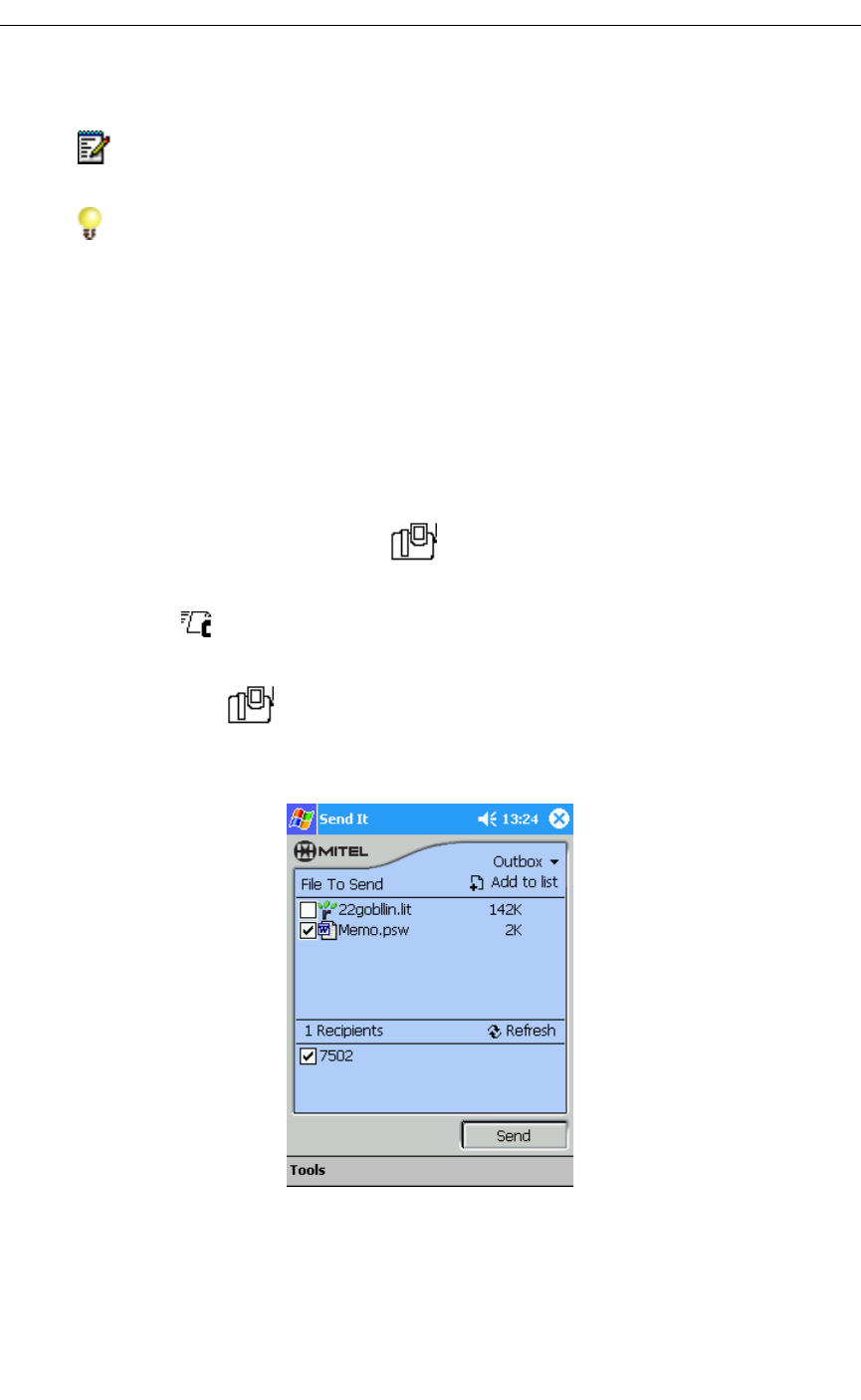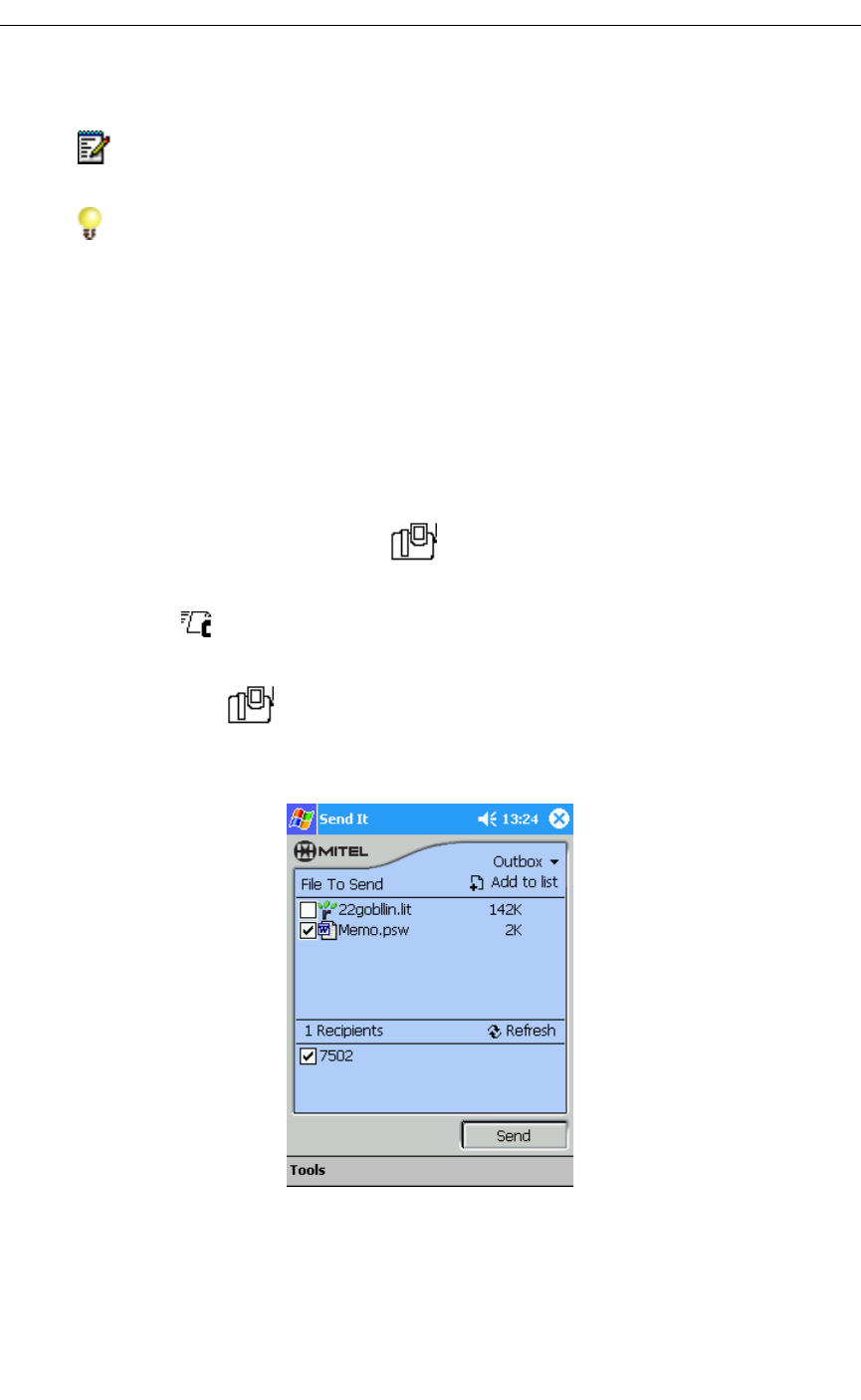
Using the Other 5230 Applications
Revision B 37
Send It
While on a call, you can send data to another PDA docked in a 5230 IP Appliance on your
network. Sending a file does not interrupt the call, but you cannot use PDA applications
while the file is being transmitted.
Only one call participant at a time can send files. The maximum size of the files you can
send and receive depends on the available memory on your PDA.
Send It is organized like a mailbox, with an inbox for received files, and an outbox for files
to send.
To start the Send It application
1. From the PDA Phone application, do one of the following:
• Tap in the Mitel toolbar.
• Select Send It… in the View menu.
To send a file
1. While on a call, start the Send It application (see ”To start the Send It application” above).
2. In the drop down menu, select Outbox.
Send It Outbox
3. Select the file(s) you want to send.
• To add a file to the Send It outbox, tap Add to List, navigate to the desired folder,
and tap the file you want to send. The file is copied in your Send It outbox.
Note: Send It only works in a single ICP environment. For more information, talk to
your system administrator.
Reminder: You must tap the Connect PDA softkey in the PDA Phone application
every time you dock your PDA in a 5230 IP Appliance!