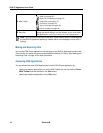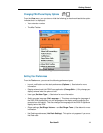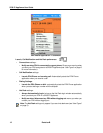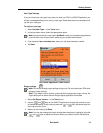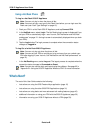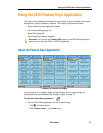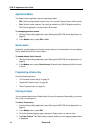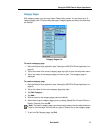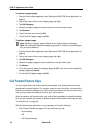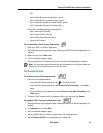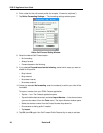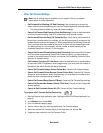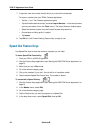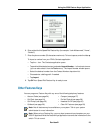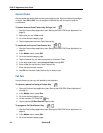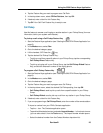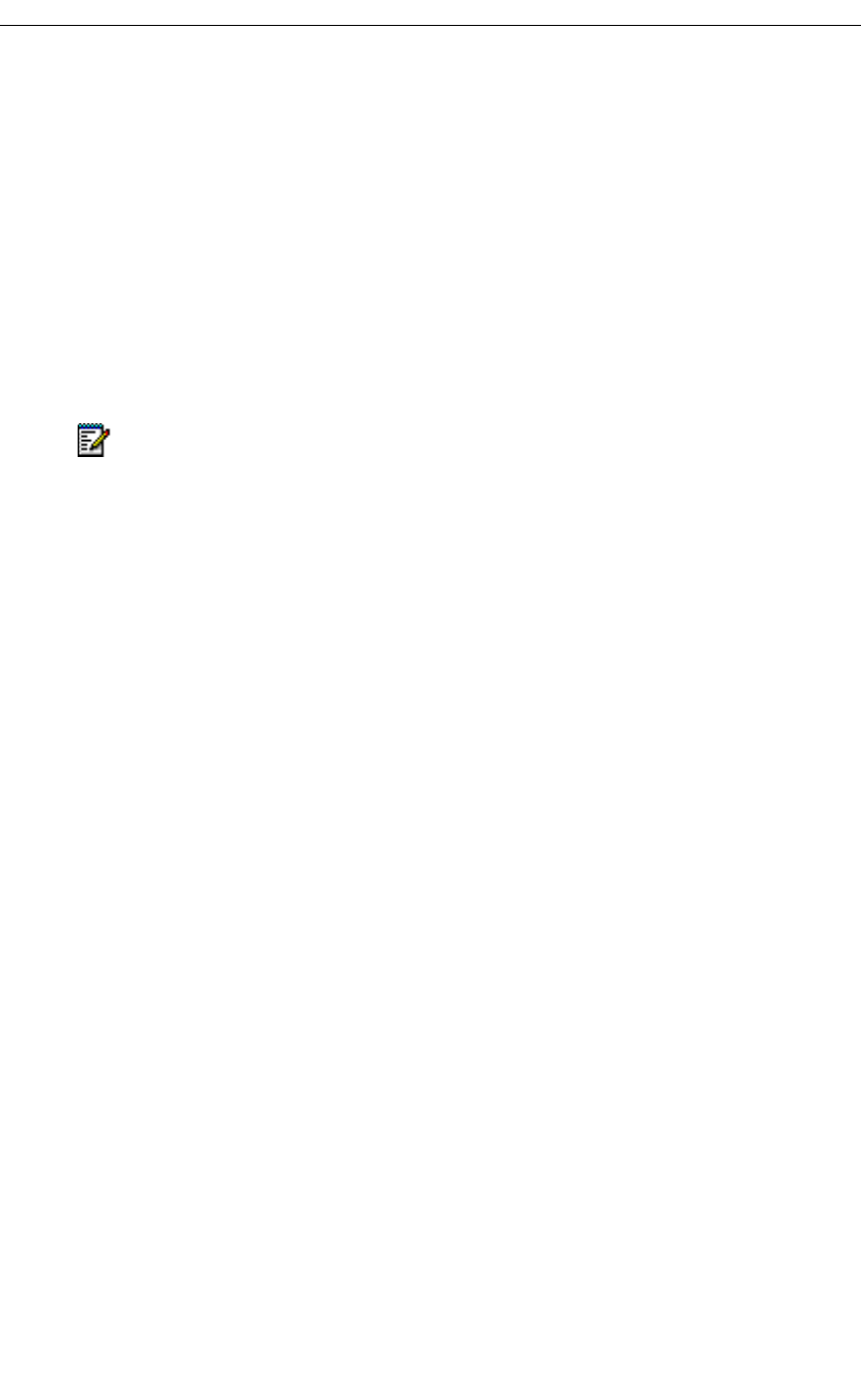
18 Revision B
5230 IP Appliance User Guide
To rename a category page
1. Start the Feature Keys application (see “Starting the 5230 PDA Phone Application” on
page 8).
2. Tap on the name of the current category page (top right).
3. Tap Edit Category….
4. Select the category page you want to rename from the pull-down menu.
5. Tap Rename….
6. Type in the new name, then tap OK.
7. To exit the Edit Category page, tap Exit.
To delete a category page
1. Start the Feature Keys application (see “Starting the 5230 PDA Phone Application” on
page 8).
2. Tap on the name of the current category page (top right).
3. Tap Edit Category….
4. Select the category page you want to delete from the pull-down menu.
5. Tap Delete….
6. If you really want to delete this category page, tap OK. If you don’t want to delete this
category page, tap Cancel.
7. To exit the Edit Category page, tap Exit.
Call Forward Feature Keys
You can create various call forward profiles and settings, then select which one is more
appropriate for a given situation. For example, when you are in the office, you may want to
forward your calls to a colleague if you can’t answer your phone, but when you are on the
road, you may prefer to forward your calls to your cellular phone.
When you select a call forward profile, your calls will be forwarded to the specified number
when you don’t answer your phone, or when you select Forward when receiving a call (see
“To receive a call” on page 46).
With the Feature Keys application, you can program and use the following:
• Call Forward Profiles (see page 19). Each profile lets you set:
- No forwarding
OR
- Call Forward Always
Note: Deleting a category page will delete all the Feature Keys on that page.
Note: You must have at least one category page (that is, if there is only one category
left, you cannot delete it).