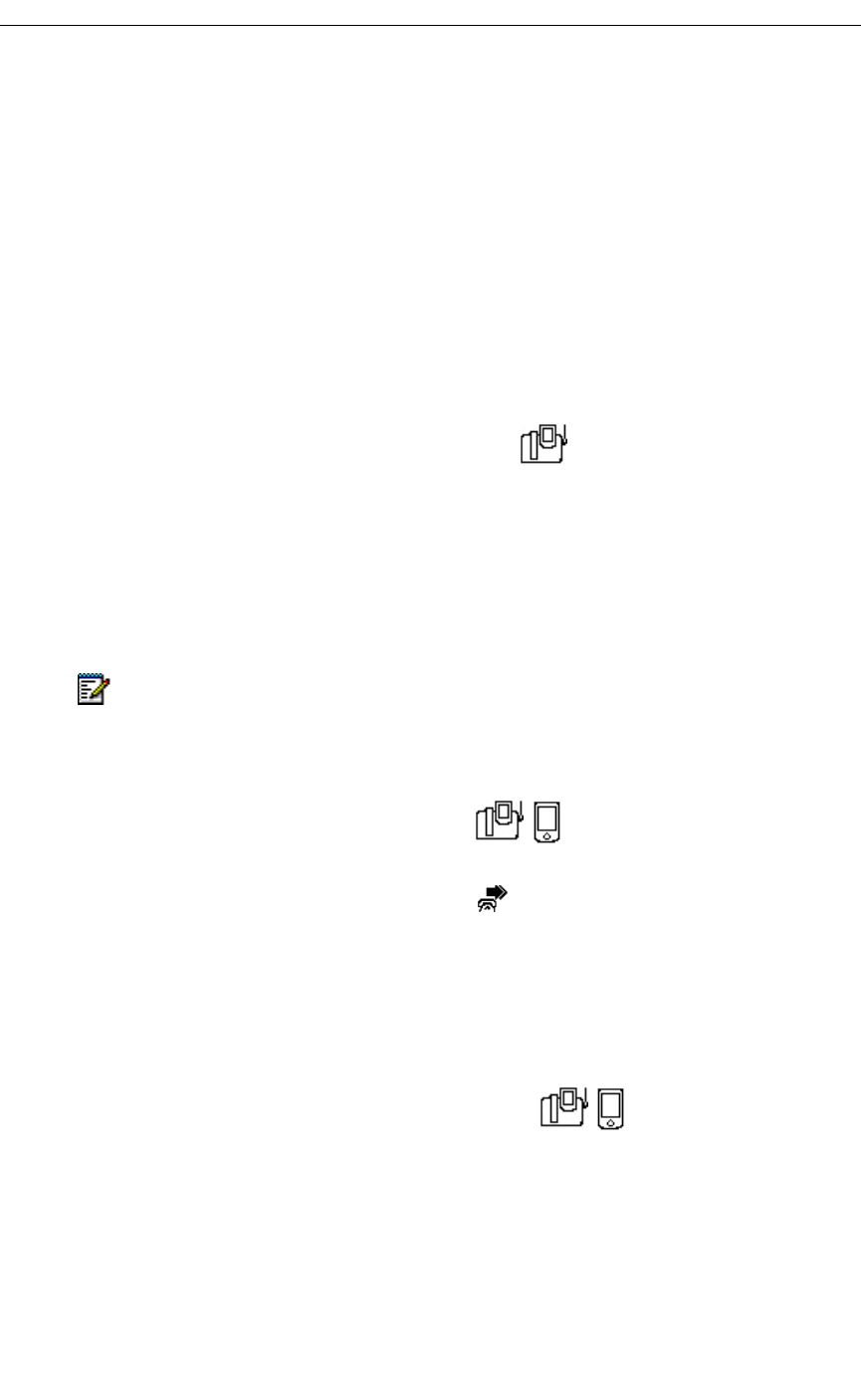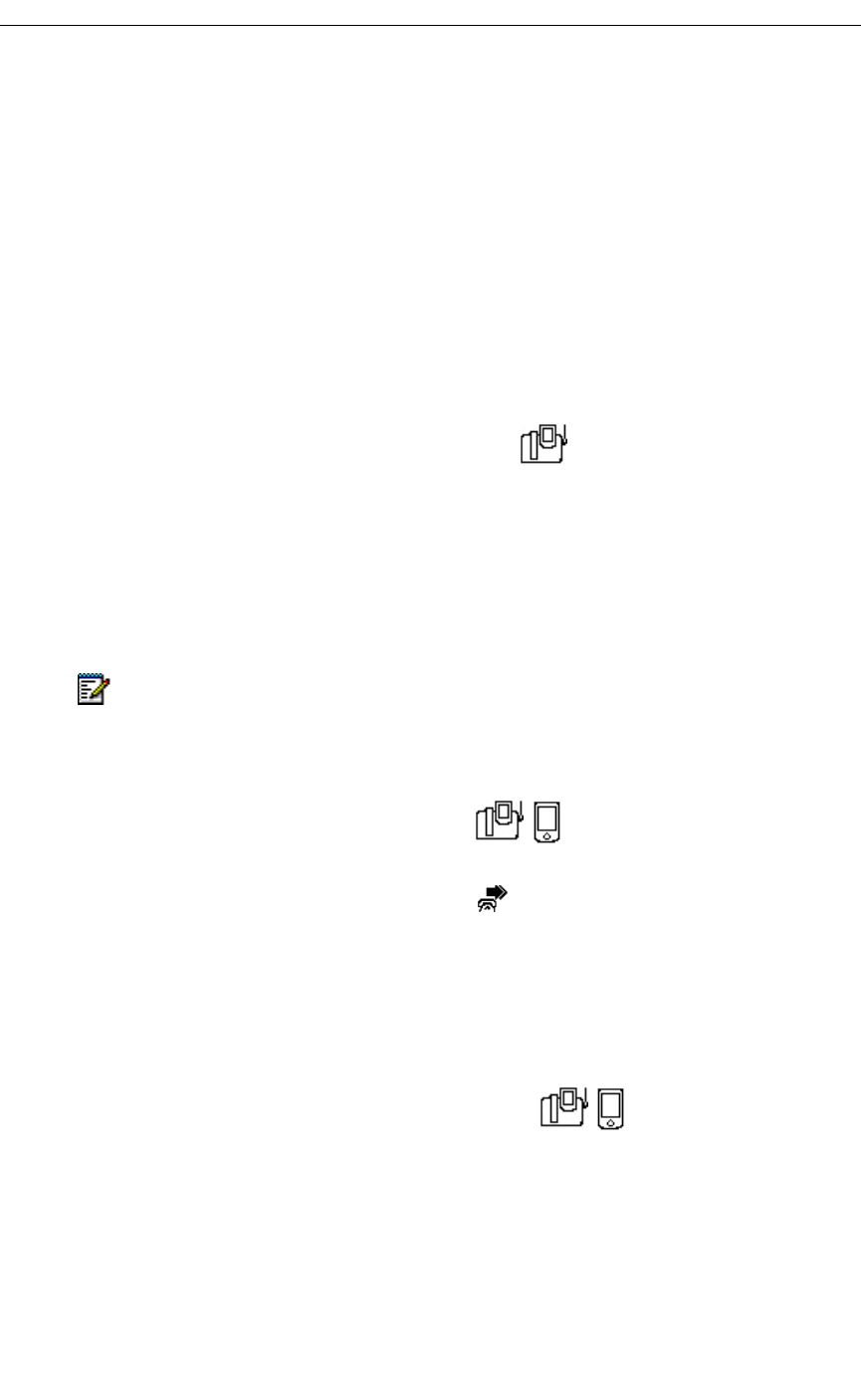
Using the 5230 Feature Keys Application
Revision B 19
OR
- Call Forward Busy for internal callers, and/or
- Call Forward Busy for external callers, and/or
- Call Forward No Answer for internal callers, and/or
- Call Forward No Answer for external callers
• Other Call Forwarding Settings (see page 21):
- Call Forward End Chaining
- Call Forward Follow 3rd Party
- Call Forward Follow Me/I Am Here
- Cancel Call Forward
To use (activate) a Call Forward Feature Key
1. Dock your PDA in a 5230 IP Appliance.
2. Start the Feature Keys application (see “Starting the 5230 PDA Phone Application” on
page 8).
3. Make sure you are in Run mode.
4. Go to the desired category page.
5. Tap the desired Call Forward Feature Key. That Call Forward setting is activated.
Call Forward Profiles
To view the current Call Forward profile
1. Use one of the methods below:
• From the PDA Phone application, tap in the Mitel Toolbar.
• From the PDA Phone application, select Show Call Forwarding… in the View
menu.
• From the Feature Keys application, select Show Current Call Forwarding in the
Tools menu.
2. The active Call Forward profile is displayed. When you are done, tap Cancel.
To program a Call Forward profile Feature Key
1. Start the Feature Keys application (see “Starting the 5230 PDA Phone Application” on
page 8).
2. In the Modes menu, select Edit.
3. Go to the desired category page.
4. Tap the Feature Key you want to program as a Call Forward profile.
5. Select Forward Profile in the drop-down list, and tap OK.
Note: You may hear some dial tones and see characters on your display when you
activate a Call Forward Feature Key. This is normal.