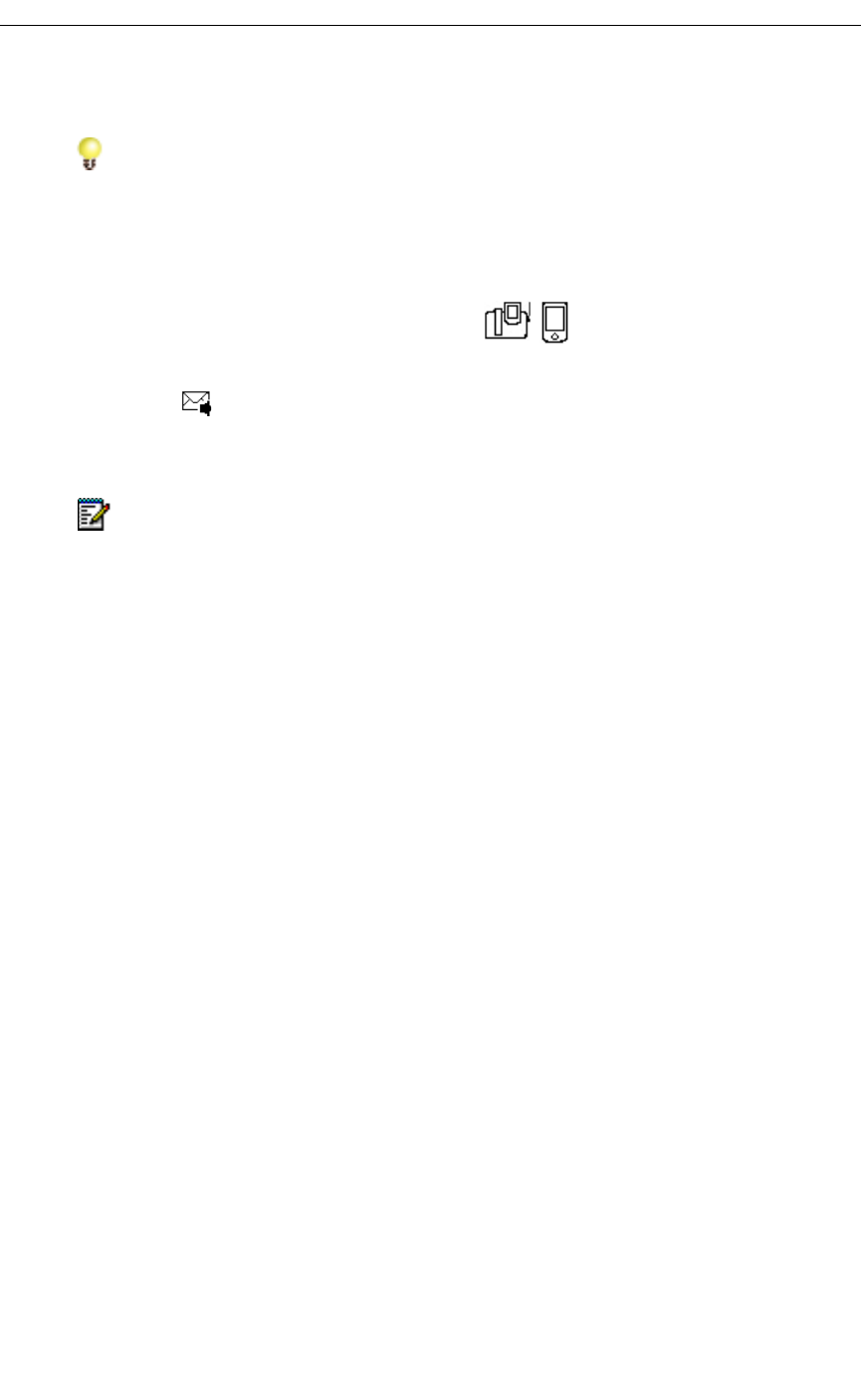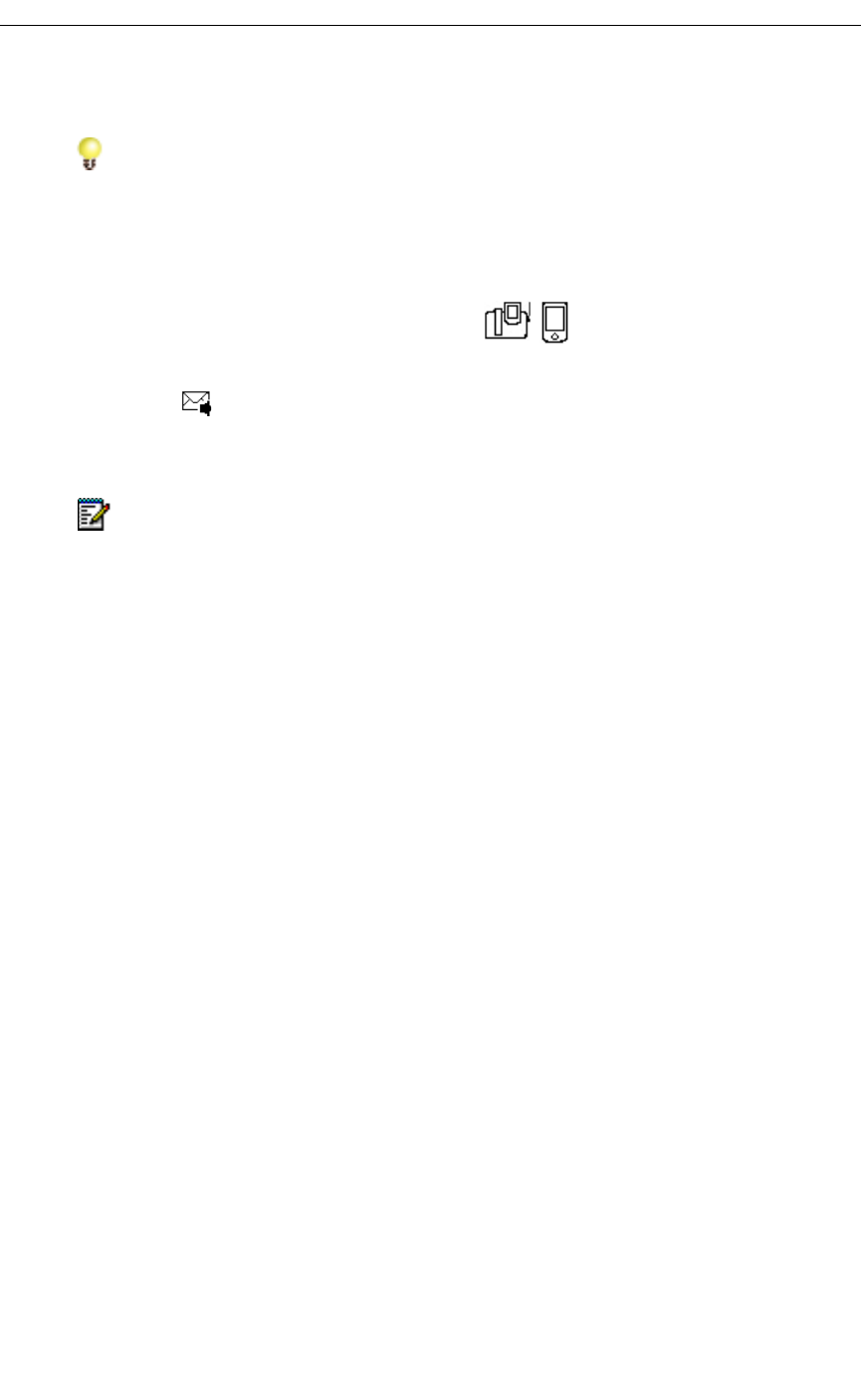
Using the Other 5230 Applications
Revision B 39
Visual Voice Mail
The Visual Voice Mail application provides a visual interface to your voice mailbox. You can
view a list of your voice mails from your PDA, and manipulate and listen to your voice mails
when docked in a 5230 IP Appliance.
To start the Visual Voice Mail application
1. From the PDA Phone application, do one of the following:
• Tap in the Mitel toolbar.
• Select Visual Voice Mail… in the View menu.
2. If your PDA is docked in a 5230 IP Appliance, the login screen appears.
• To login to your voice mailbox, enter your mailbox and password, and tap the Login
button. You voice mail list is automatically updated.
• To work offline (that is, view the previously downloaded list of your voice mails), tap
the Work Offline button.
• To exit the Visual Voice Mail application, tap the Exit button.
If your PDA is not docked in a 5230 IP Appliance, you will get a message asking you
if you want to work offline.
• To work offline, tap Yes. While working offline, some features are not available
(unavailable features are greyed out).
• To exit the Visual Voice Mail application, tap No.
• To work online: dock your PDA in a 5230 IP Appliance (see “To start the 5230 PDA
Phone application” on page 8), then go back to step 1.
To exit the Visual Voice Mail application
• In the Tools menu, select Logout. Do not exit the application by taping the x at the
top right of the screen.
Visual Voice Mail Properties
You can set the following preferences for your Visual Voice Mail application:
• automatically log in to your voice mailbox when docking your PDA in a 5230 IP
Appliance.
• view the Contacts application window when adding a caller to your Contacts.
• program your voice mail mailbox and/or password.
Reminder: You must tap the Connect PDA softkey in the PDA Phone application
every time you dock your PDA in a 5230 IP Appliance!
Note: You must set your user type to enter Visual Voice Mail (see “Setting Your
Preferences” on page 11).