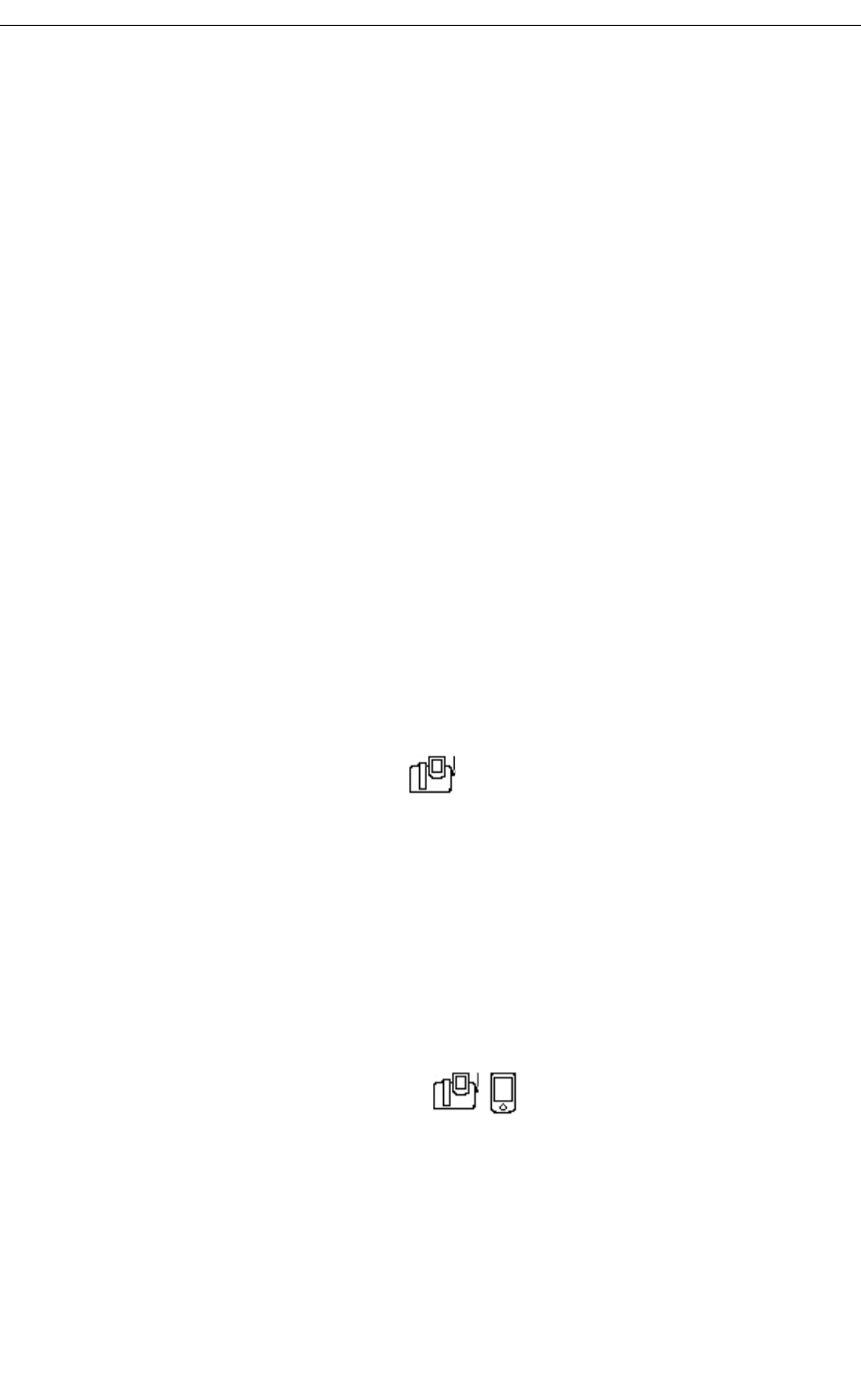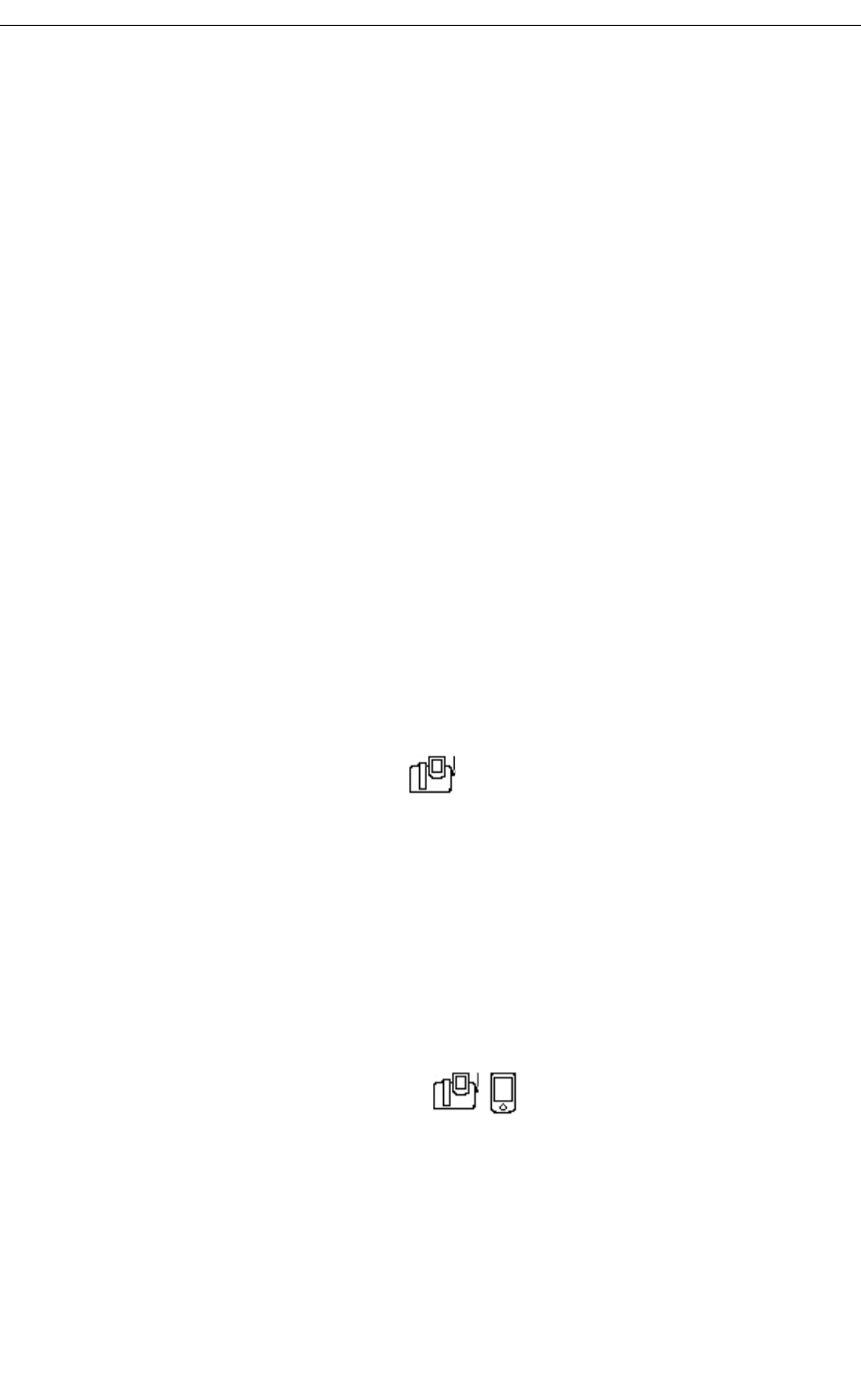
Using the 5230 Feature Keys Application
Revision B 27
5. In the drop-down menu, select the desired Callback setting, then tap OK:
• Callback-Setup: used to send a Callback request.
• CB-Cancel Indiv: used to cancel a specific Callback request.
• Callback-Cancel: used to cancel all Callback requests.
6. If desired, enter a label for this Feature Key.
7. If you are programming a CB-Cancel Indiv Feature Key, enter the extension number
of the station to which you will be cancelling a Callback request with this key.
To import a number from your PDA’s Contacts application:
• Tap the … box. The Contacts application opens.
• Tap and hold the desired contact, and select Import Number… in the shortcut menu
(you can also select it from the Tools menu). The Import Number window opens.
• Select the desired number from the Contact Number drop-down list.
• Choose/enter a dialing prefix if needed.
• Tap Import.
8. Tap OK. Your Callback Feature Key is now available for use.
Campon
Use this feature when you get a busy tone so that you can be notified when the busy party
becomes available.
To use Campon and Call Privacy
1. Start the Feature Keys application (see “Starting the 5230 PDA Phone Application” on
page 8).
2. In the Modes menu, select Run.
3. Go to the desired category page.
4. Tap the desired Campon Feature Key:
• To send a Campon request, tap the Camp On-Setup Feature Key.
• To prevent a Campon tone from interrupting a call, tap the Call Privacy Feature
Key. Call Privacy is disabled at the end of the call.
To program a Campon Feature Key
1. Start the Feature Keys application (see “Starting the 5230 PDA Phone Application” on
page 8).
2. In the Modes menu, select Edit.
3. Go to the desired category page.
4. Tap the Feature Key you want to program as a Campon.