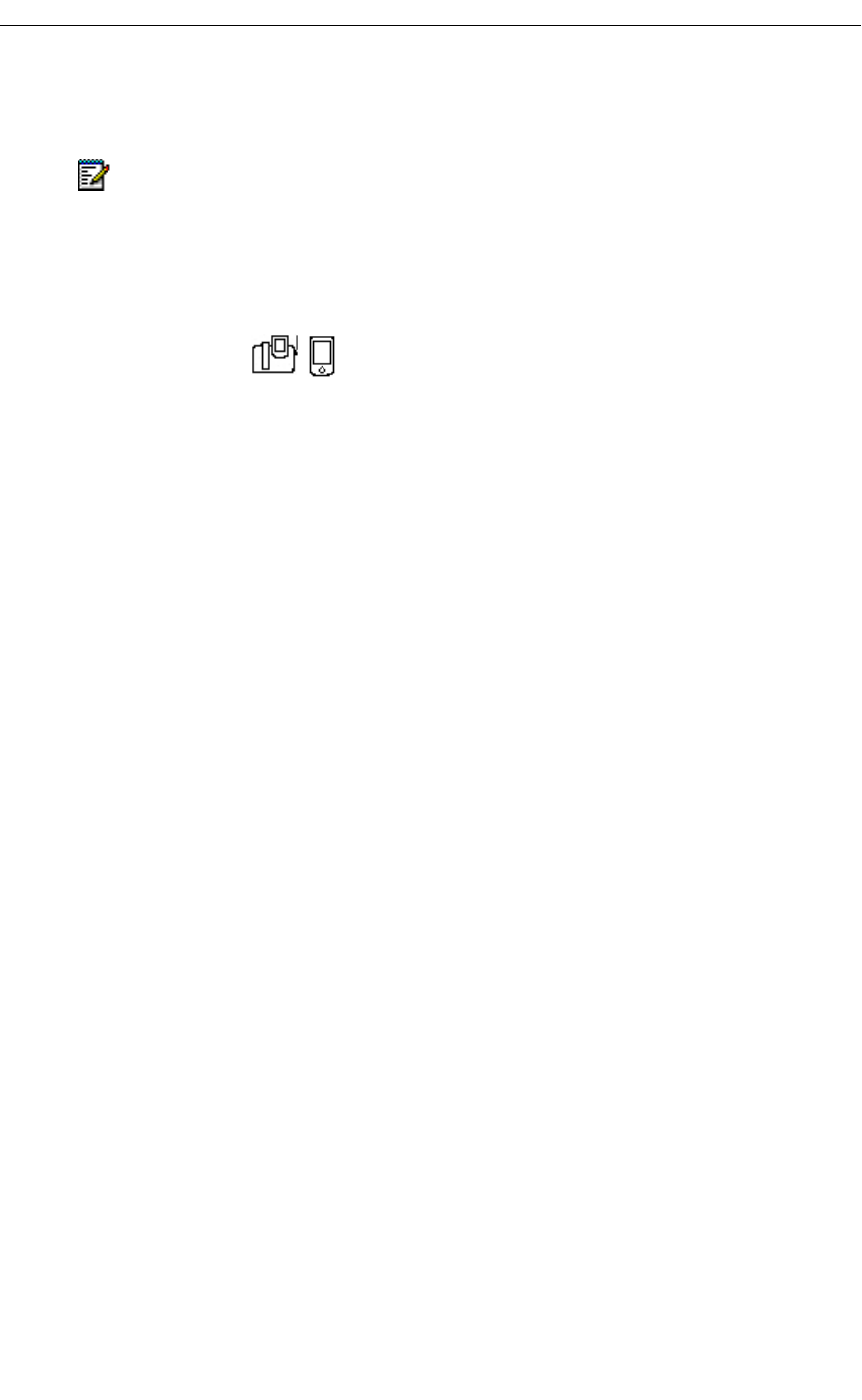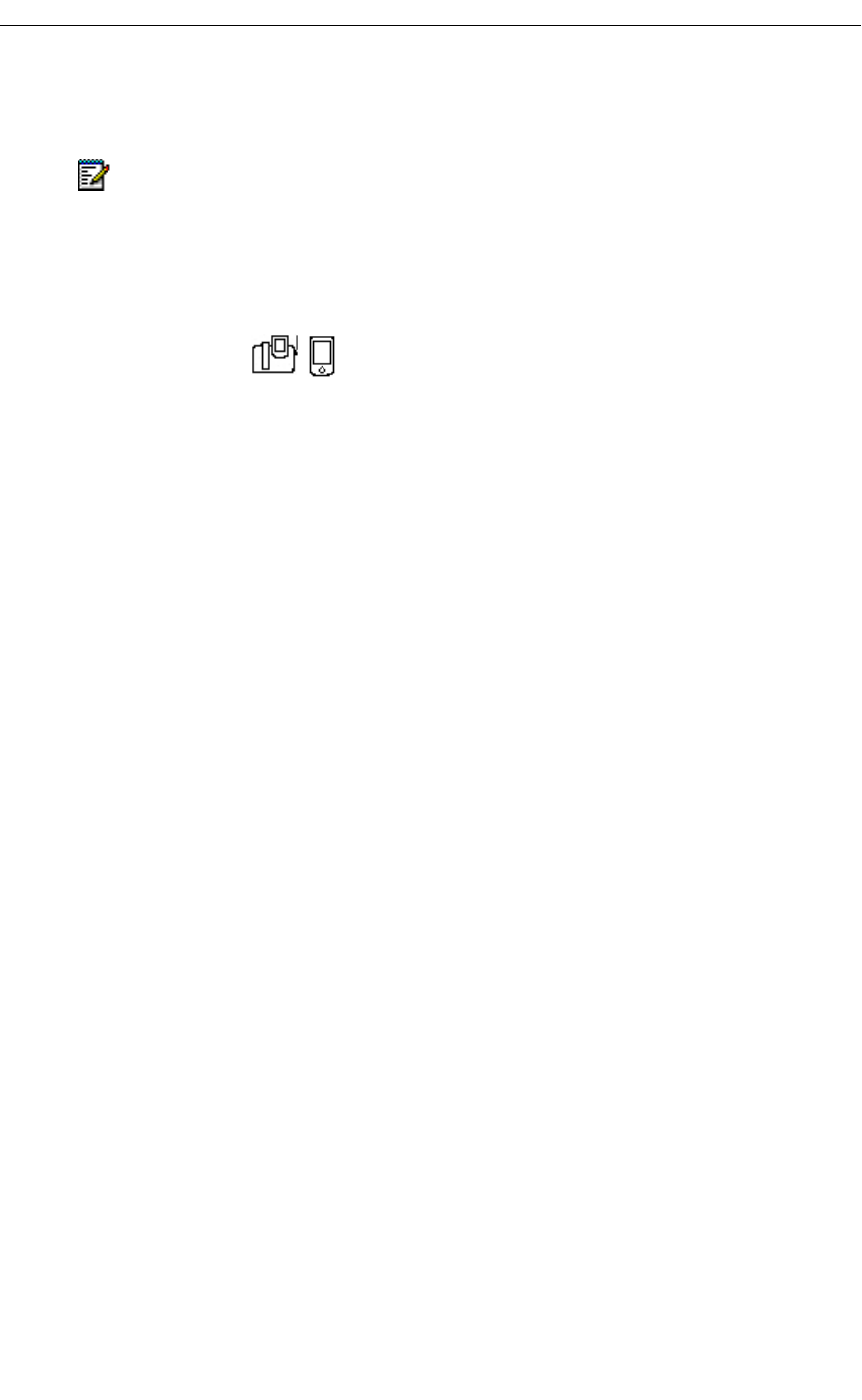
38 Revision B
5230 IP Appliance User Guide
• To add a contact to the Send It outbox, open your Contacts, tap and hold the desired
contact, and select Add to Send It (also available in the Tools menu). The contact
is copied to your Send It outbox.
4. Tap Refresh List. The list of callers is updated.
5. Select to which caller(s) you want to send the file(s).
6. Tap Send. You will get a confirmation message when all files are sent.
To manage files
1. Start the Send It application (see “To start the Send It application” on page 37).
2. Select Inbox or Outbox in the drop down menu.
3. Select a file, then:
• To move the file to another directory, select Move in the Tools menu, and navigate
to the desired folder (this will remove the file from the Send It folder).
• To add a Contacts file to your Contacts application, select Add to Contacts in the
Tools menu (Contacts files have a .ctc suffix).
• To delete the file, select Delete in the Tools menu. To delete all the files in your
Inbox, tap the Clear List button.
To change your Send It preferences
1. Start the Send It application (see “To start the Send It application” on page 37).
2. In the Tools menu, select Options….
• To launch Send It automatically when adding a Contact to Send It (see “To add a
contact to the Send It outbox” on page 35), select the Launch Application option.
• To get a notification when your receive a file, select the Always Alert me of
incoming files option (the notification gives you the choice of refusing the incoming
file).
Note: You can add files and contacts to your outbox anytime, even with your PDA
undocked.