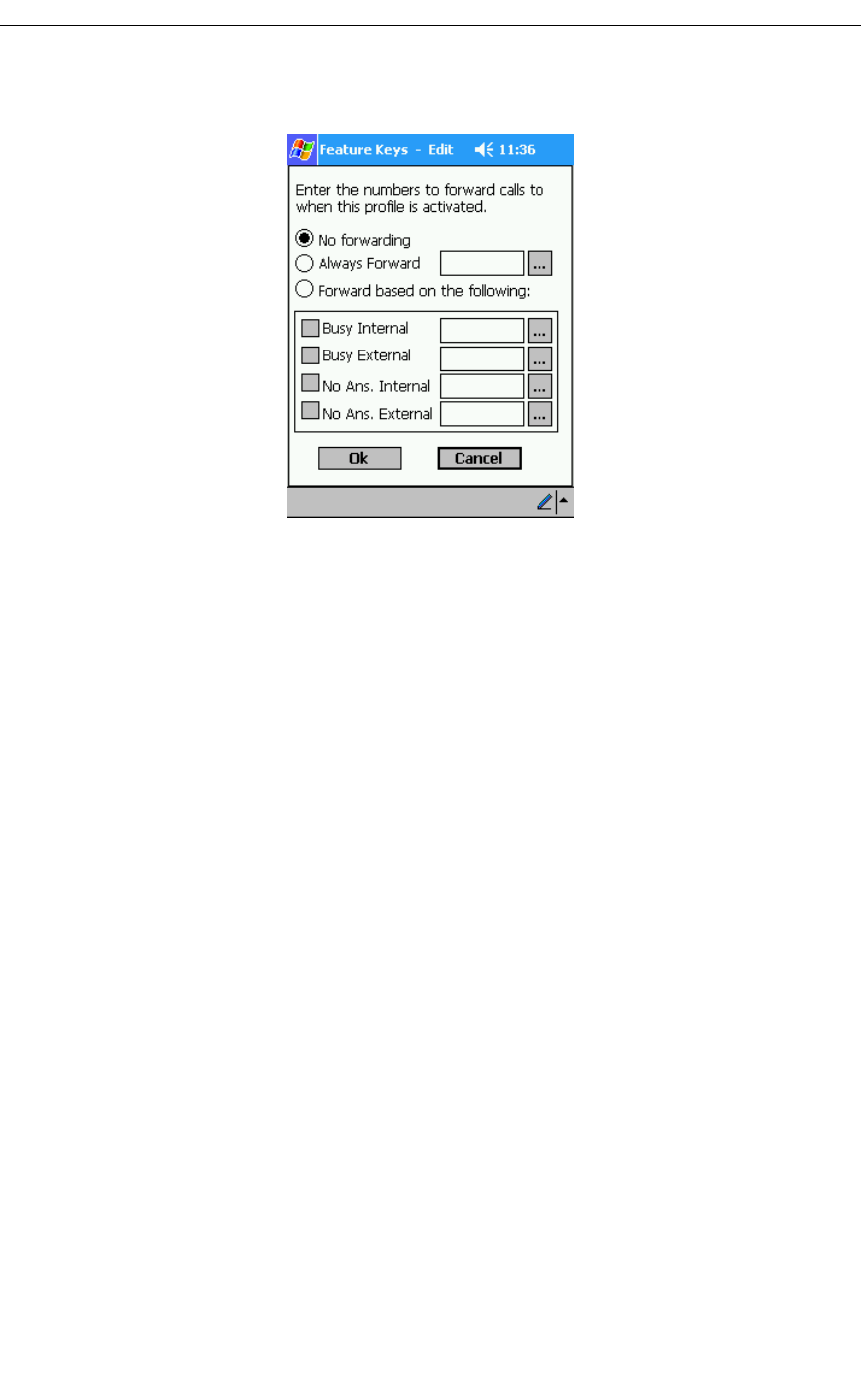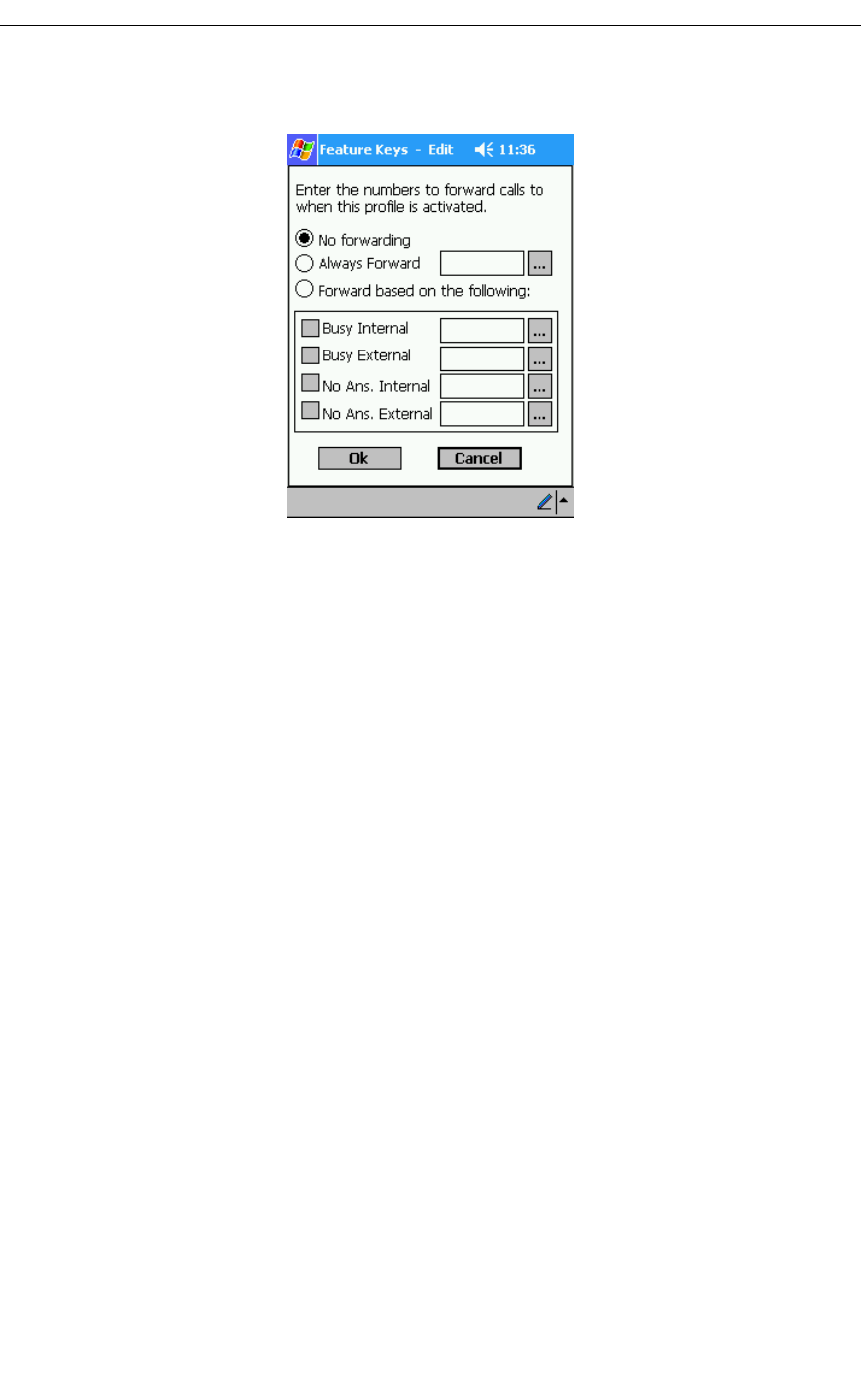
20 Revision B
5230 IP Appliance User Guide
6. Enter a label for this call forward profile (for example, “Forward to cellphone”).
7. Tap Define Forwarding Settings…. The forwarding settings window opens.
Define Call Forward Setting Window
8. Select the desired Call Forward option:
• No forwarding.
• Always forward.
• Forward based on the following.
9. If you selected Forward based on the following:, select which cases you want to
enable for this profile:
• Busy internal
• Busy external
• No answer internal
• No answer external
10. Unless you selected No forwarding, enter the number(s) to which your calls will be
forwarded.
To import a number from your PDA’s Contacts application:
• Tap the … box. The Contacts application opens.
• Tap and hold the desired contact, and select Import Number… in the shortcut menu
(you can also select it from the Tools menu). The Import Number window opens.
• Select the desired number from the Contact Number drop-down list.
• Choose/enter a dialing prefix if needed.
• Tap Import.
11. Tap OK, then OK again.Your Call Forward Profile Feature Key is ready to activate.