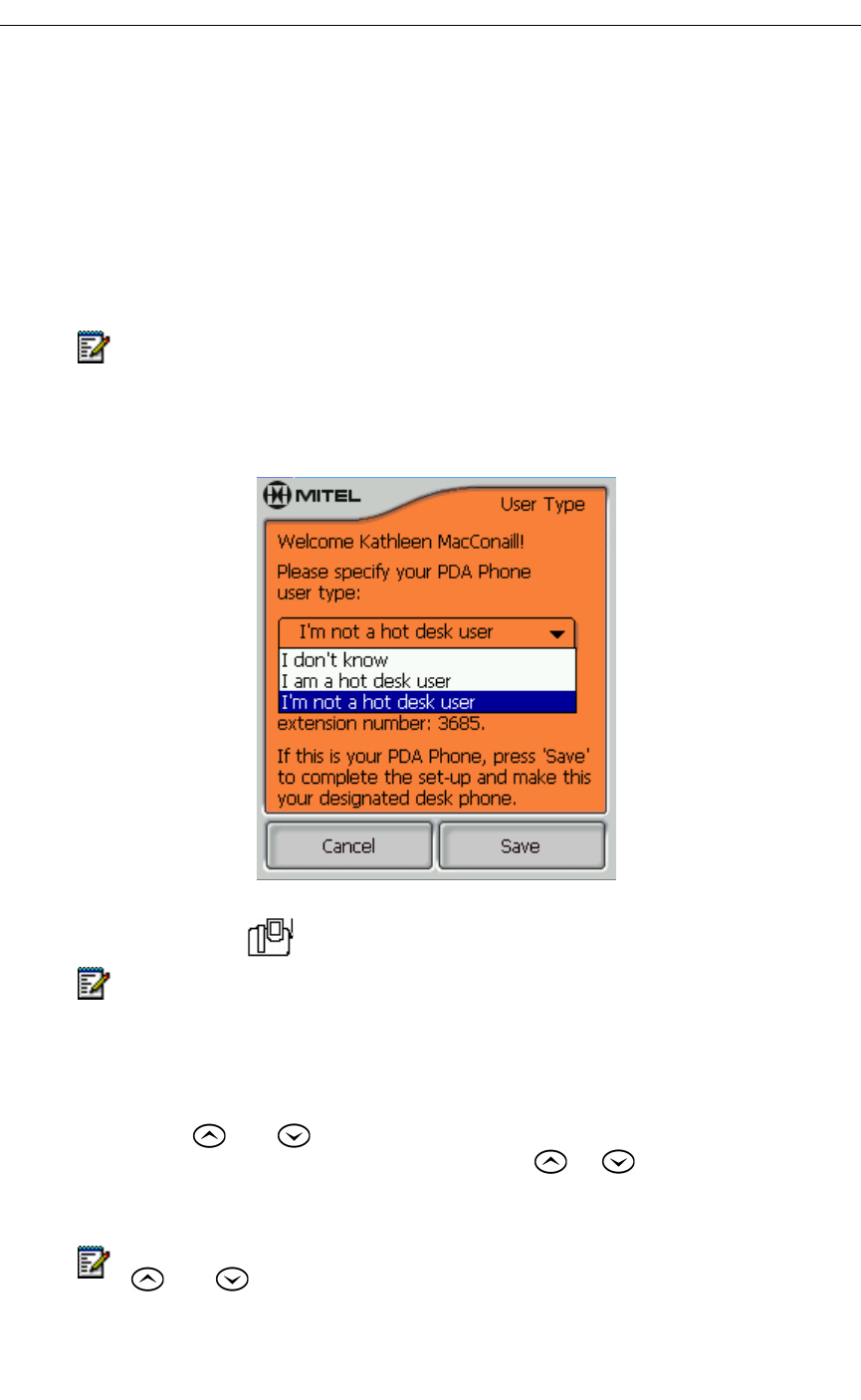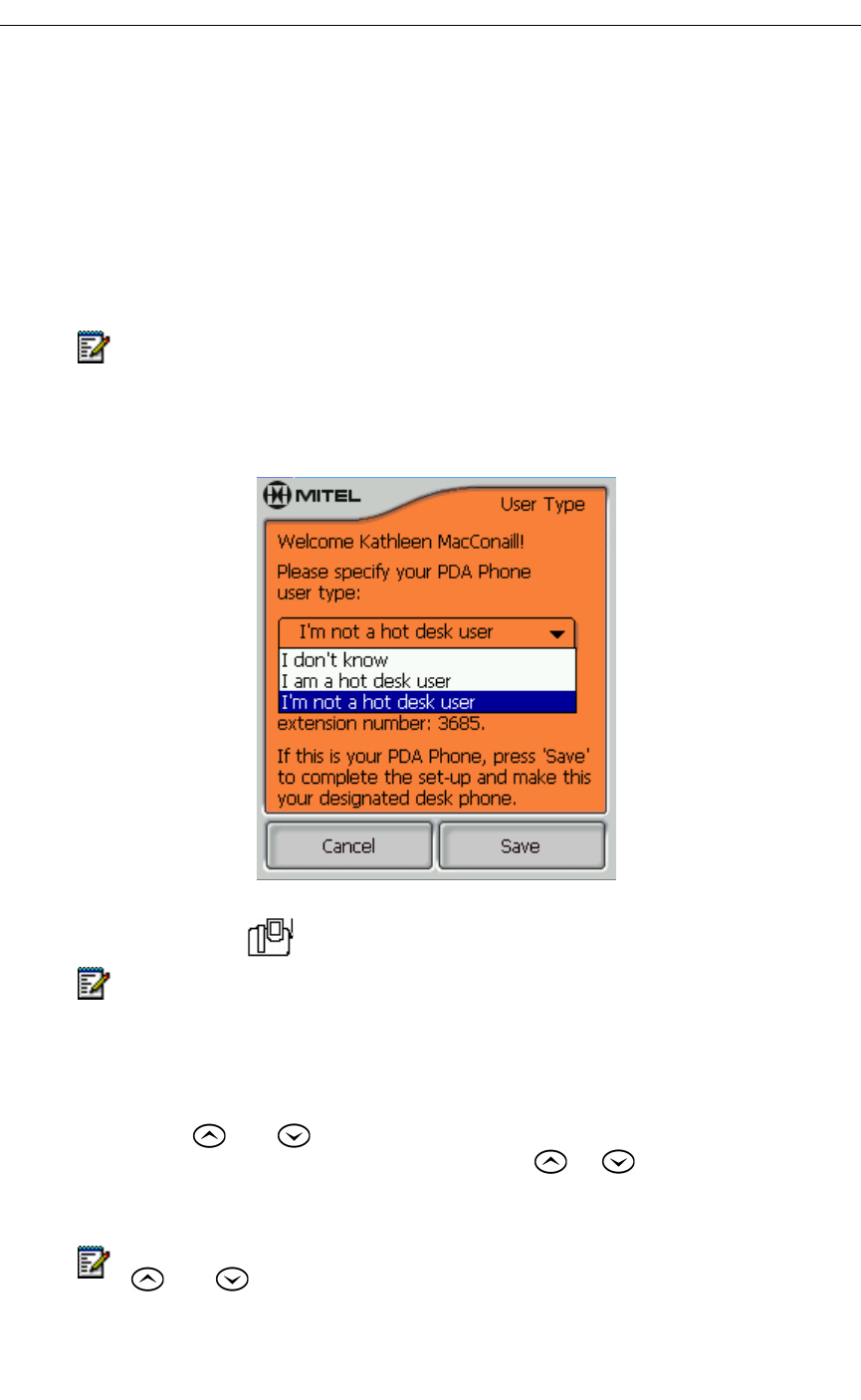
Getting Started
Revision B 13
User Type Settings
If you do not set your user type, every time you dock your PDA in a 5230 IP Appliance, you
will get a message asking you to set your user type. Some features are not available until
you set your user type.
To set your user type
1. Select Set User Type… in the Tools menu.
2. In the drop down menu, select the appropriate option.
3. If you selected I am a hot desk user, enter your hot desk extension number.
4. Tap Save.
PDA Phone Application—Main Screen
Ringer settings
1. Select Set Ringer Volume… in the Tools menu.
2. Use the and keys on the 5230 IP Appliance to change the volume or tone
to the desired setting. Every time you press the or key, the phone plays the
new ring volume or tone.
3. When you are finished, tap Done.
Note: You cannot set your user type to Hot Desk unless you have been programmed
as a Hot Desk user on the phone’s switch by your system administrator.
Note: You cannot change ringer settings during a call. Do not undock your PDA while
changing ringer settings.
Note: If you make a call or receive a new call while changing the ringer volume, the
ringer setting will be saved and the Ringer Adjust application terminated.
Note: You can also change the ringer volume when the phone is ringing by using the
and keys to adjust the volume. When you answer the call, the setting is
saved.