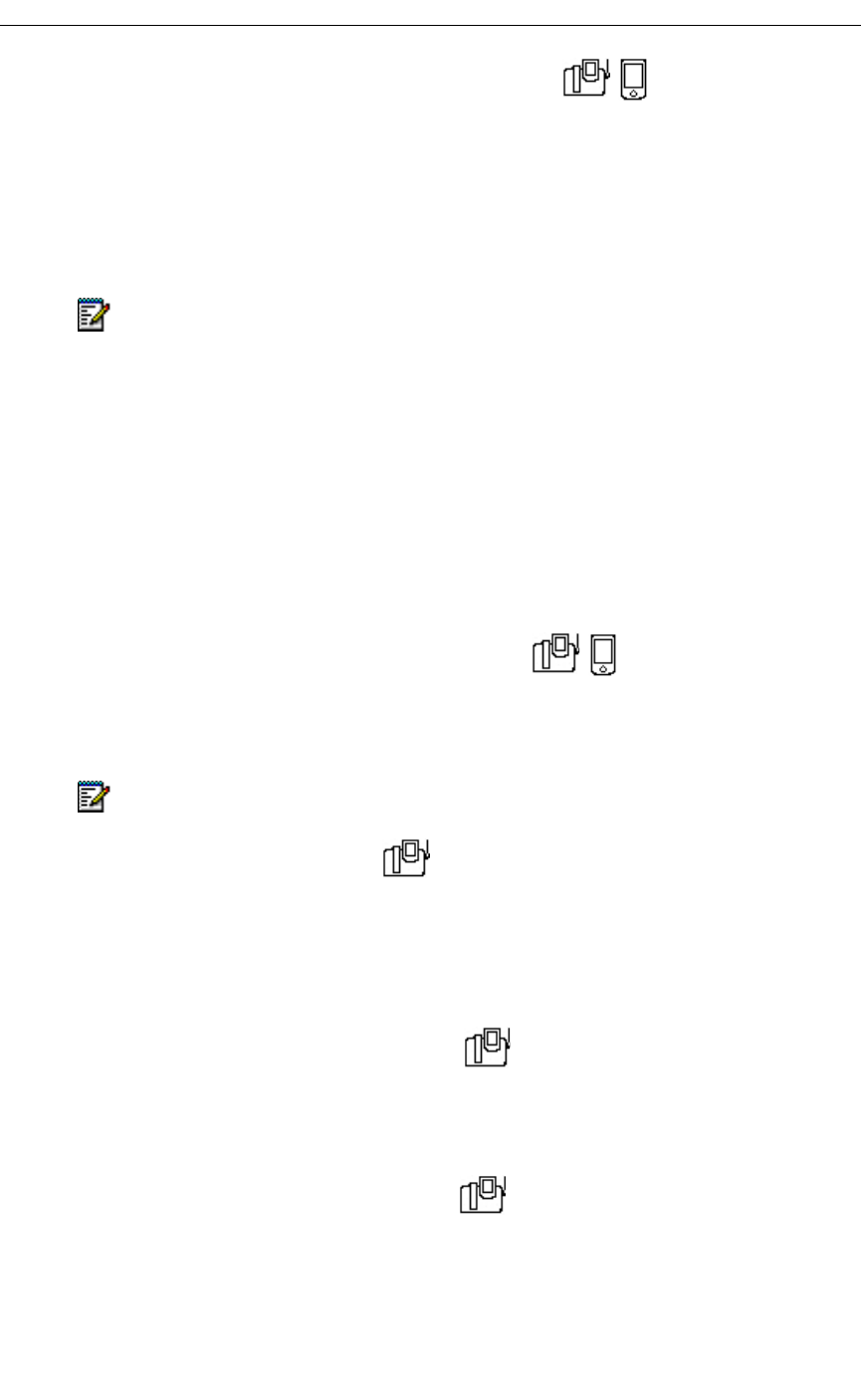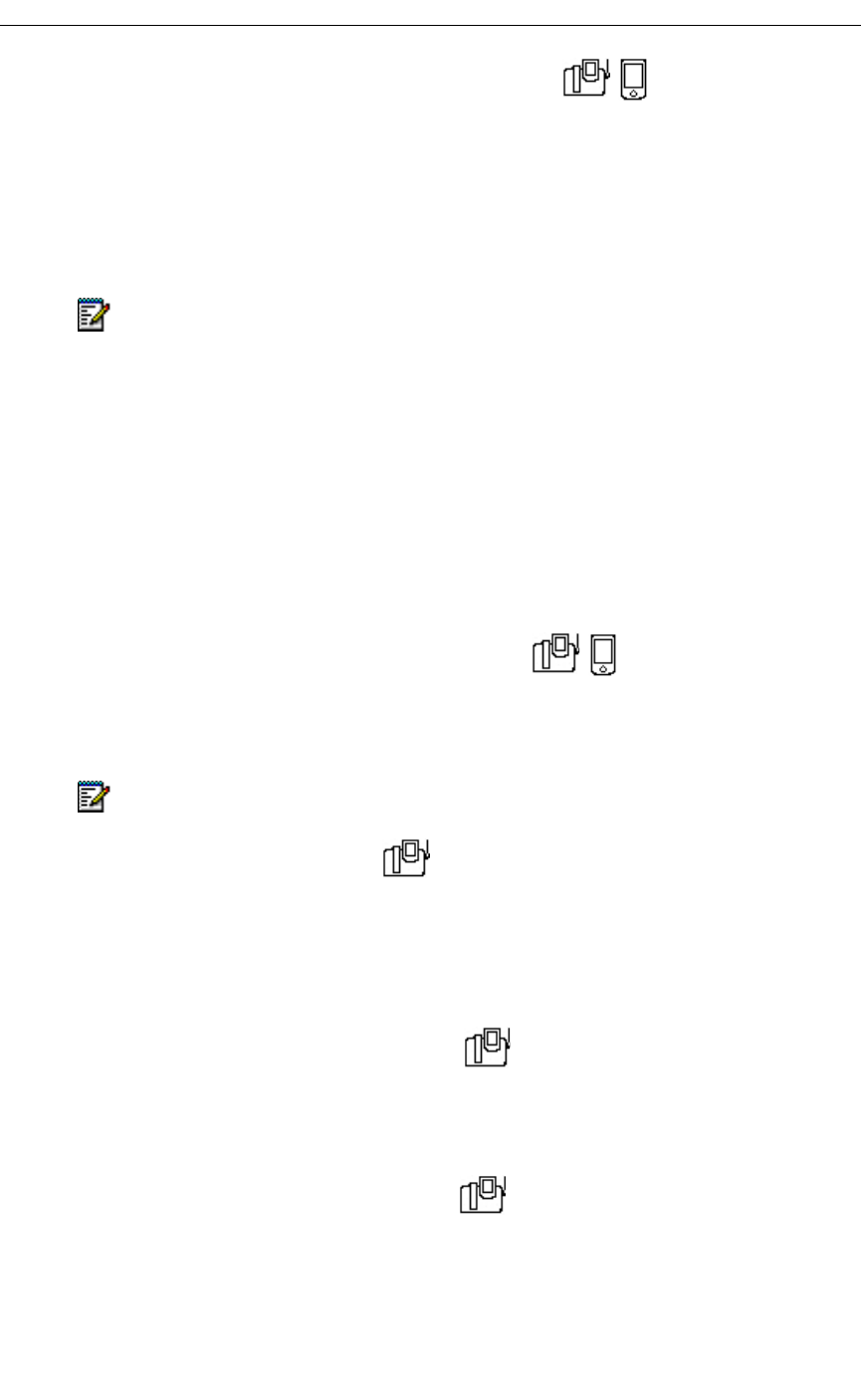
34 Revision B
5230 IP Appliance User Guide
To view Contact information for a caller/recipient
1. Start the Call History application (see “Starting the 5230 PDA Phone Application” on
page 8).
2. Tap a call to select it.
3. In the Tools menu, select View Contact…. The Contacts information on the
caller/recipient is displayed.
4. Close the Contacts detail window to return to the Call History main screen.
Manipulating a Call History Item
You can do the following:
- add a caller/recipient to your Contacts
- dial a caller/recipient
- delete calls from your Call History
To add a caller/recipient to your Contacts List
1. Tap a call to select it.
2. In the Tools menu, select Add to Contacts. The information is added to your PDA’s
Contacts application, and the Contacts detail window is displayed.
To dial from your Call History
1. Tap a call to select it.
2. In the Tools menu, select Dial….
3. Enter a prefix if needed, and tap Dial.
4. The PDA Phone application is automatically started, and the call is dialed.
To delete a call from your Call History
1. Tap a call to select it.
2. In the Tools menu, select Delete (you can also tap and hold the call, and select Delete).
The call is removed from your Call History.
To delete all calls in your Call History
1. In the Tools menu, select Delete All. Your Call History is cleared.
Note: If a name in Call History does not match exactly that person’s name in your
Contacts, you will not be able to view Contact information for that person (for example,
if Call History shows J. Mohammad, and your Contact for him shows Joe Mohammad,
you will not be able to see his Contact information from your Call History).
Note: If you select Add Contact Silently in the Tools menu, the Contacts detail
window is not displayed when you add a caller/recipient to the Contacts application.