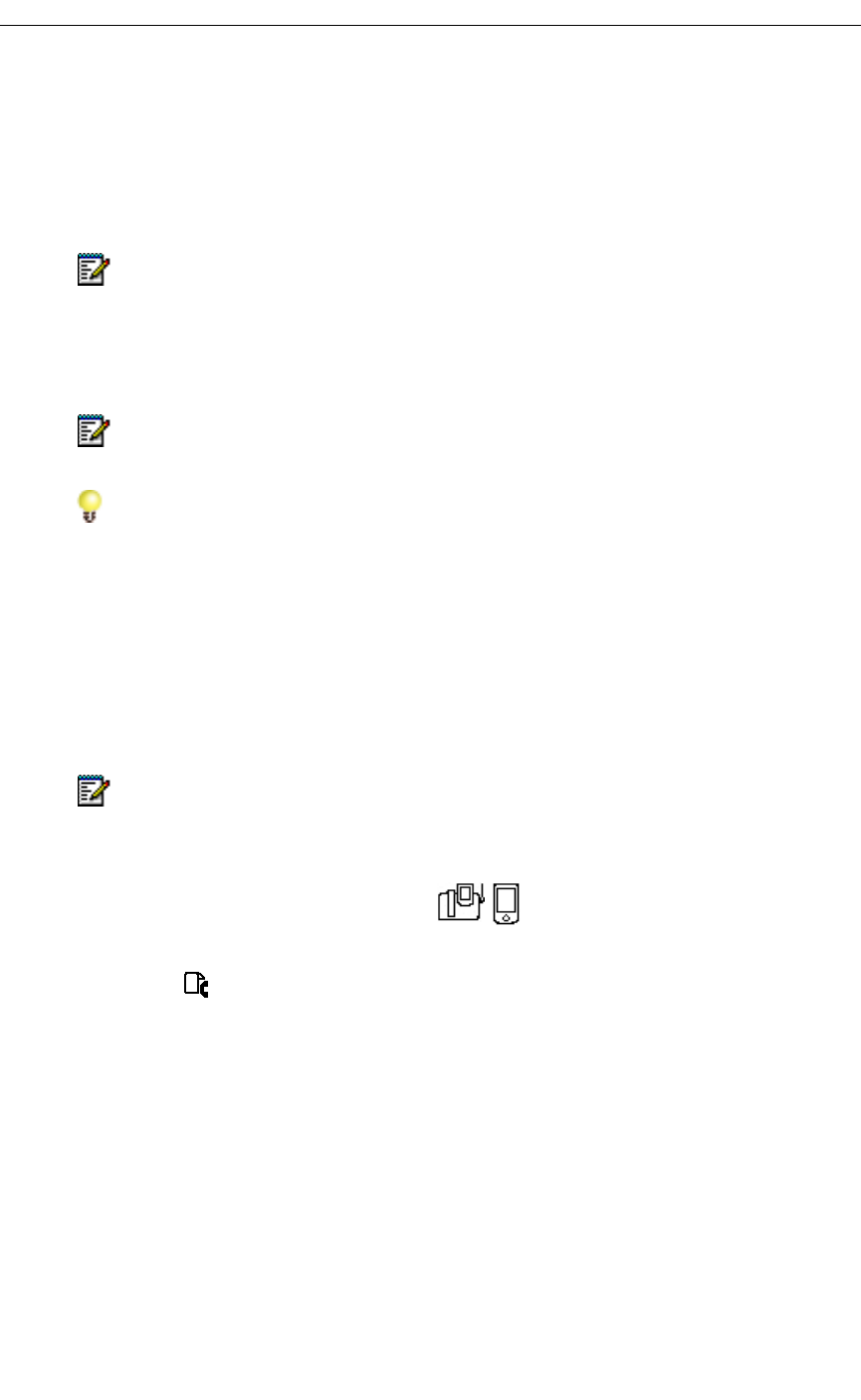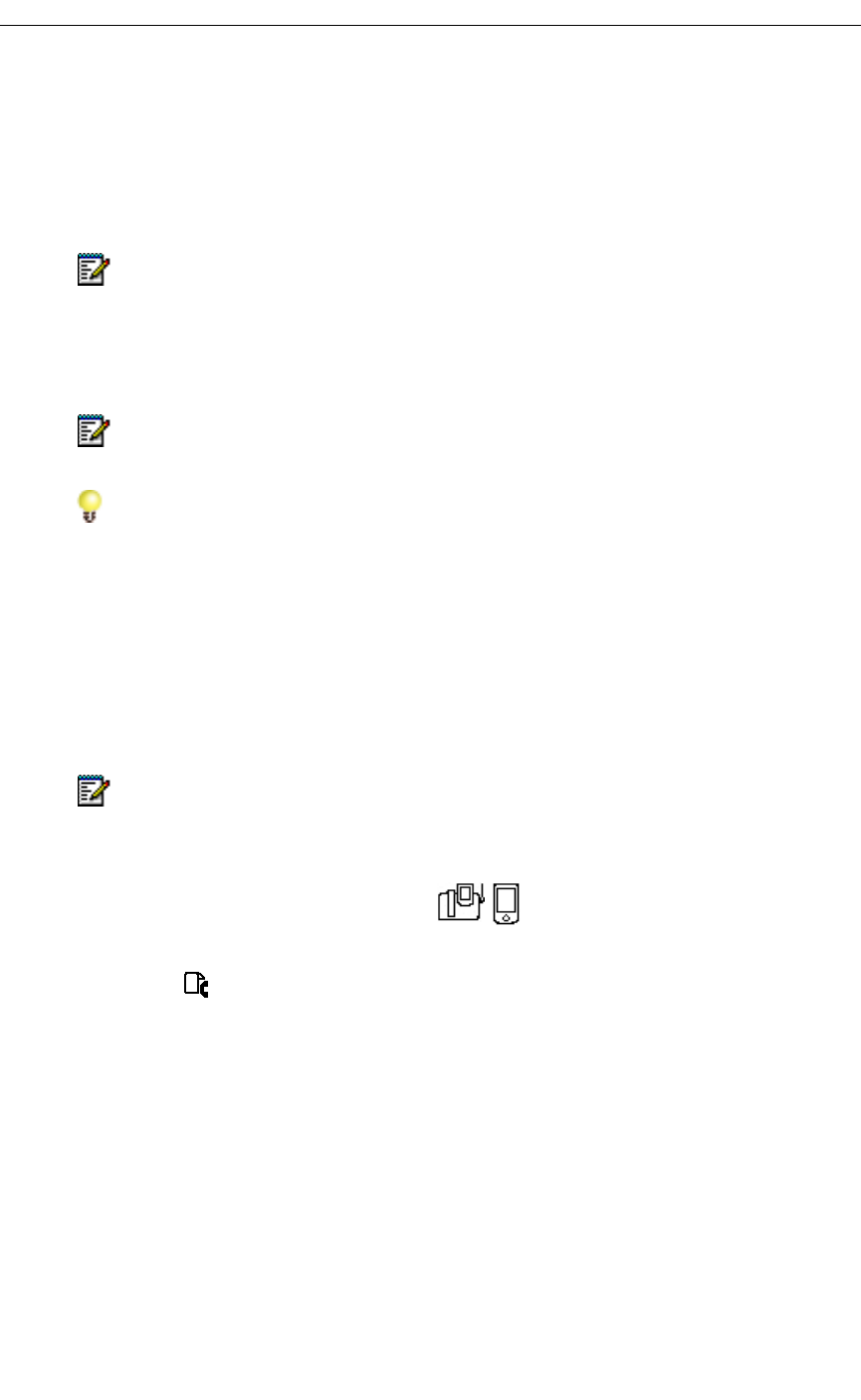
Using the Other 5230 Applications
Revision B 31
Using the Other 5230 Applications
This section shows how to use the 5230 IP Appliance Applications, except for the Feature
Keys Application (see page 15). The Applications are presented in alphabetical order.
Call History
The Call History application lists all the calls you have made and received with your 5230
IP Appliance. You can view your Call History on your PDA, even when undocked. You can:
• Update your Call History (page 32)
• View your Call History (page 32)
• Manipulate a Call History item (page 34)
To start the Call History application
1. From the PDA Phone application, do one of the following:
• Tap in the Mitel toolbar.
• Select Call History… in the View menu.
2. If your PDA is not docked in a 5230 IP Appliance, you will get a message asking you
if you want to work offline.
• To work offline, tap Yes. While working offline, some features are not available
(unavailable features are greyed out).
• To exit the Call History application, tap No.
• To work online, dock your PDA in a 5230 IP Appliance (see “To start the 5230 PDA
Phone application” on page 8), then go back to step 1.
Note: Most of the commands that apply to a single item are also available when you
tap and hold an item.
Note: To use this feature, you must first define your user type (see “Setting Your
Preferences” on page 11).
Reminder: You must tap the Connect PDA softkey in the PDA Phone application
every time you dock your PDA in a 5230 IP Appliance!
Note: You can view a maximum of 50 calls at a time in your Call History. To view
additional calls, you must delete some of the displayed calls.
Note: Multiple calls to/from the same extension on a given day are logged as item in
Call History.