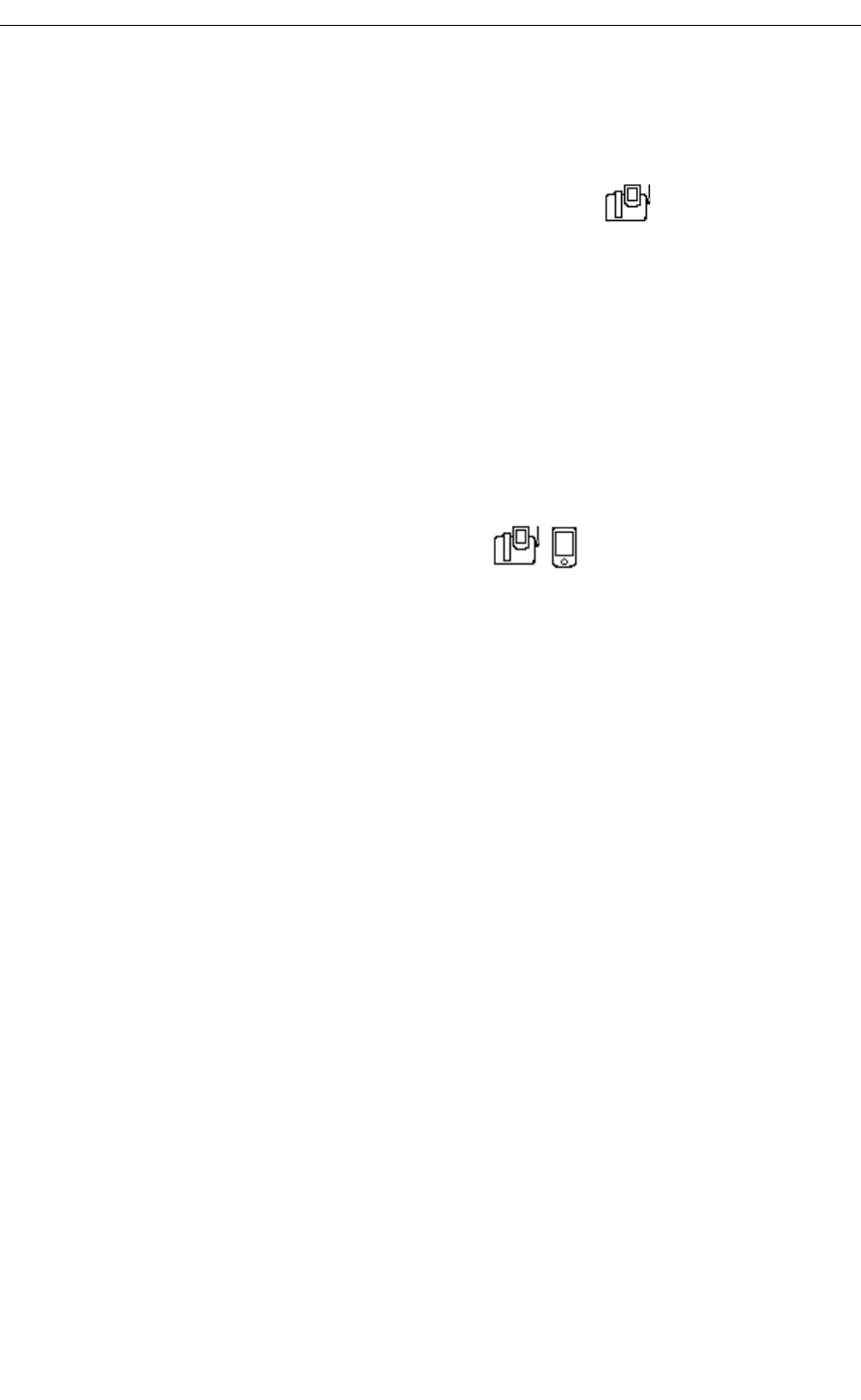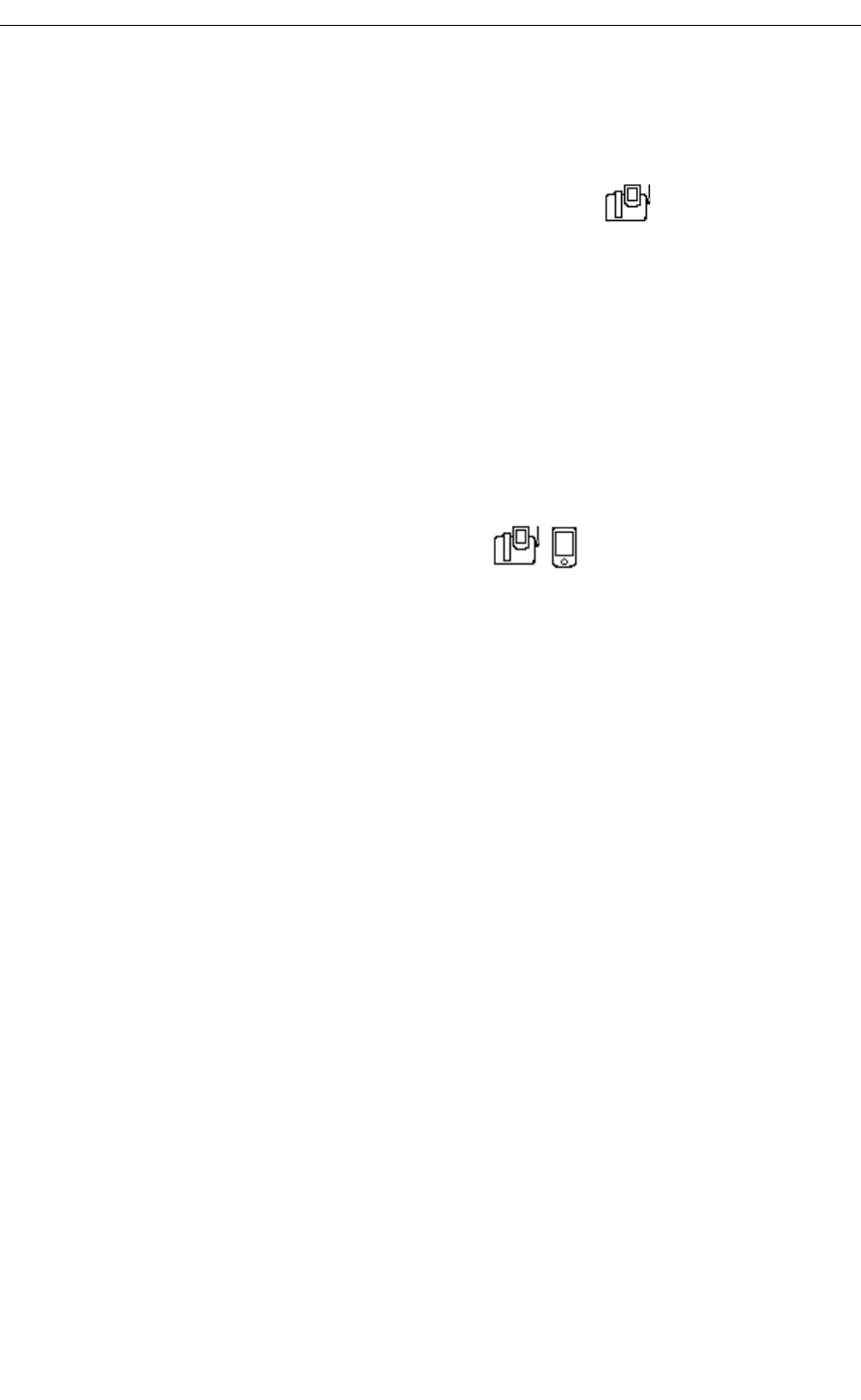
Using the 5230 Feature Keys Application
Revision B 29
4. Tap the desired Do Not Disturb Feature Key:
• To enable Do Not Disturb, tap the Do Not Disturb Feature Key.
• To disable Do Not Disturb, tap the DND-Cancel Feature Key.
To enable/disable Do Not Disturb for a remote station
1. Start the Feature Keys application (see “Starting the 5230 PDA Phone Application” on
page 8).
2. In the Modes menu, select Run.
3. Go to the desired category page.
4. Tap the desired remote Do Not Disturb Feature Key:
• To enable Do Not Disturb for a remote station, tap the associated DND-Remote
Feature Key.
• To disable Do Not Disturb for a remote station, tap the associated DND-Rmt Cancel
Feature Key.
To program a Do Not Disturb Feature Key
1. Start the Feature Keys application (see “Starting the 5230 PDA Phone Application” on
page 8).
2. In the Modes menu, select Edit.
3. Go to the desired category page.
4. Tap the Feature Key you want to program as a Do No Disturb.
5. In the drop-down menu, select the desired Do Not Disturb setting, then tap OK:
• Do Not Disturb: used to enable Do Not Disturb for your station.
• DND-Cancel: used to disable Do Not Disturb for your station.
• DND-Remote: used to enable Do Not Disturb for a remote station.
• DND-Rmt Cancel: used to disable Do Not Disturb for a remote station.
6. If desired, enter a label for this Feature Key.
7. If you are programming a remote Do Not Disturb Feature Key, enter the extension
number of the remote station.
To import a number from your PDA’s Contacts application:
• Tap the … box. The Contacts application opens.
• Tap and hold the desired contact, and select Import Number… in the shortcut menu
(you can also select it from the Tools menu). The Import Number window opens.
• Select the desired number from the Contact Number drop-down list.
• Choose/enter a dialing prefix if needed.
• Tap Import.
8. Tap OK. This Feature Key is now available for use.