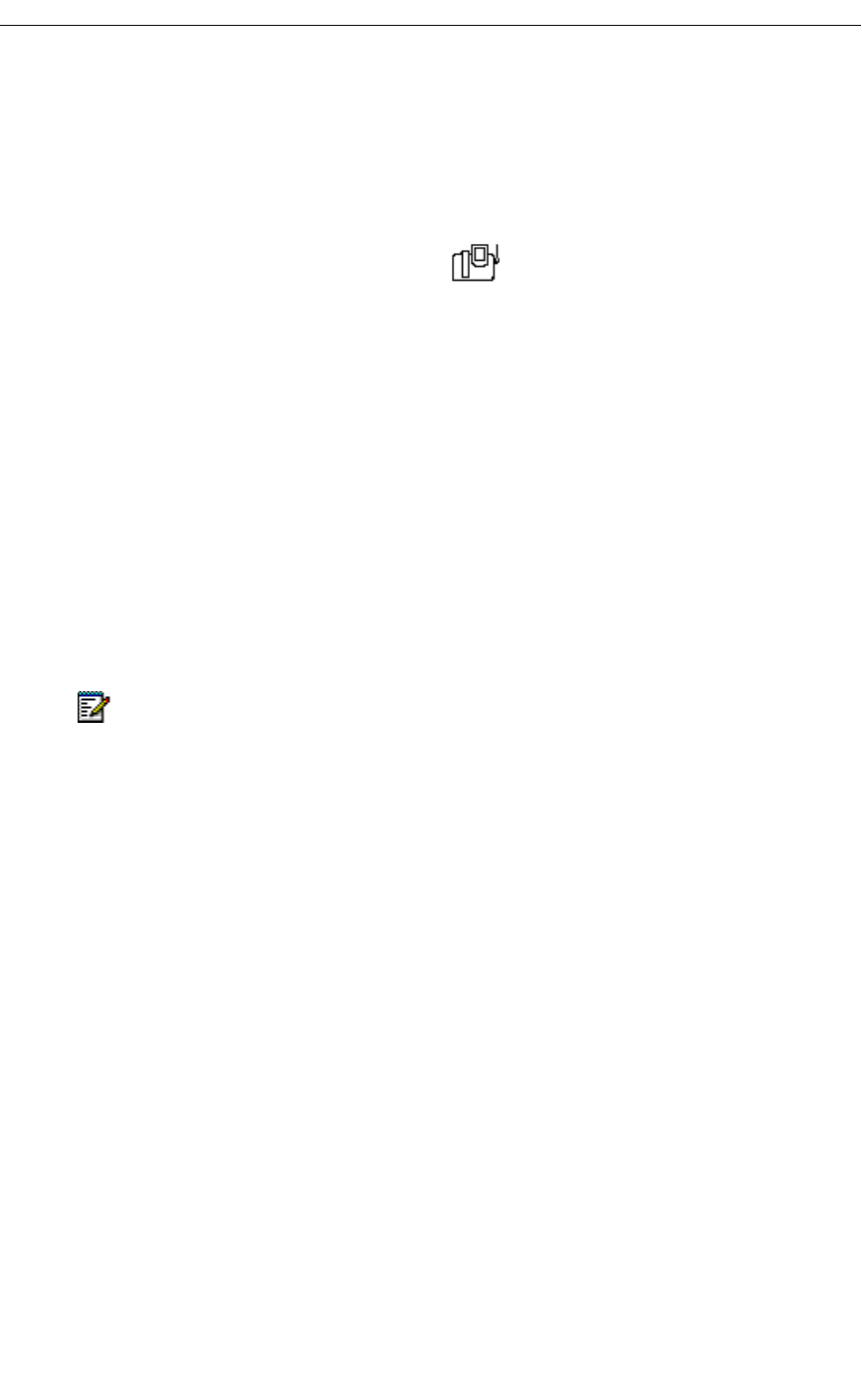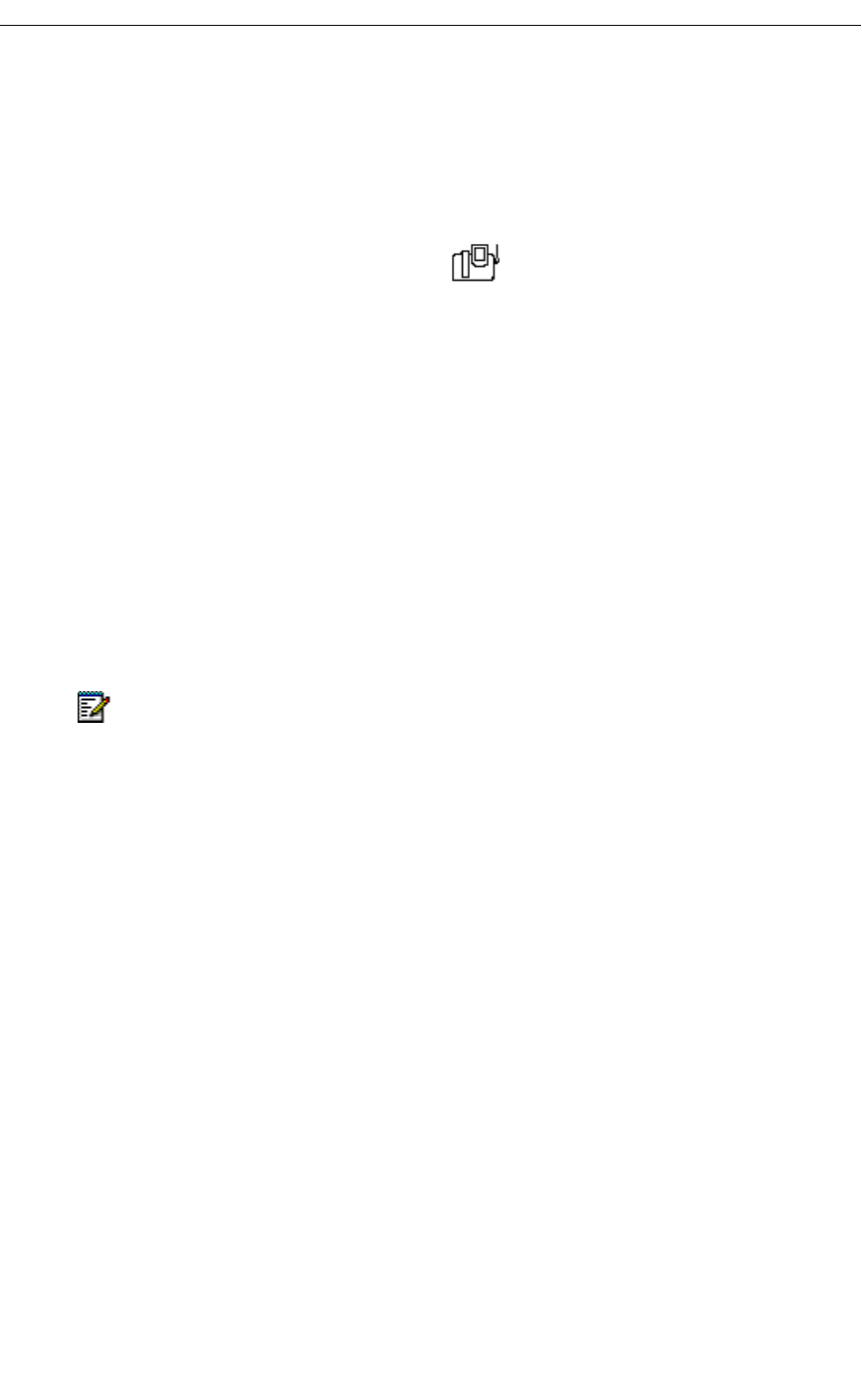
32 Revision B
5230 IP Appliance User Guide
Updating Your Call History
The telephone switch keeps data on all the calls you make and receive. When you update
your Call History, you get the information on the calls you’ve made since you last updated
your Call History. Your Call History is automatically updated when you dock your PDA to a
5230 IP Appliance and start the PDA Phone application.
To manually update your Call History
1. Start the Call History application (see “To start the Call History application” on page 31).
2. In the Tools menu, select Refresh List.
Viewing Your Call History
You can view the calls you made and received using the following criteria:
• All Calls
• New Calls
• Incoming Calls
• Outgoing Calls
• Missed Calls
For each call, you can view the following information:
• Basic information (Call History main window):
- New (dark arrow on icon) or Viewed (clear arrow on icon). To change all new calls
to Viewed, update your Call History.
- Caller/recipient name or number (if available)
- Time and date of call
• Detailed information (View Details window):
- Name and number of caller/recipient (if available)
- Detailed date and time of call
- Type of call (incoming, outgoing or missed)
- Duration of last call
- Number of times a call was received from a given caller (for Missed and Incoming
Calls) on that day
- Number of times you called a given recipient on that day
You can also view your Contacts information for the caller/recipient if there is an entry in
your Contacts for that person.
Note: New calls are the calls that appeared the last time you updated your Call History.
These New calls become Viewed calls the next time you update your Call History.
Missed calls do not include incoming calls while you are on the phone.