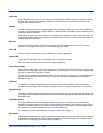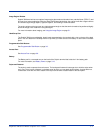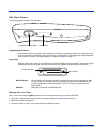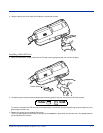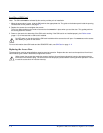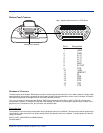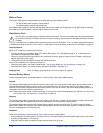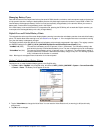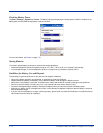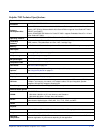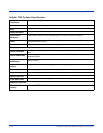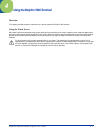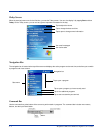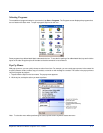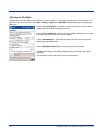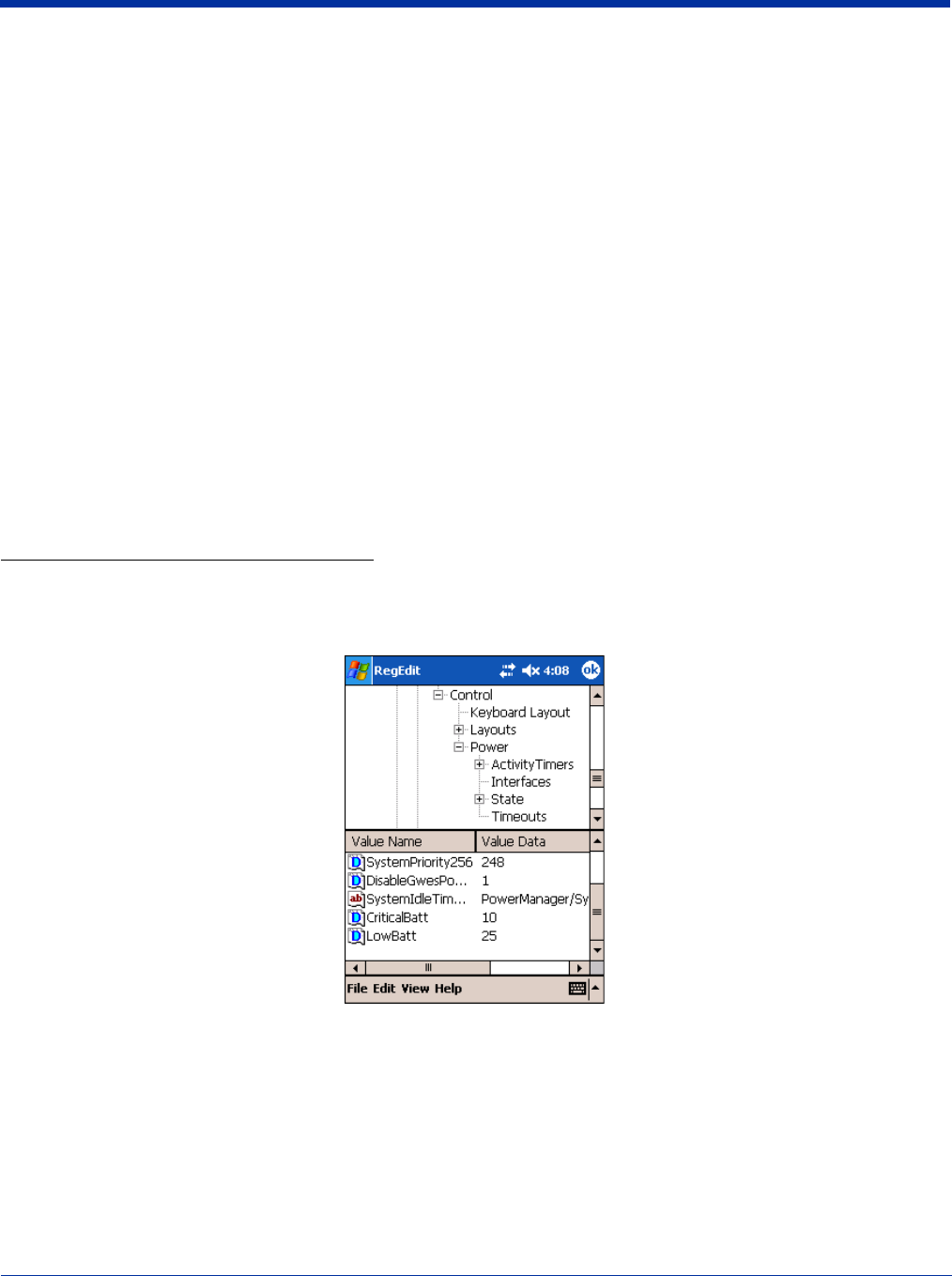
Dolphin® 7900 Series Mobile Computer User’s Guide 3 - 11
Managing Battery Power
Data and files saved on the Dolphin terminal may be stored in RAM; therefore, maintain a continuous power supply to the terminal
to help prevent data loss. Letting the backup battery become fully discharged causes the terminal to lose all data in RAM. The
internal battery discharges prematurely if there is not at least a partially charged battery in the terminal. When you remove a
battery pack, insert another charged battery pack in the Dolphin.
If the main battery is low and the terminal is in suspend mode, pressing the SCAN key will not wake the Dolphin terminal; you
must replace the discharged battery with a fully charged battery.
Default Low and Critical Battery Points
The navigation bar at the top of the screen displays battery warning icons when the main battery reaches a low and critical battery
points. For details about these warning icons,
see Status Icons on page 4-11. If the navigation bar does not contain a warning
icon, then the battery is adequately charged.
The Dolphin terminal ships with default low and critical battery points already programmed in the registry. The registry contains
two DWORD settings in the [HKEY_LOCAL_MACHINE\System\CurrentControlSet\Control\Power] entry:
“LowBatt”=19 (25%) This sets the Low battery point to 25 percent (19 hex = 25 decimal). The low battery setting is the
point at which the user is notified that the battery is low. The user is notified only once for a low battery.
“CriticalBatt”=a (10%) This sets the Critical Battery point to 10 percent (a hex = 10 decimal). The critical battery setting is
the point at which the customer is warned that the battery charge is very low. This warning is posted
every 3 minutes until the situation is corrected.
Note: Warnings do not appear when the terminal is on external power.
Setting Critical and Low Battery Points
Developers can re-reset the default battery points in the RegEdit utility.
1. Tap Start > Utils > RegEdit. In the RegEdit utility, drill-down to HKEY_LOCAL_MACHINE > System > CurrentControlSet
> Control > Power. The Battery Points appear in the list.
2. Tap the Value Name to change the Value Data. You can reset the Value Data from 0 (no warning) to 99 (would nearly
always warn).
3. Tap OK to save changes.