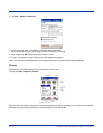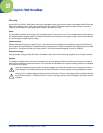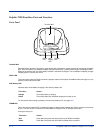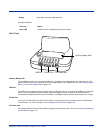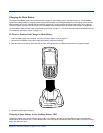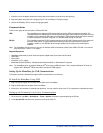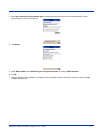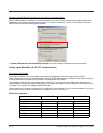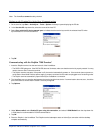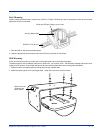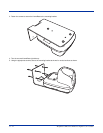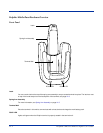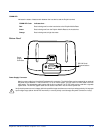13 - 8 Dolphin® 7900 Series Mobile Computer User’s Guide
Setting up the Desktop Computer for ActiveSync Communications
After the USB HomeBase is installed, you can use ActiveSync to connect to a Dolphin terminal that is properly seated in the
HomeBase. These instructions assume that ActiveSync v3.7 or higher is installed on your PC. The ActiveSync Connection
Settings must be set as the following graphic indicates.
The Allow USB connection with this desktop computer box must be checked. Do not
check the serial cable box
.
Setting up the HomeBase for RS-232 Communications
Connecting the Cables
Connect the HomeBase to the host computer or other device by plugging an RS-232 serial cable into the RS-232
Communications Port on the rear of the HomeBase. The wiring of your cable depends on whether the other device is set up as
a Data Communications Equipment (DCE) or Data Terminal Equipment (DTE) device.
The HomeBase Communication Port is configured as a DCE device. To communicate with a DCE device, use either a null
modem adapter in line with a standard RS-232 cable, or a null-modem serial cable. To communicate with a DTE device such as
a computer, use a standard (or straight-through) RS-232 cable.
You can make your own cables by following the pin configuration in the chart below. To do so, you must determine if your host
RS-232 device is 9-pin or 25-pin, and whether it is configured as a DCE or DTE device.
RS-232 Pin Configuration
HomeBase /Host Port (DCE) IBM AT DB9 (DTE) IBM XT DB25 (DTE) Modem DB25 (DCE)
Pin / Input Signal
2 / (RD) 2 3 2
3 / (TD) 3 2 3
5 / (SG) 5 7 7
4 / (DTR) 4 20 6
6 / (DSR) 6 6 20
7 / (RTS) 7 4 5
8 / (CTS) 8 5 4