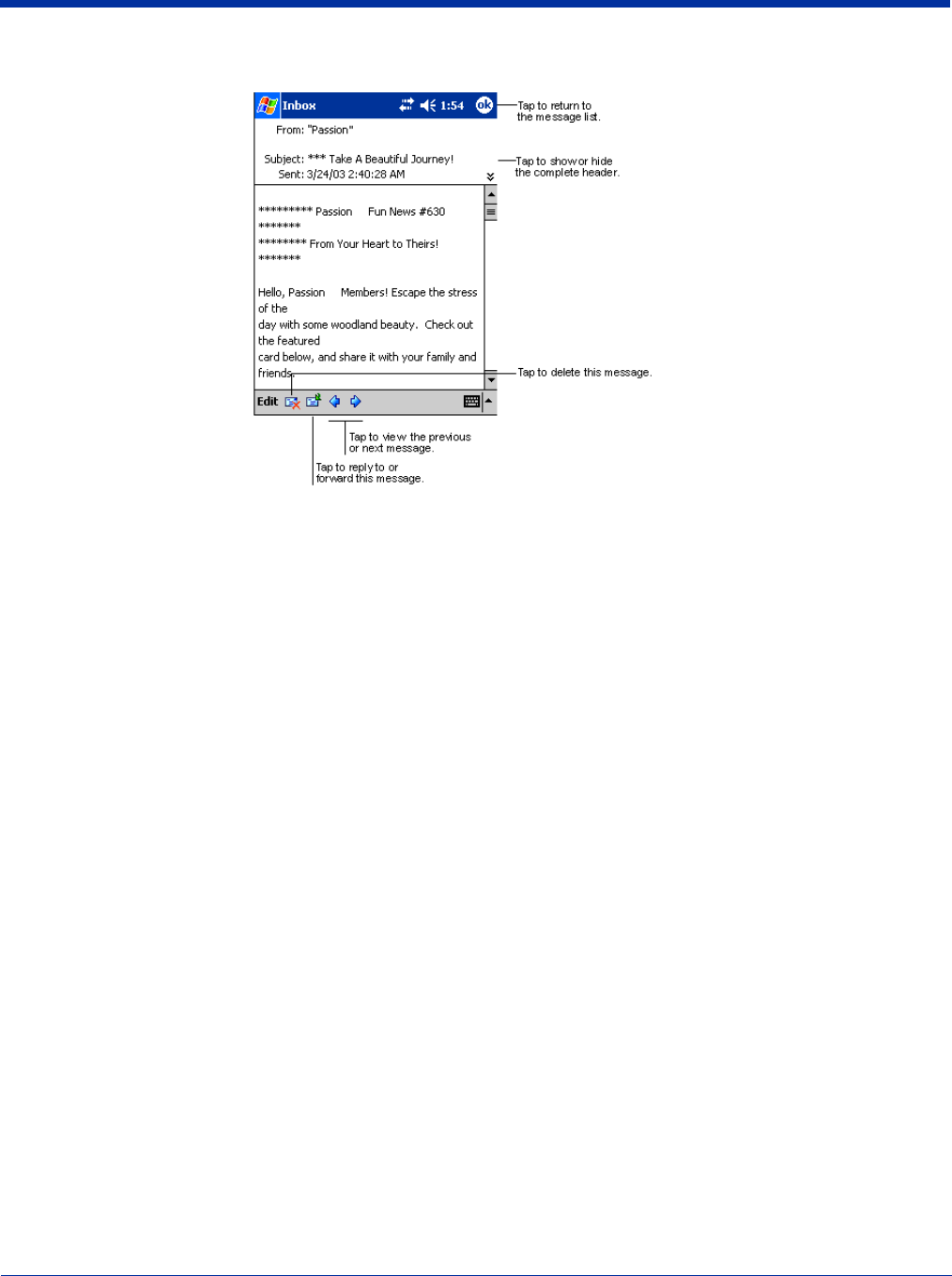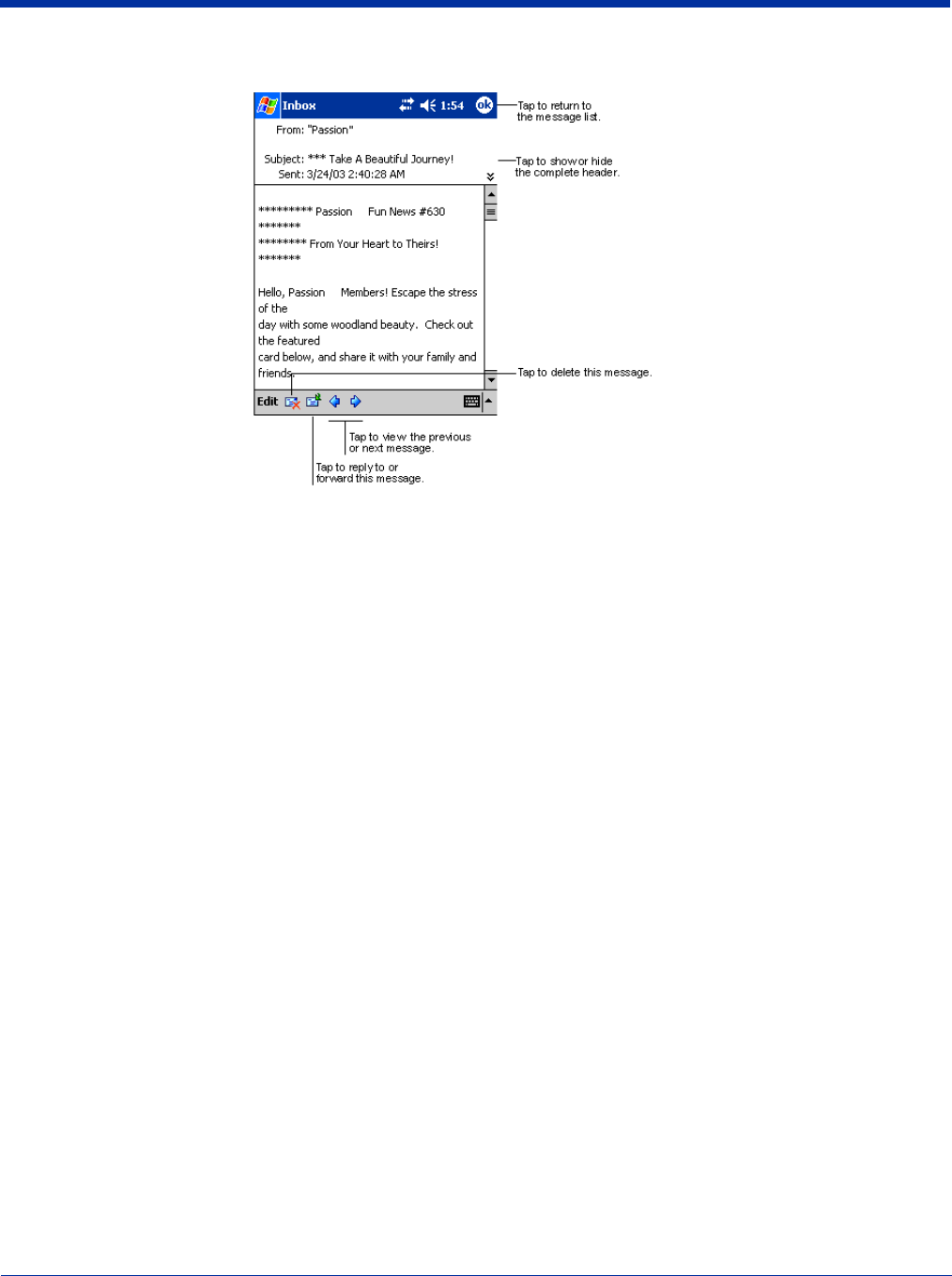
12 - 10 Dolphin® 7900 Series Mobile Computer User’s Guide
When you tap on a message to open it, the following screen appears:
Composing Messages
1. Tap New.
2. In the To field, enter the e-mail or SMS address of one or more recipients, separating them with a semicolon (;), or select a
name from the contact list by tapping the Address Book button.
All e-mail addresses entered in the e-mail fields in Contacts appear in the Address Book.
3. Compose your message. To enter preset or frequently used messages, tap My Text and select a message.
4. Tap Send when you’ve finished the message.
If you are working offline, the message is moved to the Outbox folder and will be sent the next time you connect.
5. If you are sending an SMS message and want to know if it was received, tap Edit, Options, and select Request SMS text
message delivery notification before sending the message.
Managing E-mail Messages and Folders
Messages are displayed in one of five folders for each service you have created: Inbox, Deleted Items, Drafts, Outbox, and Sent
Items.
The Deleted Items folder contains messages that have been deleted on the device. The behavior of the Deleted and Sent Items
folders depends on the selected options. To select these options, tap Tools > Options > Message tab.
To move a message to another folder, in the message list, tap and hold the message, tap Move to on the pop-up menu, and
select the desired folder.
To create additional folders, tap Tools > Manage Folders.