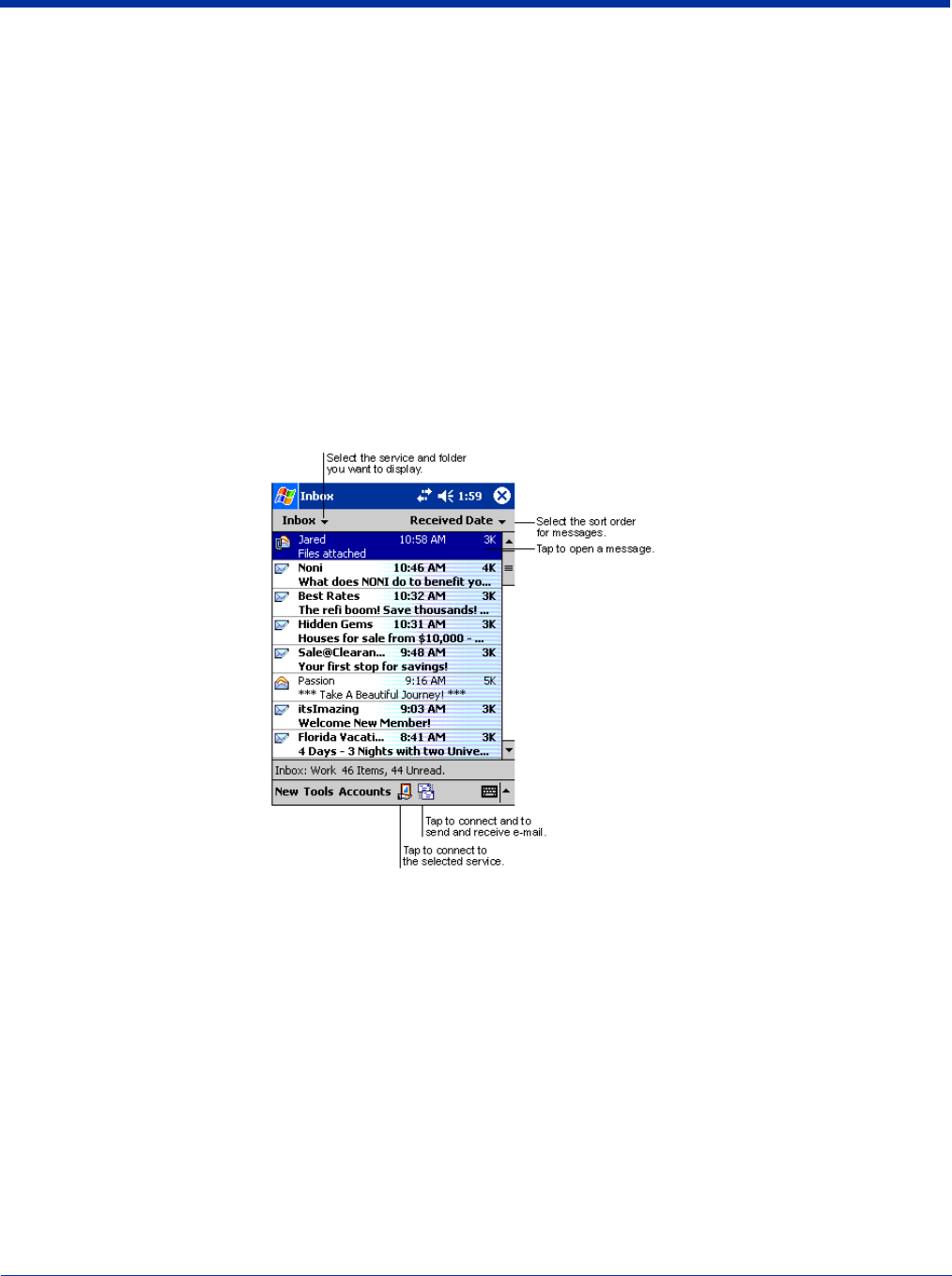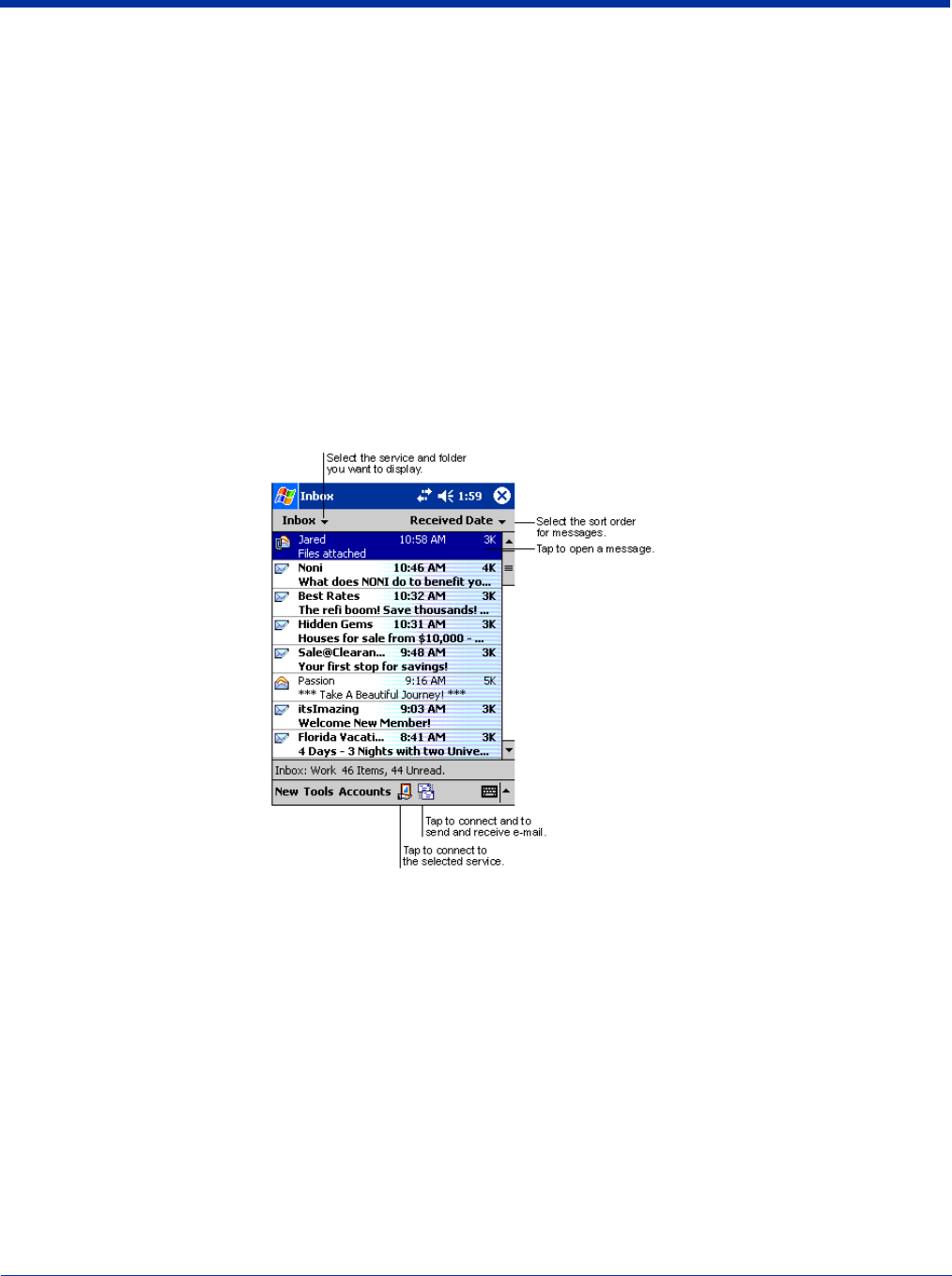
Dolphin® 7900 Series Mobile Computer User’s Guide 12 - 9
Receiving Messages
When you connect to your e-mail server or synchronize with your desktop computer, by default, you’ll receive messages from
the last five days only, the first 100 lines of each new message, and file attachments of less than 100 KB in size. The original
messages remain on the e-mail server or your desktop computer.
You can mark the messages that you want to retrieve in full during your next synchronization or e-mail server connection. In the
message list, tap and hold the message you want to retrieve. On the pop-up menu, tap Mark for Download. The icons in the
Inbox message list give you visual indications of message status.
You specify your downloading preferences when you set up the service or select your synchronization options. You can change
them at any time:
• Change options for Inbox synchronization using ActiveSync options. For more information, see ActiveSync Help.
• Change options for direct e-mail server connections in Inbox on the terminal. Tap Tools and then tap Options. On the Service
tab, tap the service you want to change. Tap and hold the service and select Delete to remove a service.
Using the Message List
Messages you receive are displayed in the message list. By default, the most recently received messages are displayed first in
the list and unread messages are displayed in bold type.